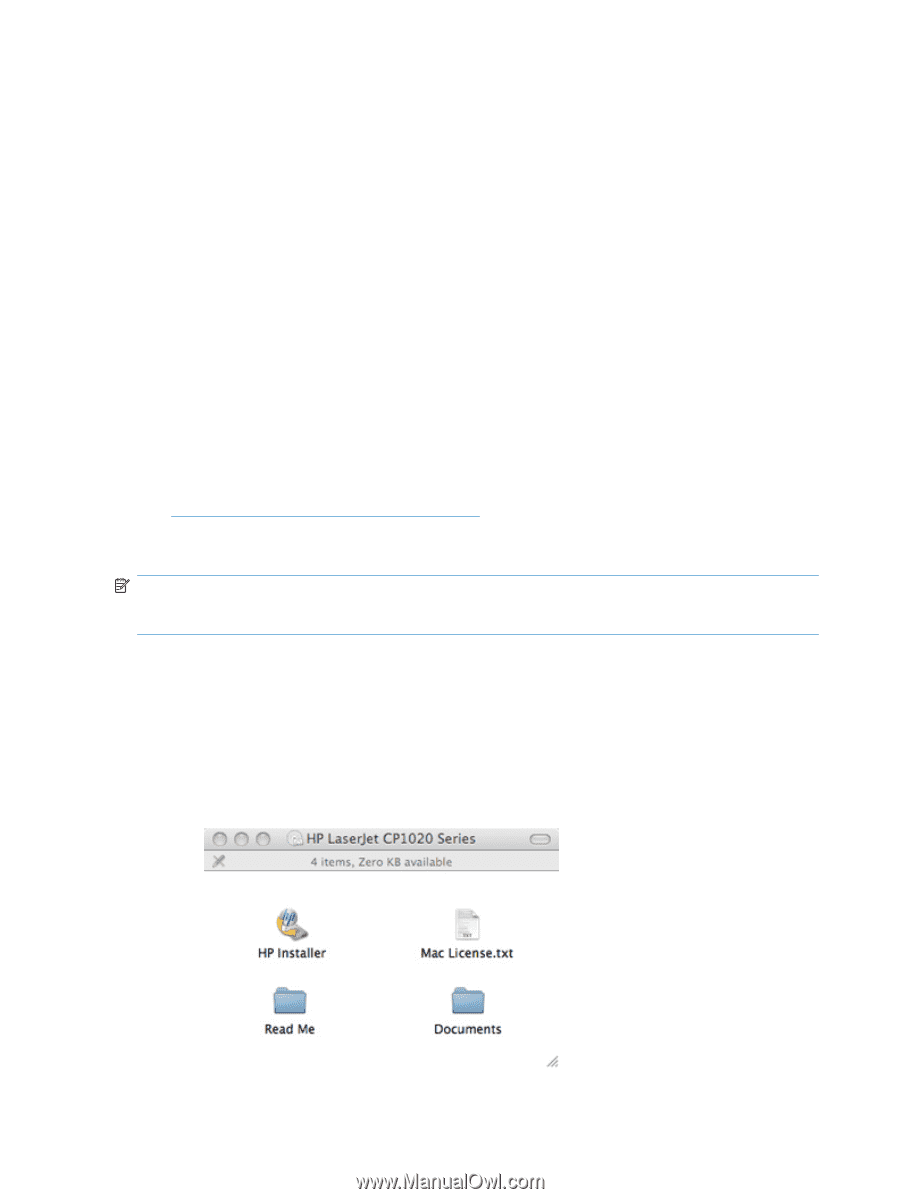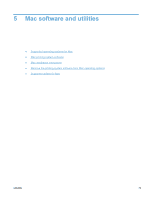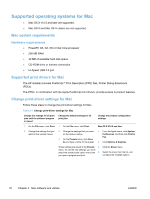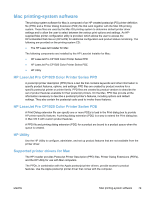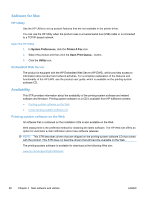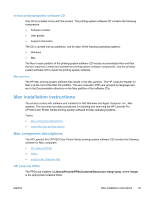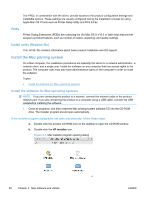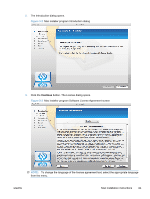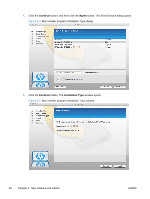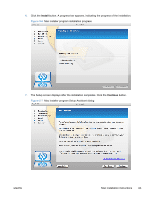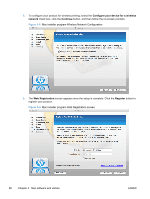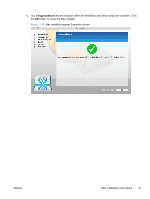HP LaserJet Pro CP1025 HP LaserJet Pro CP1020 - Software Technical Reference - Page 96
PDEs, Install notes (Readme file), Install the Mac printing system
 |
View all HP LaserJet Pro CP1025 manuals
Add to My Manuals
Save this manual to your list of manuals |
Page 96 highlights
The PPDs, in combination with the driver, provide access to the product configuration settings and installable options. These settings are usually configured during the installation process by using Apple Mac OS X tools such as Printer Setup Utility and Print & Fax. PDEs Printer Dialog Extensions (PDEs) are code plug-ins (for Mac OS X V10.3 or later only) that provide access to product features, such as number of copies, duplexing, and quality settings. Install notes (Readme file) This .HTML file contains information about basic product installation and OS support. Install the Mac printing system On a Mac computer, the installation procedures are basically the same for a network administrator, a network client, and a single user. Install the software on any computer that has access rights to the product. The computer user must also have administrative rights on the computer in order to install the software. Topics: ● Install the software for Mac operating systems Install the software for Mac operating systems NOTE: If you are connecting the product to a network, connect the network cable to the product network port. If you are connecting the product to a computer using a USB cable, connect the USB cablebefore installing the software. 1. Close all programs, and then insert the Mac printing-system software CD into the CD-ROM drive. The installer program should open automatically. If the installer program dialog does not open automatically, follow these steps: a. Double-click the product CD-ROM icon on the desktop to open the CD-ROM window b. Double-click the HP Installer icon. Figure 5-1 Mac installer program opening dialog 82 Chapter 5 Mac software and utilities ENWW