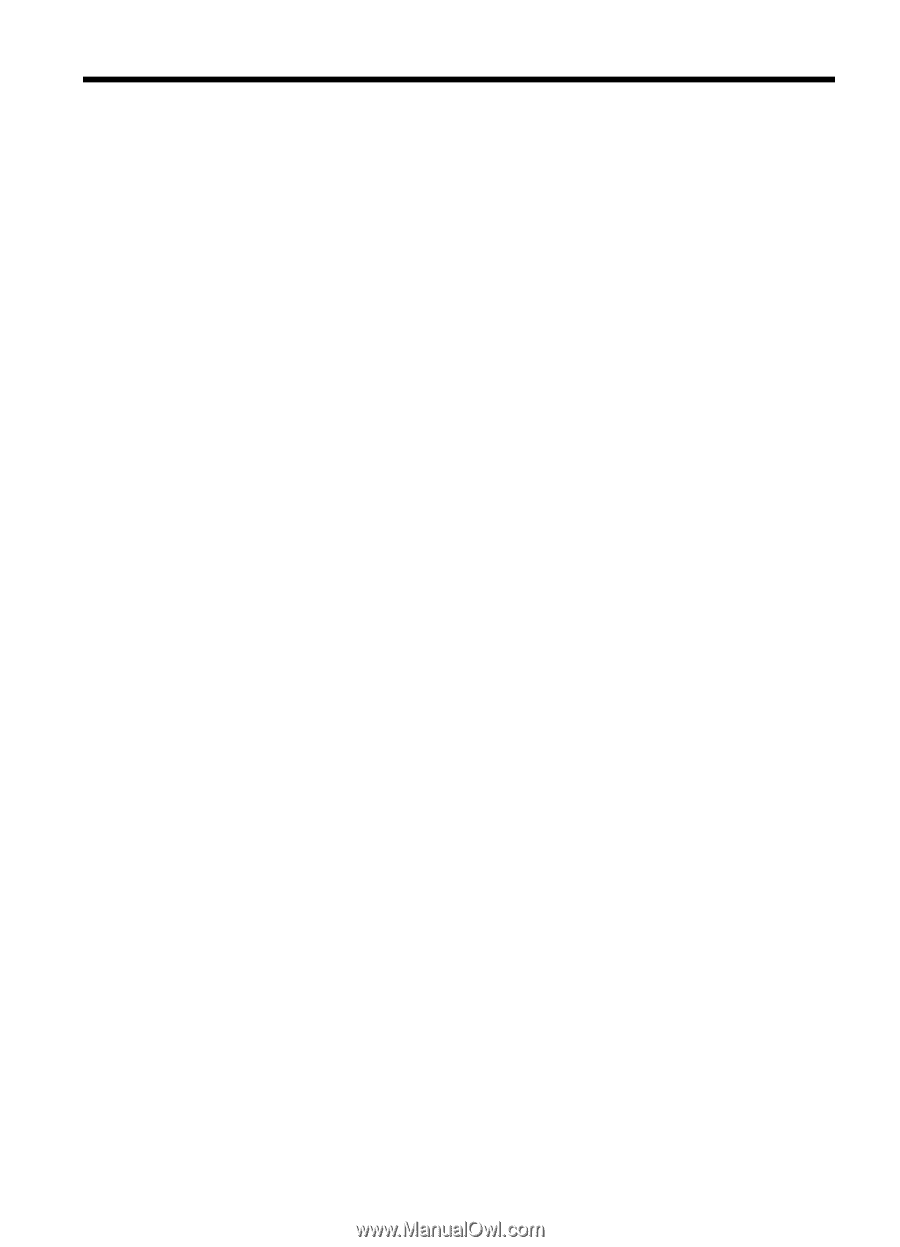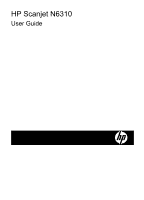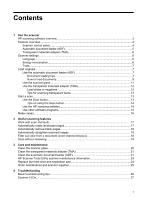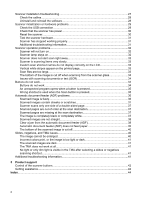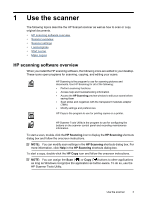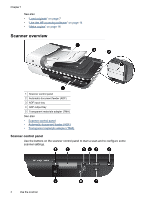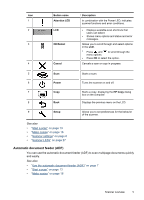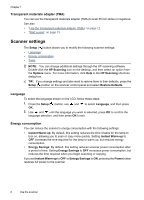Contents
1
Use the scanner
HP scanning software overview
.................................................................................................
3
Scanner overview
.......................................................................................................................
4
Scanner control panel
...........................................................................................................
4
Automatic document feeder (ADF)
.......................................................................................
5
Transparent materials adapter (TMA)
...................................................................................
6
Scanner settings
.........................................................................................................................
6
Language
..............................................................................................................................
6
Energy consumption
.............................................................................................................
6
Tools
.....................................................................................................................................
7
Load originals
.............................................................................................................................
7
Use the automatic document feeder (ADF)
..........................................................................
7
Document loading tips
....................................................................................................
7
How to load documents
..................................................................................................
9
Use the scanner glass
........................................................................................................
11
Use the transparent materials adapter (TMA)
....................................................................
12
Load slides or negatives
...............................................................................................
12
Tips for scanning transparent items
.............................................................................
13
Start a scan
...............................................................................................................................
13
Use the Scan button
...........................................................................................................
13
Tips on using the Scan button
......................................................................................
14
Use the HP scanning software
...........................................................................................
14
Use other software programs
.............................................................................................
15
Make copies
..............................................................................................................................
16
2
Useful scanning features
Work with scan shortcuts
..........................................................................................................
17
Automatically rotate landscape pages
......................................................................................
17
Automatically remove blank pages
...........................................................................................
18
Automatically straighten scanned images
...............................................................................
18
Filter out color from a document (color channel dropout)
.........................................................
18
Scan without reviewing
.............................................................................................................
18
3
Care and maintenance
Clean the scanner glass
...........................................................................................................
20
Clean the transparent materials adapter (TMA)
......................................................................
21
Clean the automatic document feeder (ADF)
...........................................................................
21
HP Scanner Tools Utility scanner maintenance information
....................................................
24
Replace the feed roller and separation pad
..............................................................................
24
Order maintenance and scanner supplies
................................................................................
25
4
Troubleshooting
Basic troubleshooting tips
.........................................................................................................
26
Scanner LEDs
..........................................................................................................................
27
1