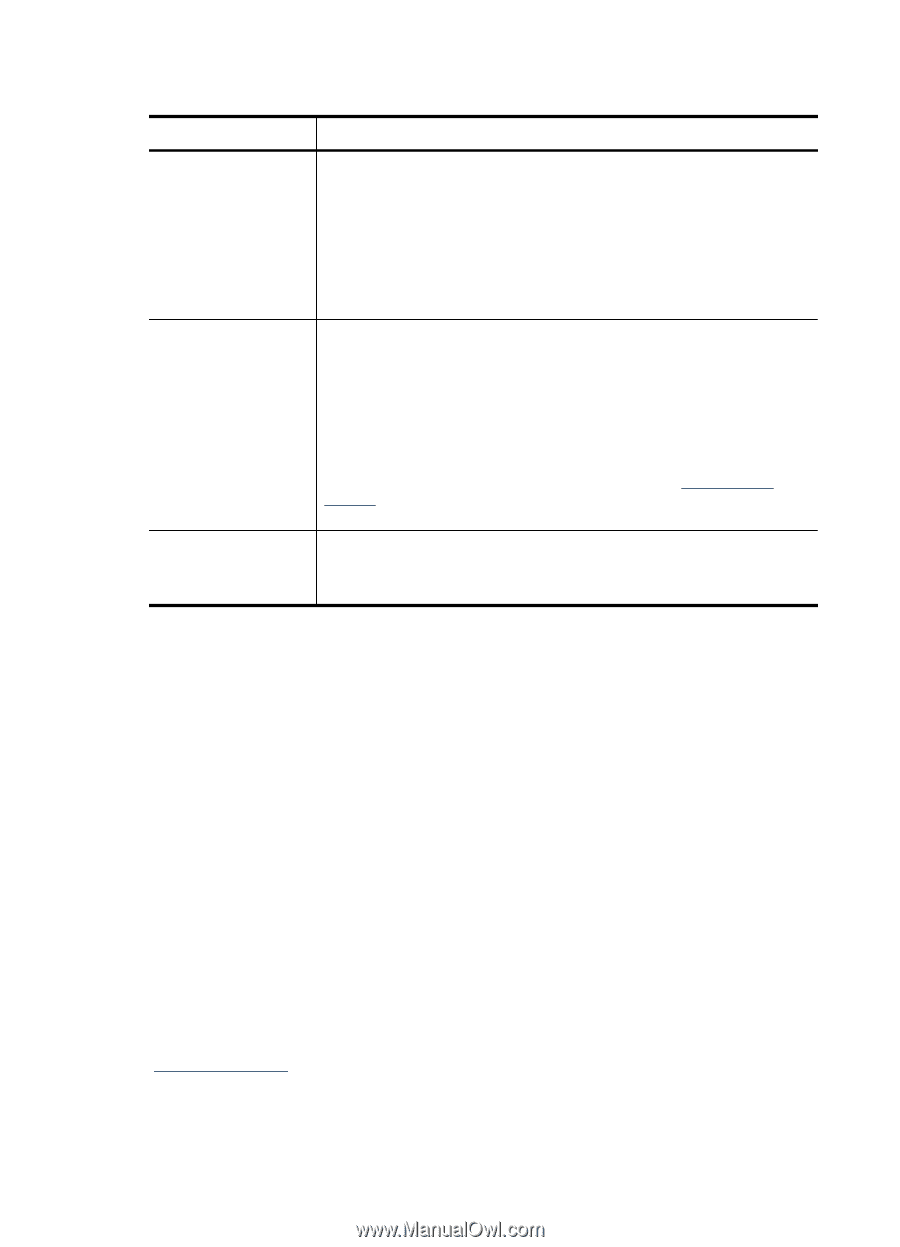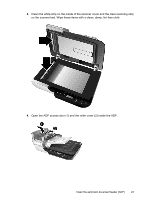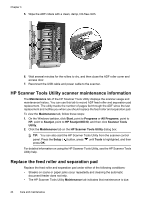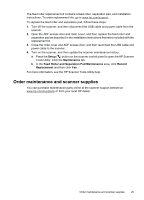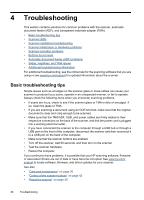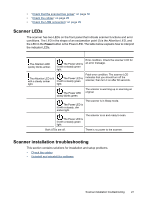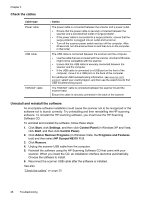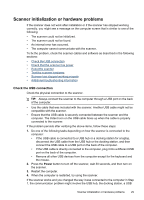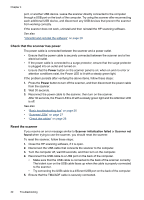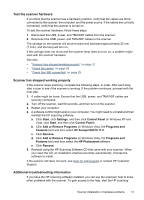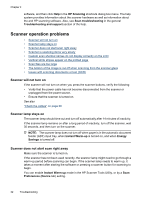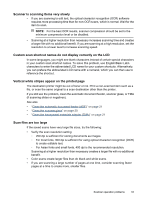HP N6310 HP Scanjet N6310 User Guide - Page 30
Check the cables, Uninstall and reinstall the software, Start, Settings, Control Panel - scanjet windows 7
 |
UPC - 883585956005
View all HP N6310 manuals
Add to My Manuals
Save this manual to your list of manuals |
Page 30 highlights
Chapter 4 Check the cables Cable type Power cable USB cable TMA/ADF cable Action The power cable is connected between the scanner and a power outlet. • Ensure that the power cable is securely connected between the scanner and a live electrical outlet or surge protector. • If the power cable is connected to a surge protector, ensure that the surge protector is plugged into an outlet and turned on. • Turn off the scanner power switch and turn off the computer. After 60 seconds, turn the scanner back on and then turn on the computer, in that order. The USB cable is connected between the scanner and the computer. • Use the cable that was included with the scanner. Another USB cable might not be compatible with the scanner. • Ensure that the USB cable is securely connected between the scanner and the computer. • If the USB cable is connected to a USB port on the front of the computer, move it to a USB port on the back of the computer. For additional USB troubleshooting information, see www.hp.com/ support, select your country/region, and then use the search tool to find USB troubleshooting topics. The TMA/ADF cable is connected between the scanner lid and the scanner base. Ensure the cable is securely connected in the back of the scanner. Uninstall and reinstall the software An incomplete software installation could cause the scanner not to be recognized or the software not to launch correctly. Try uninstalling and then reinstalling the HP scanning software. To reinstall the HP scanning software, you must have the HP Scanning Software CD. To uninstall and reinstall the software, follow these steps: 1. Click Start, click Settings, and then click Control Panel (in Windows XP and Vista, click Start, and then click Control Panel). 2. Click Add or Remove Programs (in Windows Vista, the Programs and Features tool) and then select HP Scanjet N6310 11.5. 3. Click Remove. 4. Unplug the scanner USB cable from the computer. 5. Reinstall the software using the HP Scanning Software CD that came with your scanner. When you insert the CD, an installation interface launches automatically. Choose the software to install. 6. Reconnect the scanner USB cable after the software is installed. See also "Check the cables" on page 28 28 Troubleshooting