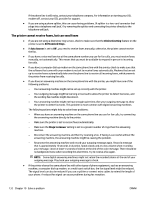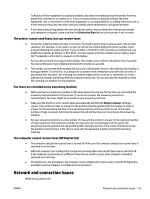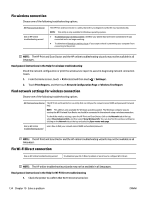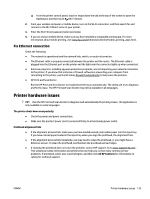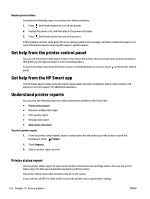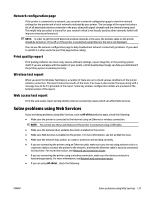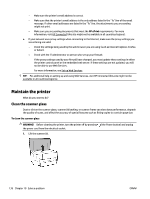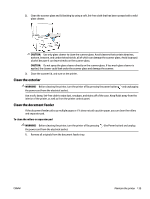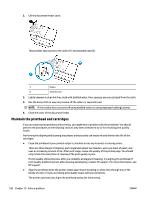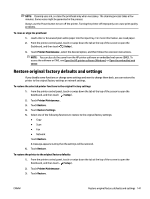HP OfficeJet Pro 7730 User Guide - Page 149
Get help from the printer control panel, Get help from the HP Smart app, Understand printer reports
 |
View all HP OfficeJet Pro 7730 manuals
Add to My Manuals
Save this manual to your list of manuals |
Page 149 highlights
Resolve printer failure Complete the following steps to resolve printer failure problems: 1. Press (the Power button) to turn off the printer. 2. Unplug the power cord, and then plug in the power cord again. 3. Press (the Power button) to turn on the printer. If this problem persists, write down the error code provided in the message, and then contact HP support. For more information about contacting HP support, see HP support. Get help from the printer control panel You can use the printer's help topics to learn more about the printer, and some help topics include animations that guide you through procedures, such as loading papers. To access the Help menu from the Home screen or contextual help for a screen, touch on the printer control panel. Get help from the HP Smart app The HP Smart app provides alerts for printer issues (jams and other problems), links to help content, and options to contact support for additional assistance. Understand printer reports You can print the following reports to help troubleshoot problems with the printer. ● Printer status report ● Network configuration page ● Print quality report ● Wireless test report ● Web access test report To print a printer report 1. From the printer control panel, touch or swipe down the tab at the top of the screen to open the Dashboard, touch ( Setup ). 2. Touch Reports . 3. Select a printer report to print. Printer status report Use the printer status report to view current printer information and cartridge status. Also use the printer status report to help you troubleshoot problems with the printer. The printer status report also contains a log of recent events. If you need to call HP, it is often useful to print the printer status report before calling. 136 Chapter 10 Solve a problem ENWW