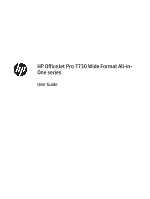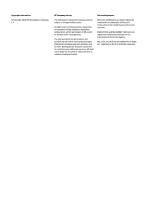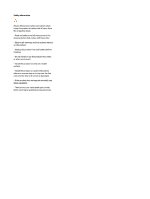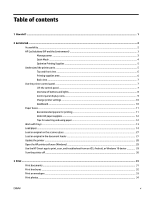Print on special and custom-size paper
..............................................................................................................
35
Print on both sides (duplexing)
...........................................................................................................................
37
Print using the HP Smart app
..............................................................................................................................
38
Print with mobile devices
....................................................................................................................................
38
Print from mobile devices
.................................................................................................................
38
Tips for successful printing
.................................................................................................................................
39
4
Copy and scan
..............................................................................................................................................
42
Copy
.....................................................................................................................................................................
42
Scan
......................................................................................................................................................................
42
Scan to a computer
............................................................................................................................
43
Scan to email
.....................................................................................................................................
44
Set up Scan to Email
.......................................................................................................
44
Scan a document or photo to email
................................................................................
45
Change account settings
.................................................................................................
45
Scan using HP Smart
.........................................................................................................................
46
Scan from a Windows 10 device
.....................................................................................
46
Scan from an Android or iOS device
................................................................................
47
Scan using Webscan
..........................................................................................................................
48
Scanning documents as editable text
...............................................................................................
48
Scan documents as editable text
...................................................................................
48
Guidelines for scanning documents as editable text
.....................................................
49
Create a new scan shortcut (Windows)
.............................................................................................
50
Change scan settings (Windows)
......................................................................................................
50
Tips for copy and scan success
............................................................................................................................
51
5
Fax
.............................................................................................................................................................
52
Send a fax
............................................................................................................................................................
52
Send a standard fax
..........................................................................................................................
52
Send a standard fax from the computer
...........................................................................................
53
Send a fax from a phone
...................................................................................................................
54
Send a fax using monitor dialing
......................................................................................................
54
Send a fax using printer memory
......................................................................................................
55
Send a fax to multiple recipients
......................................................................................................
55
Send a fax in Error Correction Mode
.................................................................................................
56
Receive a fax
........................................................................................................................................................
56
Receive a fax manually
......................................................................................................................
57
Set up backup fax
..............................................................................................................................
57
Reprint received faxes from memory
...............................................................................................
58
Forward faxes to another number
....................................................................................................
58
Set automatic reduction for incoming faxes
....................................................................................
59
vi
ENWW