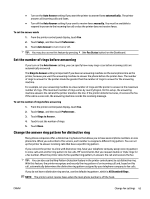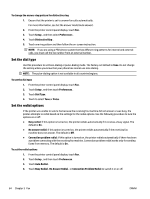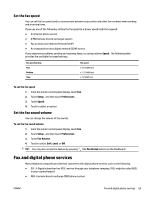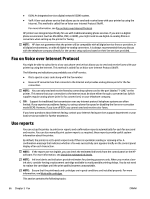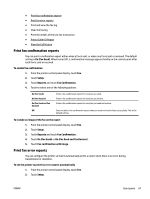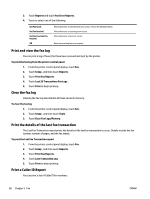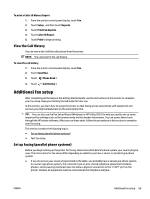HP OfficeJet Pro 7730 User Guide - Page 81
Print and view the fax log, Clear the fax log, Print the details of the last fax transaction
 |
View all HP OfficeJet Pro 7730 manuals
Add to My Manuals
Save this manual to your list of manuals |
Page 81 highlights
3. Touch Reports and touch Fax Error Reports. 4. Touch to select one of the following. On (Fax Send) On (Fax Receive) On (Fax Send and Fax Receive) Off Prints whenever a transmission error occurs. This is the default setting. Prints whenever a receiving error occurs. Prints whenever a fax error occurs. Does not print any fax error reports. Print and view the fax log You can print a log of faxes that have been received and sent by the printer. To print the fax log from the printer control panel 1. From the printer control panel display, touch Fax . 2. Touch Setup , and then touch Reports . 3. Touch Print Fax Reports . 4. Touch Last 30 Transactions Fax Logs . 5. Touch Print to begin printing. Clear the fax log Clearing the fax log also deletes all faxes stored in memory. To clear the fax log 1. From the printer control panel display, touch Fax . 2. Touch Setup , and then touch Tools. 3. Touch Clear Fax Logs/Memory. Print the details of the last fax transaction The Last Fax Transaction report prints the details of the last fax transaction to occur. Details include the fax number, number of pages, and the fax status. To print the Last Fax Transaction report 1. From the printer control panel display, touch Fax . 2. Touch Setup , and then touch Reports . 3. Touch Print Fax Reports . 4. Touch Last Transaction Log. 5. Touch Print to begin printing. Print a Caller ID Report You can print a list of Caller ID fax numbers. 68 Chapter 5 Fax ENWW