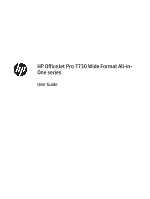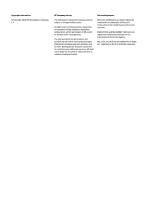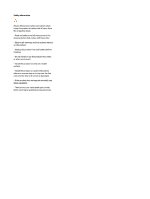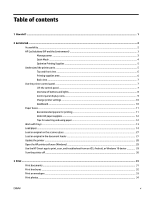Table of contents
1
How do I?
......................................................................................................................................................
1
2
Get started
....................................................................................................................................................
2
Accessibility
............................................................................................................................................................
2
HP EcoSolutions (HP and the Environment)
..........................................................................................................
3
Manage power
.....................................................................................................................................
3
Quiet Mode
...........................................................................................................................................
4
Optimize Printing Supplies
..................................................................................................................
5
Understand the printer parts
.................................................................................................................................
5
Top and front view
...............................................................................................................................
6
Printing supplies area
..........................................................................................................................
6
Back view
.............................................................................................................................................
7
Use the printer control panel
.................................................................................................................................
7
Lift the control panel
...........................................................................................................................
7
Overview of buttons and lights
...........................................................................................................
8
Control panel display icons
.................................................................................................................
9
Change printer settings
.....................................................................................................................
10
Dashboard
.........................................................................................................................................
10
Paper basics
.........................................................................................................................................................
11
Recommended papers for printing
...................................................................................................
11
Order HP paper supplies
...................................................................................................................
12
Tips for selecting and using paper
....................................................................................................
12
Work with trays
....................................................................................................................................................
13
Load paper
...........................................................................................................................................................
14
Load an original on the scanner glass
.................................................................................................................
27
Load an original in the document feeder
............................................................................................................
27
Update the printer
...............................................................................................................................................
28
Open the HP printer software (Windows)
............................................................................................................
29
Use the HP Smart app to print, scan, and troubleshoot from an iOS, Android, or Windows 10 device
.............
29
Turn the printer off
..............................................................................................................................................
30
3
Print
...........................................................................................................................................................
31
Print documents
..................................................................................................................................................
31
Print brochures
....................................................................................................................................................
32
Print on envelopes
...............................................................................................................................................
33
Print photos
.........................................................................................................................................................
34
ENWW
v