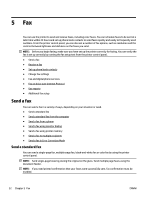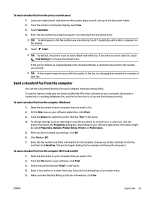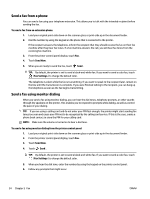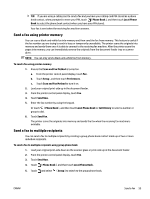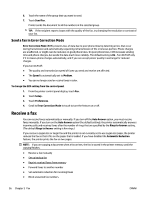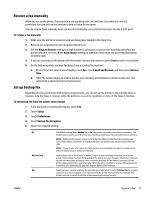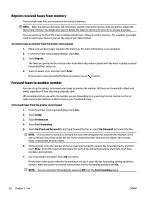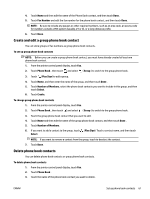HP OfficeJet Pro 7730 User Guide - Page 69
Send a fax in Error Correction Mode, Receive a fax, Error Correction Mode
 |
View all HP OfficeJet Pro 7730 manuals
Add to My Manuals
Save this manual to your list of manuals |
Page 69 highlights
6. Touch the name of the group that you want to send. 7. Touch Send Fax . Printer sends the document to all the numbers in the selected group. TIP: If the recipient reports issues with the quality of the fax, try changing the resolution or contrast of your fax. Send a fax in Error Correction Mode Error Correction Mode (ECM) prevents loss of data due to poor phone lines by detecting errors that occur during transmission and automatically requesting retransmission of the erroneous portion. Phone charges are unaffected, or might even be reduced, on good phone lines. On poor phone lines, ECM increases sending time and phone charges, but sends the data much more reliably. The default setting is On . Turn ECM off only if it increases phone charges substantially, and if you can accept poorer quality in exchange for reduced charges. If you turn ECM off: ● The quality and transmission speed of faxes you send and receive are affected. ● The Speed is automatically set to Medium . ● You can no longer send or receive faxes in color. To change the ECM setting from the control panel 1. From the printer control panel display, touch Fax . 2. Touch Setup . 3. Touch Preferences . 4. Scroll to Error Correction Mode to touch to turn the feature on or off. Receive a fax You can receive faxes automatically or manually. If you turn off the Auto Answer option, you must receive faxes manually. If you turn on the Auto Answer option (the default setting), the printer automatically answers incoming calls and receives faxes after the number of rings that are specified by the Rings to Answer setting. (The default Rings to Answer setting is five rings.) If you receive a Legal-size or larger fax and the printer is not currently set to use Legal-size paper, the printer reduces the fax so that it fits on the paper that is loaded. If you have disabled the Automatic Reduction feature, the printer prints the fax on two pages. NOTE: If you are copying a document when a fax arrives, the fax is stored in the printer memory until the copying finishes. ● Receive a fax manually ● Set up backup fax ● Reprint received faxes from memory ● Forward faxes to another number ● Set automatic reduction for incoming faxes ● Block unwanted fax numbers 56 Chapter 5 Fax ENWW