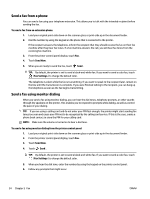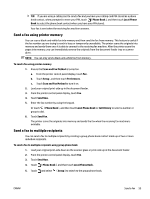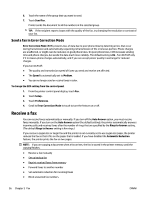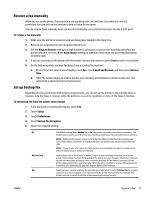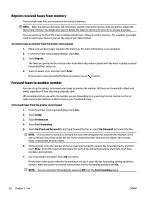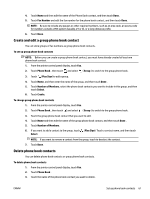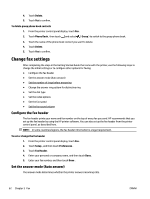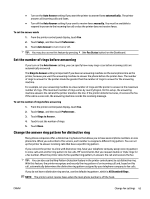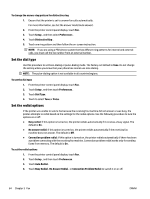HP OfficeJet Pro 7730 User Guide - Page 72
Set automatic reduction for incoming faxes, Block unwanted fax numbers, Junk Fax Blocking
 |
View all HP OfficeJet Pro 7730 manuals
Add to My Manuals
Save this manual to your list of manuals |
Page 72 highlights
Set automatic reduction for incoming faxes The Automatic Reduction setting determines what the printer does if it receives a fax that is too large for the loaded paper size. This setting is turned on by default, so the image of the incoming fax is reduced to fit on one page, if possible. If this feature is turned off, information that does not fit on the first page is printed on a second page. Automatic Reduction is useful when you receive a fax larger than A4/Letter-size fax and A4/ Letter-size paper is loaded in the input tray. To set automatic reduction from the printer control panel 1. From the printer control panel display, touch Fax . 2. Touch Setup . 3. Touch Preferences . 4. Scroll to Automatic Reduction and touch to turn the feature on or off. Block unwanted fax numbers If you subscribe to a caller ID service through your phone provider, you can block specific fax numbers so the printer does not receive faxes received from those numbers. When an incoming fax call is received, the printer compares the number to the list of junk fax numbers to determine if the call should be blocked. If the number matches a number in the blocked fax numbers list, the fax is not received. (The maximum number of fax numbers you can block varies by model.) NOTE: This feature is not supported in all countries/regions. If it is not supported in your country/region, Junk Fax Blocking does not appear in the Preferences menu. NOTE: If no phone numbers are added in the Caller ID list, it is assumed that you are not subscribed to a Caller ID service. You can block specific fax numbers by adding them to the junk fax list, unblock these numbers by removing them from the junk fax list, and print a list of blocked junk fax numbers. To add a number to the junk fax list 1. From the printer control panel display, touch Fax . 2. Touch Setup . 3. Touch Preferences . 4. Touch Junk Fax Blocking . 5. Touch (Plus Sign). 6. Do one of the following: ● To select a fax number to block from the call history list, touch ● Manually enter a fax number to block, and touch Add. ( Call History ). NOTE: Make sure you enter the fax number as it appears on the control panel display, and not the fax number that appears on the fax header of the received fax, as these numbers can be different. To remove numbers from the junk fax list 1. From the printer control panel display, touch Fax . 2. Touch Setup . ENWW Receive a fax 59