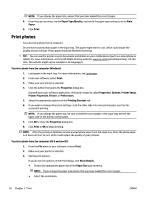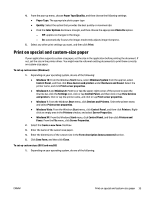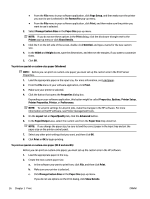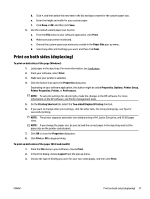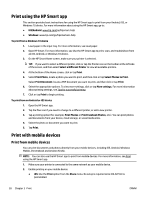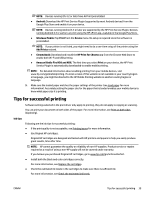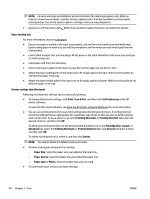HP OfficeJet Pro 7730 User Guide - Page 48
Print on special and custom-size paper, Hardware and Sound
 |
View all HP OfficeJet Pro 7730 manuals
Add to My Manuals
Save this manual to your list of manuals |
Page 48 highlights
4. From the pop-up menu, choose Paper Type/Quality, and then choose the following settings: ● Paper Type: The appropriate photo paper type ● Quality: Select the option that provides the best quality or maximum dpi. ● Click the Color Options disclosure triangle, and then choose the appropriate Photo Fix option. - Off: applies no changes to the image. - On: automatically focuses the image; moderately adjusts image sharpness. 5. Select any other print settings you want, and then click Print. Print on special and custom-size paper If your application supports custom-size paper, set the size in the application before printing the document. If not, set the size in the printer driver. You might need to reformat existing documents to print them correctly on custom-size paper. To set up custom sizes (Windows) 1. Depending on your operating system, do one of the following: ● Windows 10: From the Windows Start menu, select Windows System from the app list, select Control Panel, and then click View devices and printers under Hardware and Sound. Select the printer name, and click Print server properties . ● Windows 8.1 and Windows 8: Point to or tap the upper-right corner of the screen to open the Charms bar, click the Settings icon, click or tap Control Panel, and then click or tap View devices and printers. Click or tap the printer name, and click or tap Print server properties. ● Windows 7: From the Windows Start menu, click Devices and Printers. Select the printer name, and select Print server properties. ● Windows Vista: From the Windows Start menu, click Control Panel, and then click Printers. Rightclick an empty area in the Printers window, and select Server Properties. ● Windows XP: From the Windows Start menu, click Control Panel, and then click Printers and Faxes. From the File menu, click Server Properties. 2. Select the Create a new form checkbox. 3. Enter the name of the custom size paper. 4. Enter the dimensions of the custom size in the Form description (measurements) section. 5. Click Save Form, and then click Close. To set up custom sizes (OS X and macOS) 1. Depending on your operating system, do one of the following: ENWW Print on special and custom-size paper 35