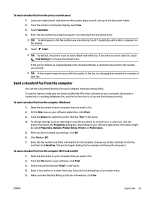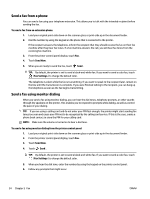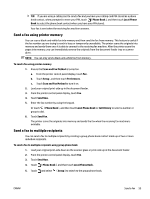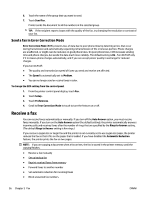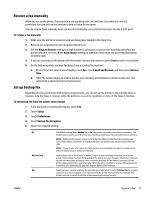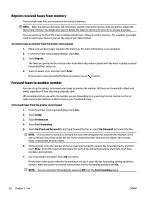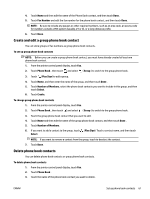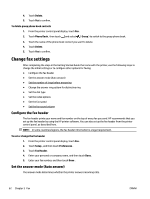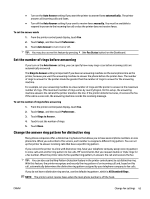HP OfficeJet Pro 7730 User Guide - Page 71
Reprint received faxes from memory, Forward faxes to another number, On Print and Forward
 |
View all HP OfficeJet Pro 7730 manuals
Add to My Manuals
Save this manual to your list of manuals |
Page 71 highlights
Reprint received faxes from memory The received faxes that are not printed are stored in memory. NOTE: After the memory becomes full, the printer cannot receive the new fax until you print or delete the faxes from memory. You might also want to delete the faxes in memory for security or privacy purposes. You can reprint up to 30 of the most recently printed faxes, if they are still in memory. For example, you might need to reprint your faxes if you lost the copy of your last printout. To reprint faxes in memory from the printer control panel 1. Make sure you have paper loaded in the main tray. For more information, see Load paper. 2. From the printer control panel display, touch Fax . 3. Touch Reprint. The faxes are printed in the reverse order from which they were received with the most recently received fax printed first, and so on. 4. Touch to select a fax, and then touch Print. If you want to stop reprinting the faxes in memory, touch (Cancel). Forward faxes to another number You can set up the printer to forward your faxes to another fax number. All faxes are forwarded in black and white, regardless of how they were originally sent. HP recommends that you verify the number you are forwarding to is a working fax line. Send a test fax to make sure the fax machine is able to receive your forwarded faxes. To forward faxes from the printer control panel 1. From the printer control panel display, touch Fax . 2. Touch Setup . 3. Touch Preferences . 4. Touch Fax Forwarding. 5. Touch On (Print and Forward) to print and forward the fax, or select On (Forward) to forward the fax. NOTE: If the printer is not able to forward the fax to the designated fax machine (for example, if it is not turned on), the printer prints the fax. If you set up the printer to print error reports for received faxes, it also prints an error report. 6. At the prompt, enter the number of the fax machine intended to receive the forwarded faxes, and then touch Done . Enter the required information for each of the following prompts: start date, start time, end date, and end time. 7. Fax forwarding is activated. Touch OK to confirm. If the printer loses power when fax forwarding is set up, it saves the fax forwarding setting and phone number. When the power is restored to the printer, the fax forwarding setting is still On . NOTE: You can cancel fax forwarding by selecting Off from the Fax Forwarding menu. 58 Chapter 5 Fax ENWW