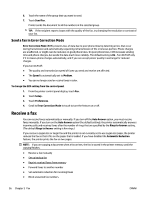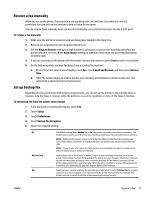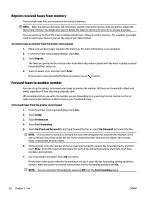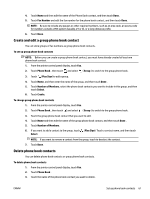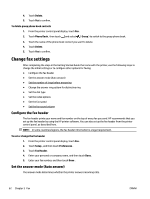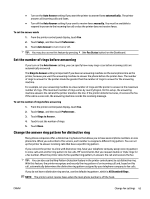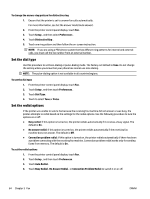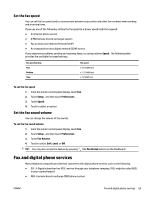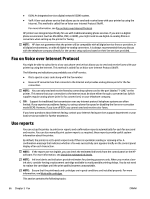HP OfficeJet Pro 7730 User Guide - Page 74
Create and edit a group phone book contact, Delete phone book contacts, Number of Members
 |
View all HP OfficeJet Pro 7730 manuals
Add to My Manuals
Save this manual to your list of manuals |
Page 74 highlights
4. Touch Name and then edit the name of the Phone Book contact, and then touch Done . 5. Touch Fax Number and edit the fax number for the phone book contact, and then touch Done . NOTE: Be sure to include any pauses or other required numbers, such as an area code, an access code for numbers outside a PBX system (usually a 9 or 0), or a long-distance prefix. 6. Touch Done . Create and edit a group phone book contact You can store groups of fax numbers as group phone book contacts. To set up group phone book contacts NOTE: Before you can create a group phone book contact, you must have already created at least one phone book contact. 1. From the printer control panel display, touch Fax . 2. Touch Phone Book , then touch and select ( Group ) to switch to the group phone book. 3. Touch (Plus Sign) to add a group. 4. Touch Name, and then enter the name of the group, and then touch Done . 5. Touch Number of Members, select the phone book contacts you want to include in this group, and then touch Select. 6. Touch Create. To change group phone book contacts 1. From the printer control panel display, touch Fax . 2. Touch Phone Book , then touch and select ( Group ) to switch to the group phone book. 3. Touch the group phone book contact that you want to edit. 4. Touch Name and then edit the name of the group phone book contact, and then touch Done . 5. Touch Number of Members. 6. If you want to add a contact to the group, touch (Plus Sign). Touch a contact name, and then touch Select. NOTE: If you want to remove a contact from the group, touch to deselect the contact. 7. Touch Done . Delete phone book contacts You can delete phone book contacts or group phone book contacts. To delete phone book contacts 1. From the printer control panel display, touch Fax . 2. Touch Phone Book . 3. Touch the name of the phone book contact you want to delete. ENWW Set up phone book contacts 61