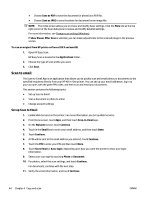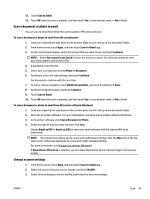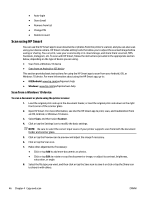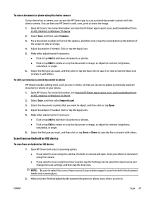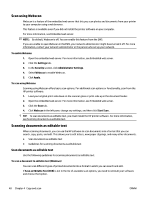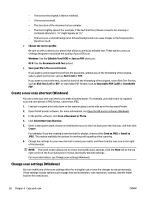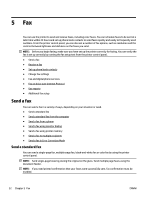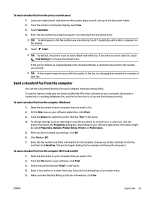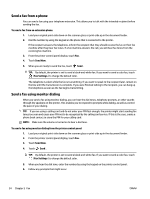HP OfficeJet Pro 7730 User Guide - Page 62
Guidelines for scanning documents as editable text
 |
View all HP OfficeJet Pro 7730 manuals
Add to My Manuals
Save this manual to your list of manuals |
Page 62 highlights
1. Load your original print-side down on the scanner glass or print-side up in the document feeder. 2. Open the HP printer software. For more information, see Open the HP printer software (Windows). 3. In the printer software, click Scan a Document or Photo . 4. Select Save as Editable Text (OCR) and click Scan . NOTE: The initial screen allows you to review and modify basic settings. Click the More link at the top right corner of the Scan dialog box to review and modify detailed settings. For more information, see Change scan settings (Windows). If Show Viewer After Scan is selected, you can make adjustments to the scanned image in the preview screen. To scan documents as editable text (OS X and macOS) 1. Load your original print-side down on the scanner glass or print-side up in the document feeder. 2. Open HP Scan. HP Scan is located in the Applications/HP folder at the top level of the hard disk. 3. Click the Scan button. A dialog appears requesting confirmation of your scanning device and the scan settings preset. 4. Follow the onscreen instructions to complete the scan. 5. When all of the pages have been scanned, select Save from the File menu. The Save dialog appears. 6. Select the type of editable text. I want to... Extract just the text, without any of the formatting of the original Extract the text, as well as some of the formatting of the original Extract the text and make it searchable in PDF readers Follow these steps Select TXT from the Format pop-up menu. Select RTF from the Format pop-up menu. Select Searchable PDF from the Format pop-up menu. 7. Click Save. Guidelines for scanning documents as editable text Use the following guidelines to ensure the software successfully converts your documents: ● Make sure the scanner glass or document feeder window is clean. Smudges or dust on the scanner glass or document feeder window can prevent the software from converting the document to editable text. ● Make sure the document is loaded correctly. Make sure the original is properly loaded and that the document is not skewed. ● Make sure the text on the document is clear. To successfully convert the document to editable text, the original must be clear and of high quality. The following conditions can cause the software to not convert the document successfully: ENWW Scan 49