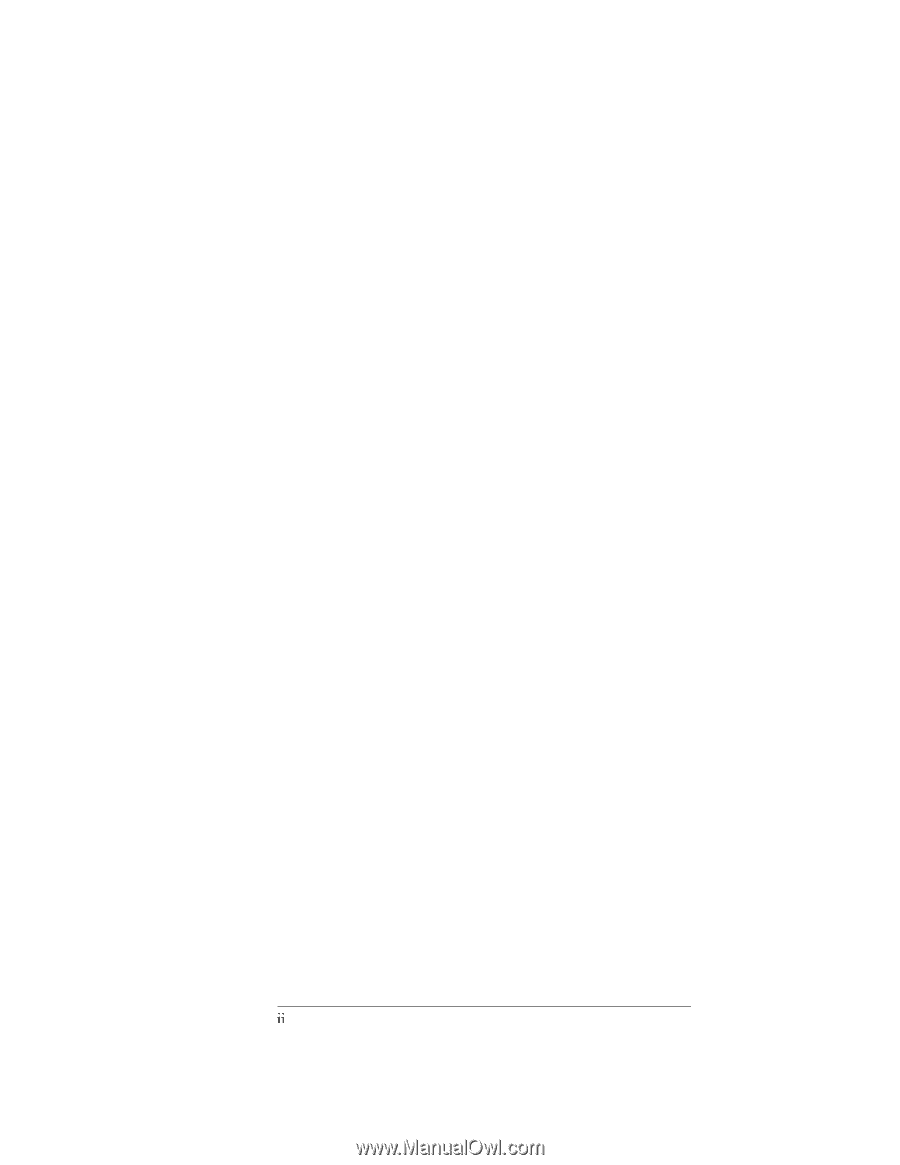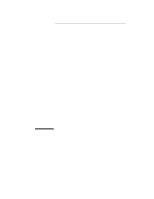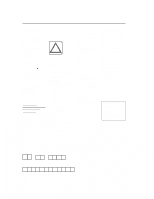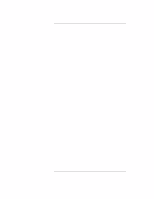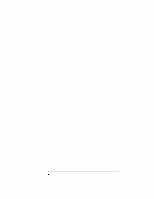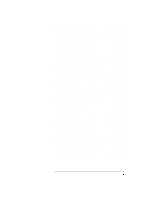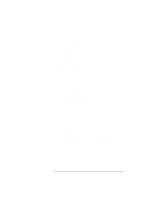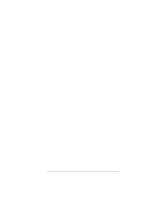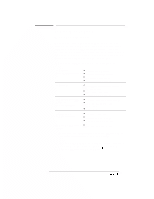HP Officejet 300 HP OfficeJet Model 330 and Model 350 - (English) User Guide - Page 4
Sending Paper Faxes, Faxing and Scanning, Sending from and Receiving to Your PC
 |
View all HP Officejet 300 manuals
Add to My Manuals
Save this manual to your list of manuals |
Page 4 highlights
Printing Logs and Reports 1-26 Printing a Fax Log Report Automatically 1-26 Printing Fax Logs 1-26 Printing HP OfficeJet Reports 1-29 The Speed Dial Report 1-29 The Menu Settings Report 1-31 The Self Test Report 1-35 The Power Fail Report 1-37 2. Sending Paper Faxes 2-1 What You Need to Know 2-2 Dialing from the front panel 2-2 Sending a Paper Fax Using the AutoPrompt 2-4 Sending a Paper Fax Using the Front Panel 2-5 Sending Paper Faxes to Multiple Fax Numbers 2-7 Sending a Paper Fax at a Future Time 2-8 Sending a Fax to Another `Fax Machine Upon Request (Being Polled 2-10 Asking to Receive a Fax from Another Fax Machine (Polling) 2-11 Adjusting the Resolution 2-12 Adjusting the Contrast 2-13 3. Faxing and Scanning: Sending from and Receiving to Your PC 3-1 Introducing Eclipse FAX SE 3-3 Using Eclipse FAX SE 3-4 Using the Help System 3-5 Sending PC Faxes 3-6 Preparing to send a fax (Send Setup 3-6 Viewing the Eclipse FAX SE Cover Pages 3-8 Sending a fax from a Windows application 3-10 Modifying the selected phonebook 3-12 Using the Special Options 3-14 Sending a Quick Note from Eclipse FAX SE 3-16 Using the Send Log to view, -print, resend, delete, or reschedule faxes 3-18 Changing the display 3-18 Viewing Faxes 3-19 Rescheduling a fax 3-20 Resending a fax from the Send Log 3-21 Printing the Send Log 3-22 Printing a fax 3-22 Deleting faxes 3-22 Sending a fax to more than one recipient 3-23 LL