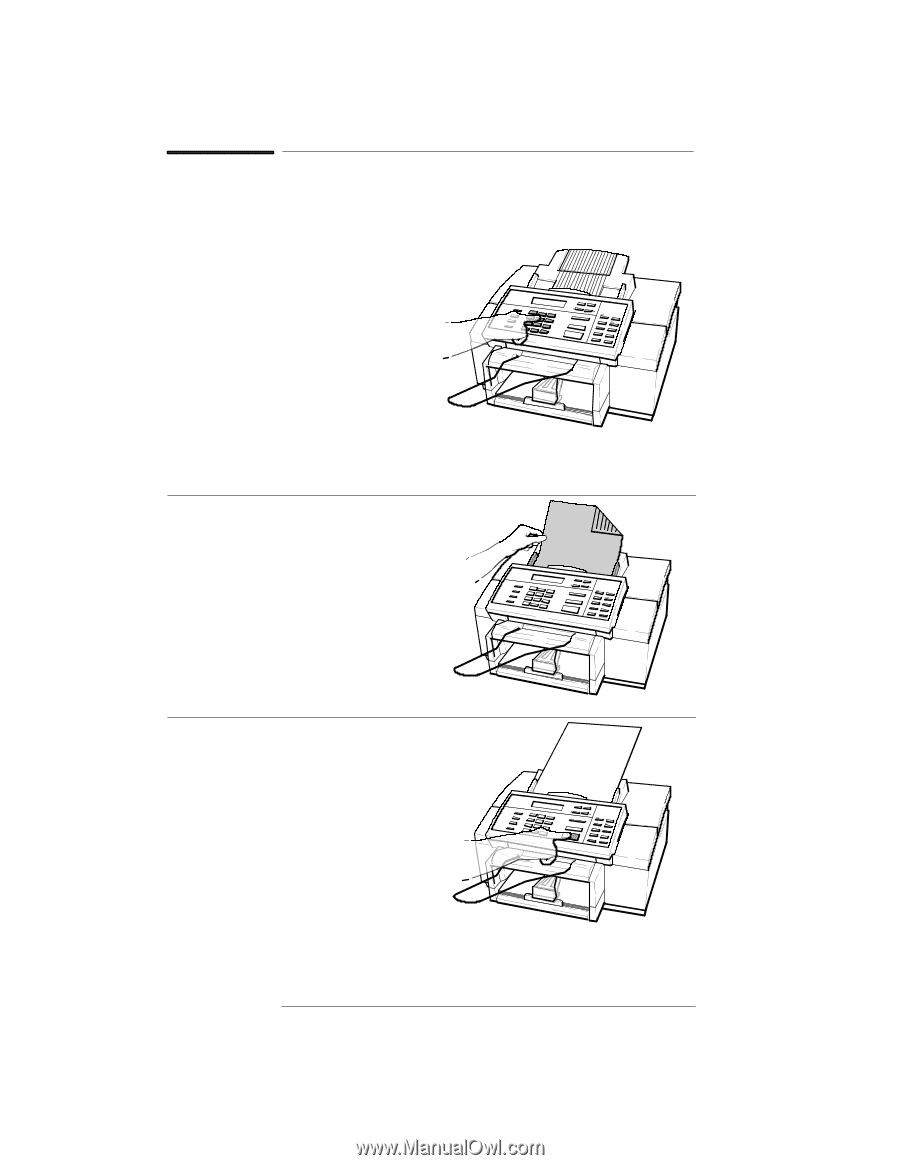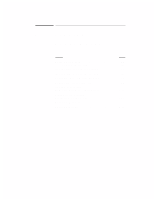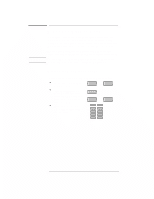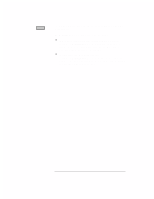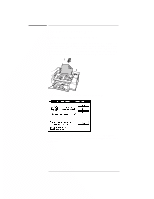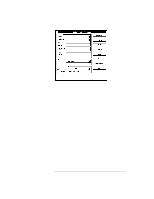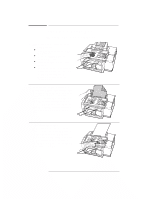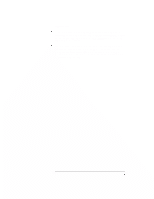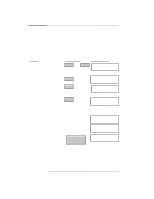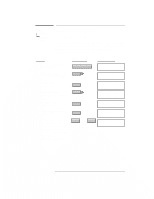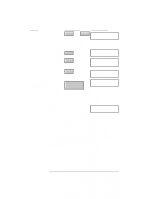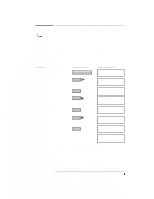HP Officejet 300 HP OfficeJet Model 330 and Model 350 - (English) User Guide - Page 61
your HP OfficeJet. If
 |
View all HP Officejet 300 manuals
Add to My Manuals
Save this manual to your list of manuals |
Page 61 highlights
Sending a Paper Fax Using the Front Panel 1. Dial the fax number using one of the following methods. N Use the numeric buttons on the HP OfficeJet. N Press the Speed Dial button and a 2-digit code. N Press one of the 10 One-Touch buttons. N Pick up the handset and dial from a telephone connected directly to your HP OfficeJet. If you dial this way, stay on the line through step 3. 2. Load your document, face-down, in the fax loading tray. (Depending on the thickness of the paper, you can load up to 20 pages. However, if you have problems, try sending a few pages at a time.) Wait a few seconds while the HP OfficeJet begins to load the bottom page. Note that the selected resolution shows on the bottom line of the dis` play. 3. Press Start/Copy to begin. Note:I`f you dialed from a telephone connected directly to your HP Office` Jet and a person picks up the phone on the receiving end, ask them to press the Start button on their machine to start receiving the fax. You can replace the handset at anytime. sl-46b sl-19a sl-47 2`6