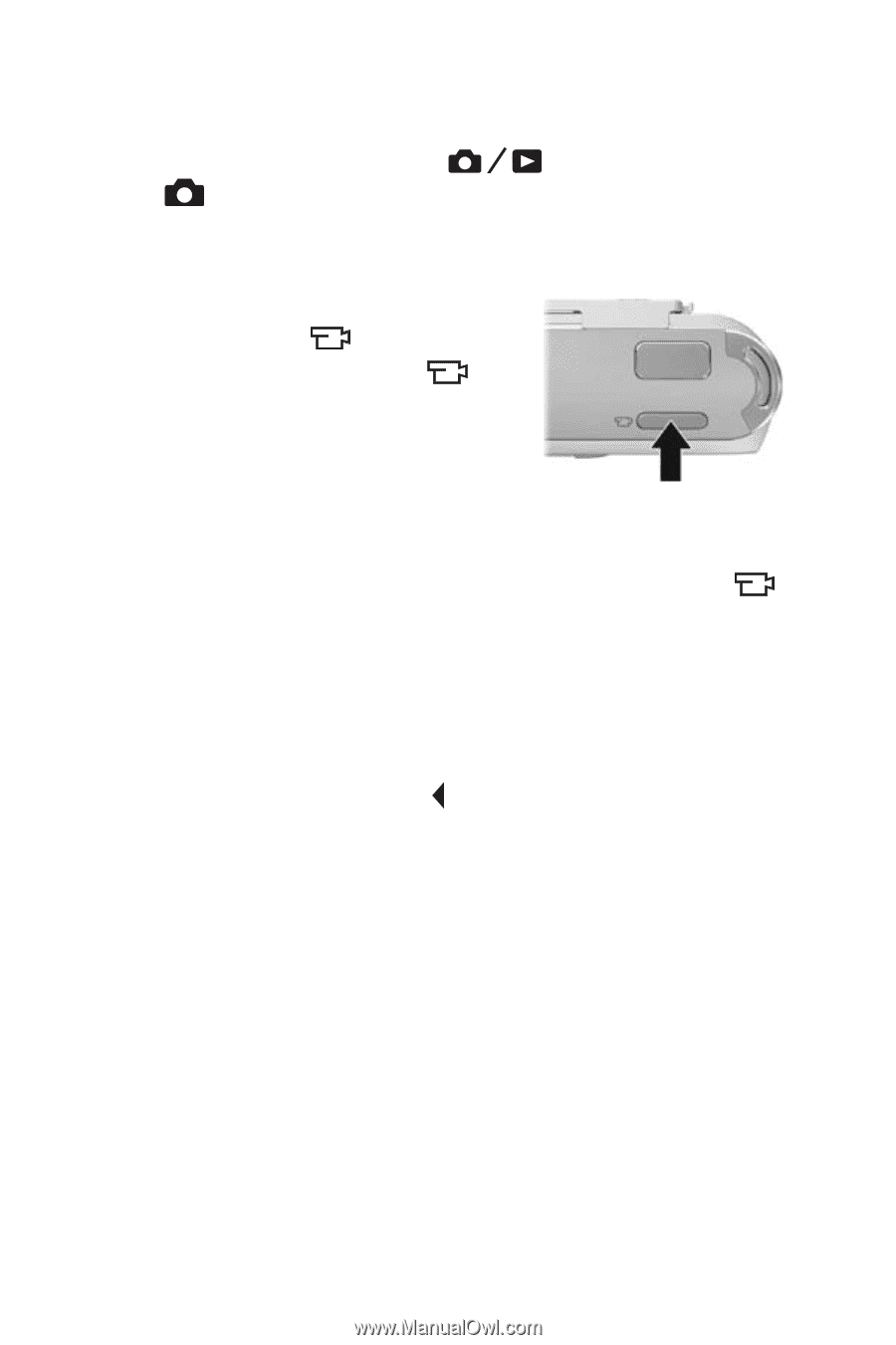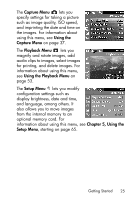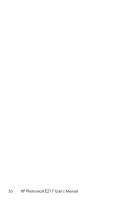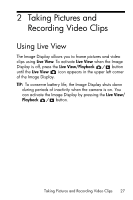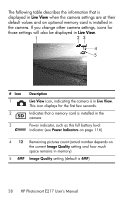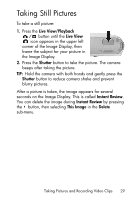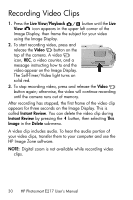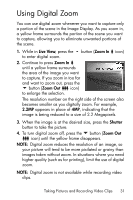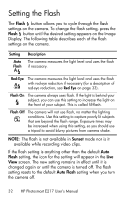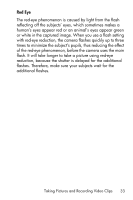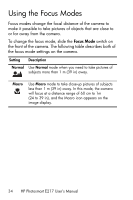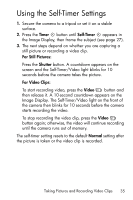HP Photosmart E217 User's Manual - Page 30
Recording Video Clips - software
 |
View all HP Photosmart E217 manuals
Add to My Manuals
Save this manual to your list of manuals |
Page 30 highlights
Recording Video Clips 1. Press the Live View/Playback button until the Live View icon appears in the upper left corner of the Image Display, then frame the subject for your video using the Image Display. 2. To start recording video, press and release the Video button on the top of the camera. A video icon, REC, a video counter, and a message instructing how to end the video appear on the Image Display. The Self-Timer/Video light turns on solid red. 3. To stop recording video, press and release the Video button again; otherwise, the video will continue recording until the camera runs out of memory. After recording has stopped, the first frame of the video clip appears for three seconds on the Image Display. This is called Instant Review. You can delete the video clip during Instant Review by pressing the button, then selecting This Image in the Delete sub-menu. A video clip includes audio. To hear the audio portion of your video clips, transfer them to your computer and use the HP Image Zone software. NOTE: Digital zoom is not available while recording video clips. 30 HP Photosmart E217 User's Manual