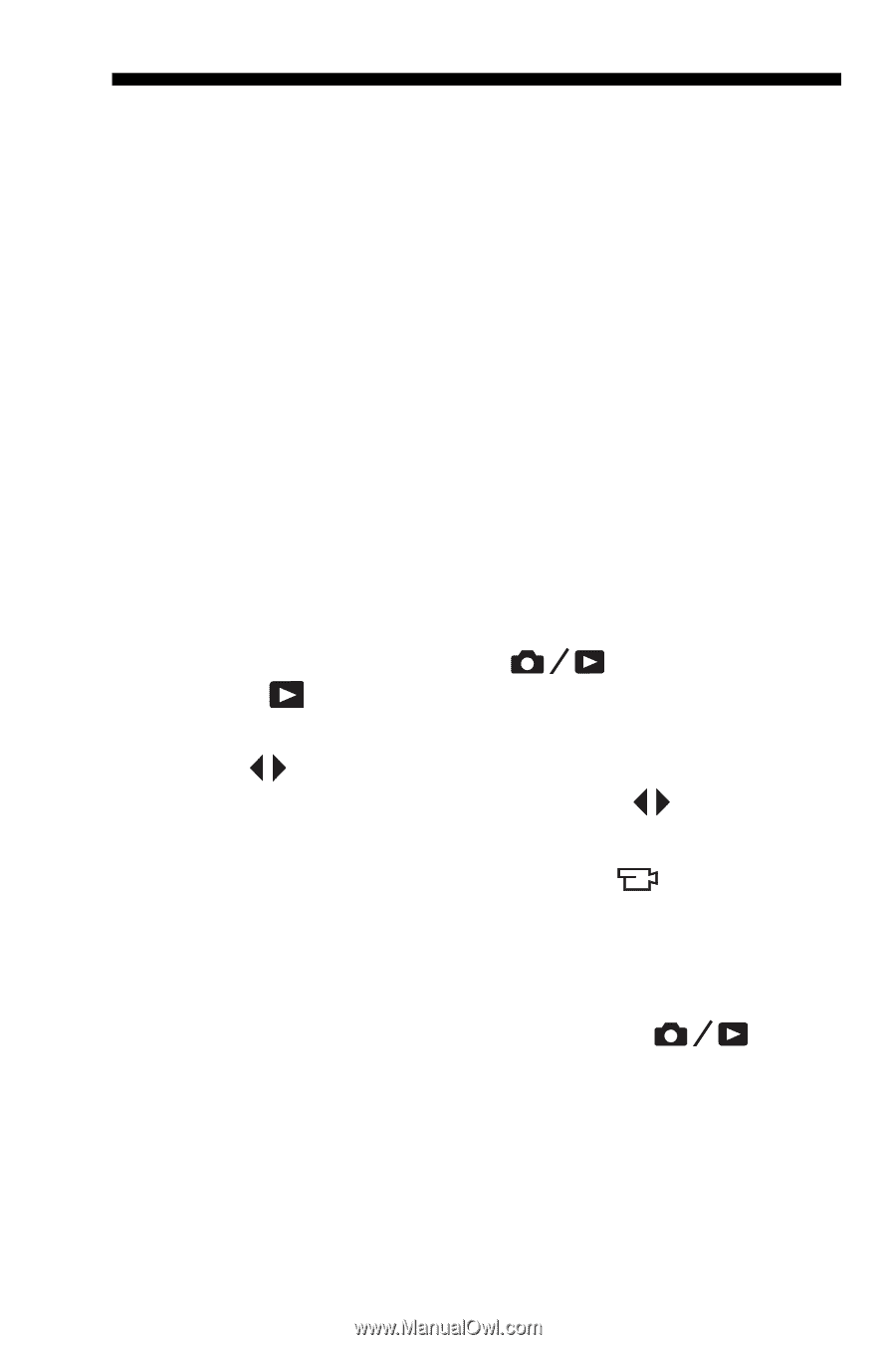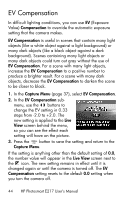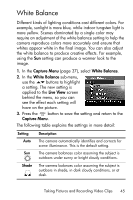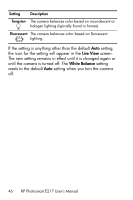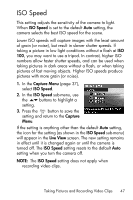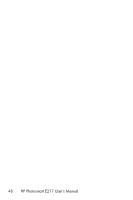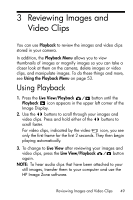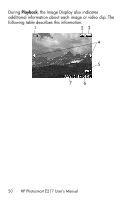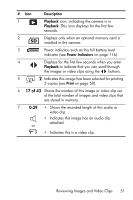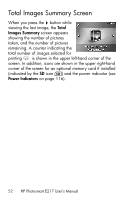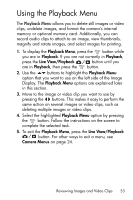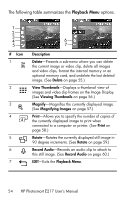HP Photosmart E217 User's Manual - Page 49
Reviewing Images and Video Clips, Using Playback
 |
View all HP Photosmart E217 manuals
Add to My Manuals
Save this manual to your list of manuals |
Page 49 highlights
3 Reviewing Images and Video Clips You can use Playback to review the images and video clips stored in your camera. In addition, the Playback Menu allows you to view thumbnails of images or magnify images so you can take a closer look at them on the camera, delete images or video clips, and manipulate images. To do these things and more, see Using the Playback Menu on page 53. Using Playback 1. Press the Live View/Playback button until the Playback icon appears in the upper left corner of the Image Display. 2. Use the buttons to scroll through your images and video clips. Press and hold either of the buttons to scroll faster. For video clips, indicated by the video icon, you see only the first frame for the first 2 seconds. They then begin playing automatically. 3. To change to Live View after reviewing your images and video clips, press the Live View/Playback button again. NOTE: To hear audio clips that have been attached to your still images, transfer them to your computer and use the HP Image Zone software. Reviewing Images and Video Clips 49