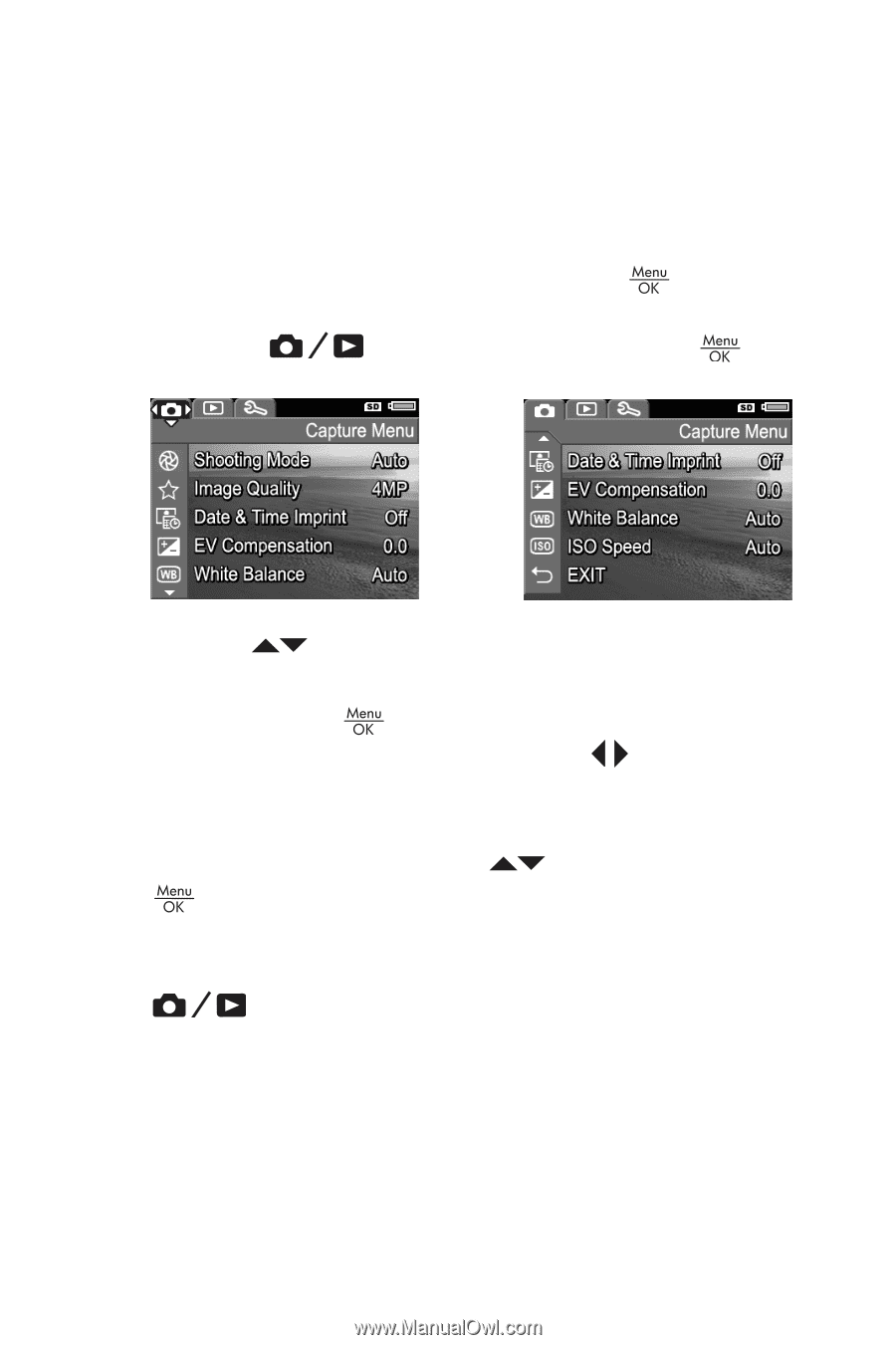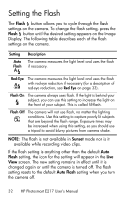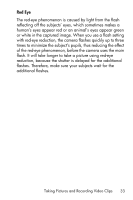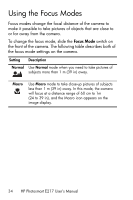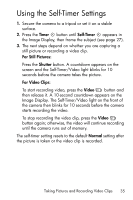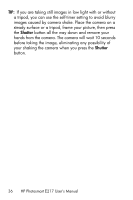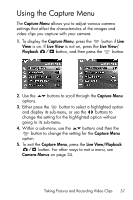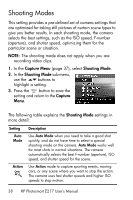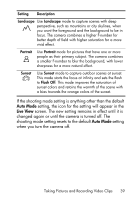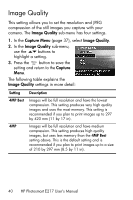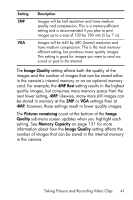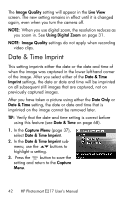HP Photosmart E217 User's Manual - Page 37
Using the Capture Menu
 |
View all HP Photosmart E217 manuals
Add to My Manuals
Save this manual to your list of manuals |
Page 37 highlights
Using the Capture Menu The Capture Menu allows you to adjust various camera settings that affect the characteristics of the images and video clips you capture with your camera. 1. To display the Capture Menu, press the button if Live View is on. If Live View is not on, press the Live View/ Playback button, and then press the button. 2. Use the options. buttons to scroll through the Capture Menu 3. Either press the button to select a highlighted option and display its sub-menu, or use the buttons to change the setting for the highlighted option without going to its sub-menu. 4. Within a sub-menu, use the buttons and then the button to change the setting for the Capture Menu option. 5. To exit the Capture Menu, press the Live View/Playback button. For other ways to exit a menu, see Camera Menus on page 24. Taking Pictures and Recording Video Clips 37