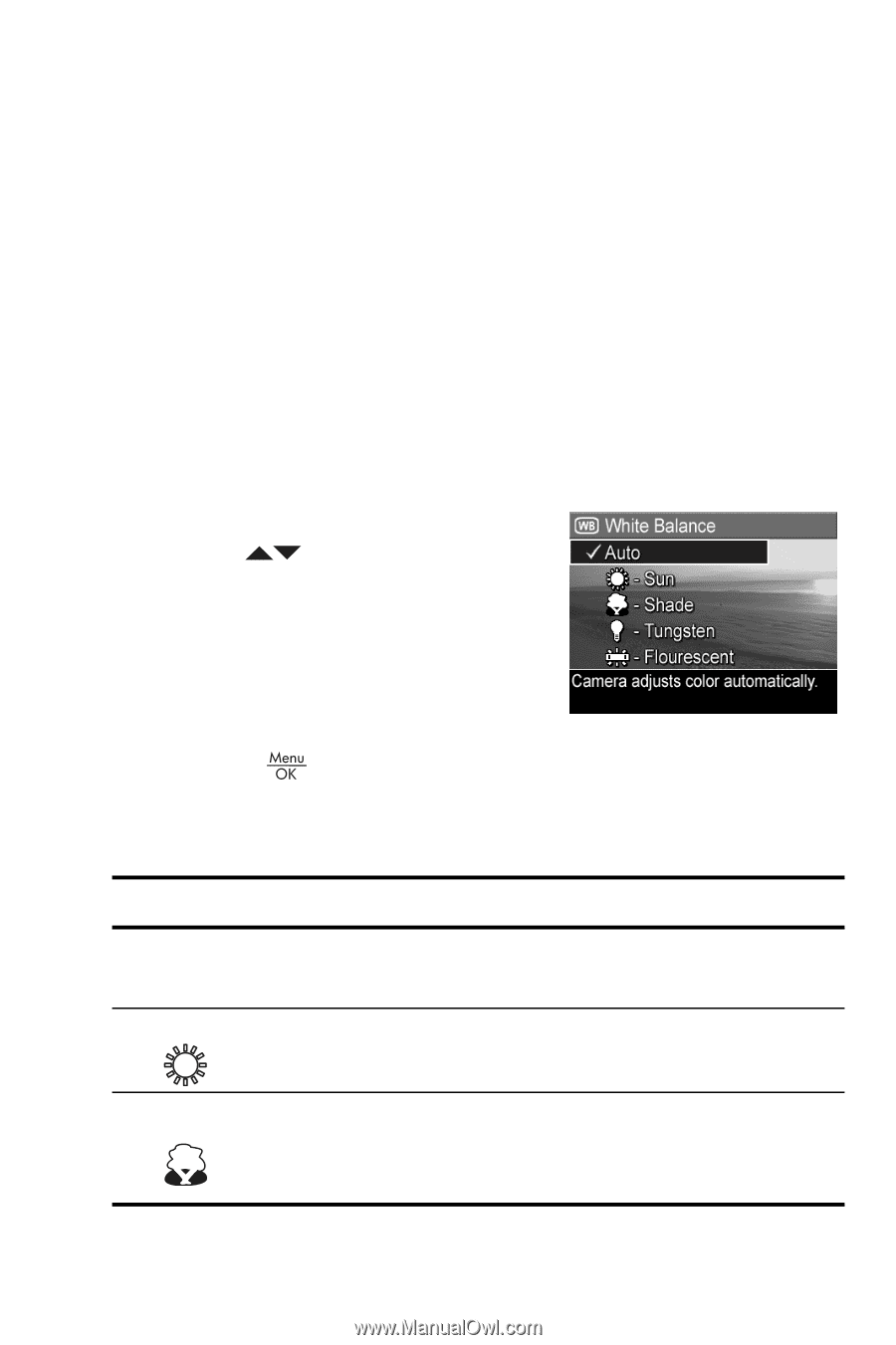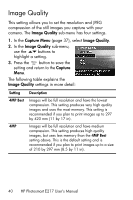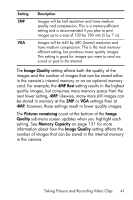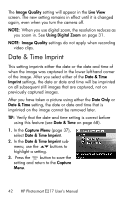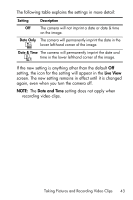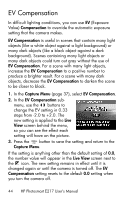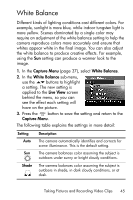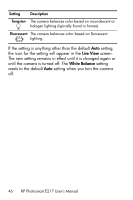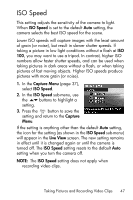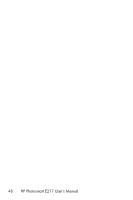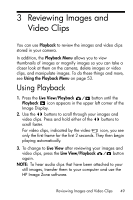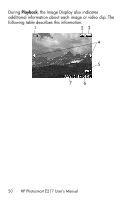HP Photosmart E217 User's Manual - Page 45
White Balance - help
 |
View all HP Photosmart E217 manuals
Add to My Manuals
Save this manual to your list of manuals |
Page 45 highlights
White Balance Different kinds of lighting conditions cast different colors. For example, sunlight is more blue, while indoor tungsten light is more yellow. Scenes dominated by a single color may require an adjustment of the white balance setting to help the camera reproduce colors more accurately and ensure that whites appear white in the final image. You can also adjust the white balance to produce creative effects. For example, using the Sun setting can produce a warmer look to the image. 1. In the Capture Menu (page 37), select White Balance. 2. In the White Balance sub-menu, use the buttons to highlight a setting. The new setting is applied to the Live View screen behind the menu, so you can see the effect each setting will have on the picture. 3. Press the button to save the setting and return to the Capture Menu. The following table explains the settings in more detail: Setting Auto Sun Shade Description The camera automatically identifies and corrects for scene illuminance. This is the default setting. The camera balances color assuming the subject is outdoors under sunny or bright cloudy conditions. The camera balances color assuming the subject is outdoors in shade, in dark cloudy conditions, or at dusk. Taking Pictures and Recording Video Clips 45