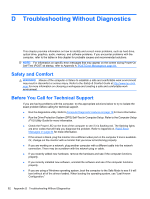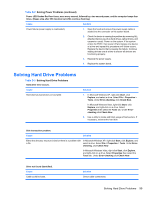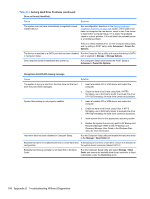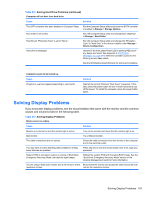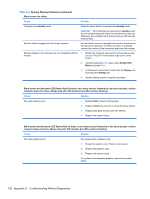HP Rp3000 Service Reference Guide: HP rp3000 Point of Sale - Page 105
Solving General Problems
 |
UPC - 884420494096
View all HP Rp3000 manuals
Add to My Manuals
Save this manual to your list of manuals |
Page 105 highlights
Table D-1 Solving General Problems (continued) Computer powered off automatically and the Power LED flashes Red two times, once every second, followed by a two second pause, and the computer beeps two times. (Beeps stop after fifth iteration but LEDs continue flashing). Cause Solution Processor thermal protection activated: 1. Ensure that the computer air vents are not blocked. A fan may be blocked or not turning. OR The heatsink is not properly attached to the processor. 2. Open hood, press power button, and see if the system fan spins. If the system fan is not spinning, make sure the fan's cable is plugged onto the system board header. 3. If fan is plugged in, but is not spinning, then replace the fan assembly. 4. Contact an authorized reseller or service provider. System does not power on and the LEDs on the front of the computer are not flashing. Cause Solution System unable to power on. Press and hold the power button for less than 4 seconds. If the hard drive LED turns green, then: 1. Remove the expansion cards one at a time until the LED on the system board turns on. 2. Replace the system board. OR Press and hold the power button for less than 4 seconds. If the hard drive LED does not turn on green then: 1. Check that the unit is plugged into a working AC outlet. 2. Open hood and check that the power button harness is properly connected to the system board. 3. Check that the power supply cable is properly connected to the system board. 4. Check to see if the LED on the system board is turned on. If it is turned on, then replace the power button harness. 5. If the LED on the system board is off, then replace the power supply. 6. Replace the system board. DVD or CD in the optical drive will not eject. Cause The sliding door that covers the optical drive is closed. Solution Use the key provided to unlock the door (if necessary) and slide the door all the way down. Solving General Problems 97