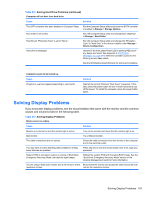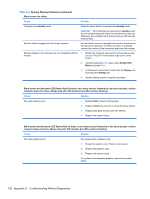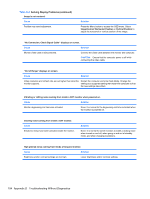HP Rp3000 Service Reference Guide: HP rp3000 Point of Sale - Page 114
Solving Audio Problems continued, Table D-5 - solution in a box
 |
UPC - 884420494096
View all HP Rp3000 manuals
Add to My Manuals
Save this manual to your list of manuals |
Page 114 highlights
Table D-5 Solving Audio Problems (continued) Sound does not come out of the speaker. Cause Solution Software volume control is turned down. Double-click the Speaker icon on the taskbar, then make sure that Mute is not selected and use the volume slider to adjust the volume. Audio is hidden in Computer Setup. Enable the audio in Computer Setup: Security > Device Security > System Audio. The external speakers are not turned on. Turn on the external speakers. The audio device may be connected to the wrong jack on the Ensure that the device is connected to the correct jack on the rear of the computer. rear of the computer. External speakers plugged into the wrong audio jack on a recently installed sound card. See the sound card documentation for proper speaker connection. Digital CD audio is not enabled. Enable digital CD audio: 1. From the Control Panel, select System. 2. On the Hardware tab, click the Device Manager button. 3. Right-click on the CD/DVD device and select Properties. 4. On the Properties tab, make sure Enable digital CD audio for this CD-ROM device is checked. Devices connected to the line-out connector mute the internal Turn on and use external speakers, if connected, or disconnect speaker. external speakers. Volume is muted. 1. From the Control Panel program, click Sound, Speech and Audio Devices, then click Sounds and Audio Devices. 2. Click the Mute check box to remove the check mark from the box. Computer is in standby mode. Press the power button to resume from standby mode. CAUTION: When attempting to resume from standby mode, do not hold down the power button for more than four seconds. Otherwise, the computer will shut down and you will lose any unsaved data. Computer appears to be locked up while recording audio. Cause Solution The hard disk may be full. Before recording, make sure there is enough free space on the hard disk. You can also try recording the audio file in a compressed format. 106 Appendix D Troubleshooting Without Diagnostics