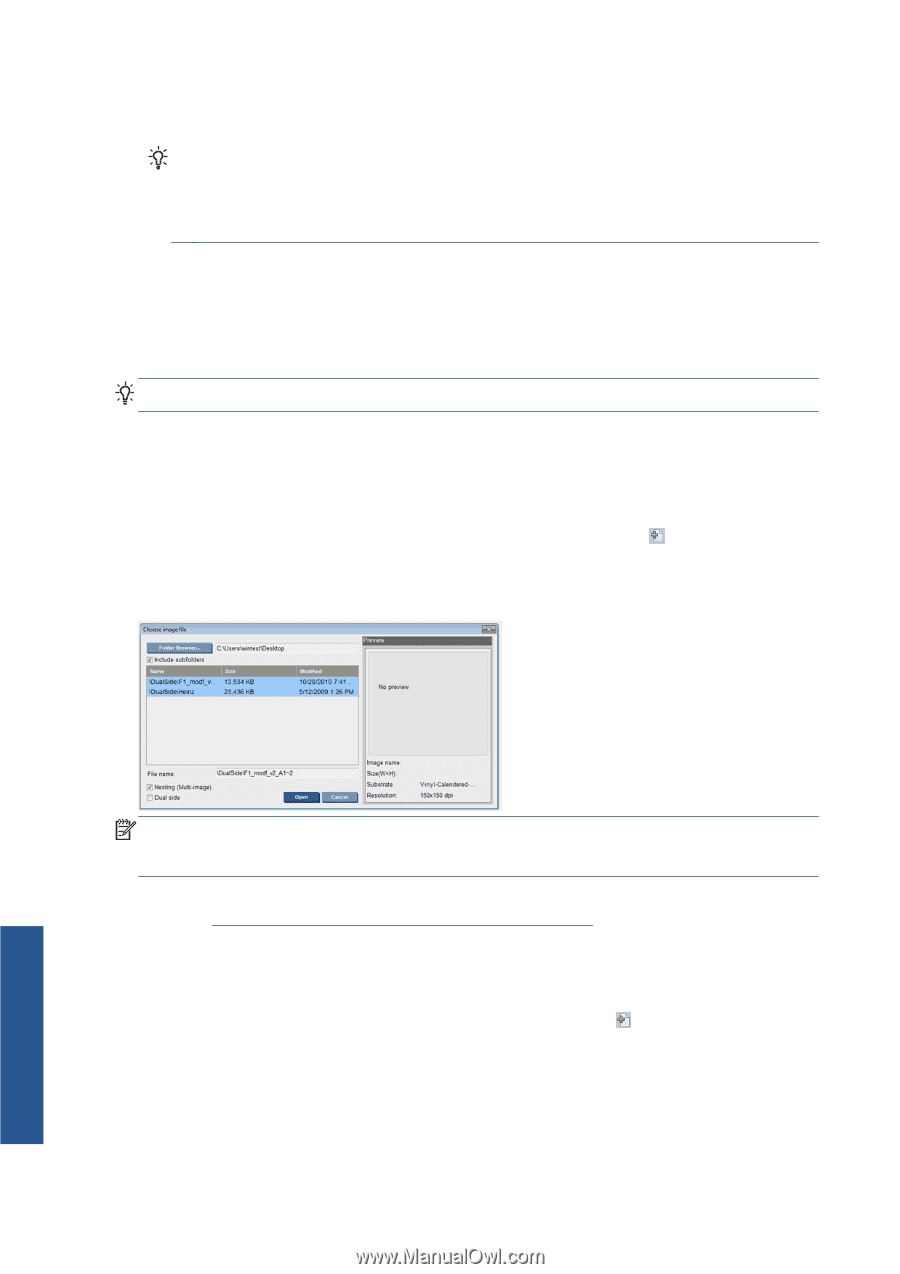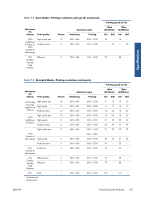HP Scitex LX850 HP Scitex LX850 & LX820 Printers: User's Guide - English - Page 100
Nesting, The Choose Image File window, The Job Properties window
 |
View all HP Scitex LX850 manuals
Add to My Manuals
Save this manual to your list of manuals |
Page 100 highlights
NOTE: If you select Print Job and the printer cannot detect the Image Registration Line, refer to the Maintenance and Troubleshooting Guide. TIP: In case a particular substrate is often used for double-sided printing, to avoid having to redo the calibration between side A and side B, a second specific substrate could be used based on the initial one. Apply the advance and dynamic color registration of the side B: select this new substrate preset each time the side B is loaded (and select the previous one each time the side A is used). Nesting Nesting is a layout method that allows you to choose the layout of your printed jobs on the substrate, relative to one another, instead of simply printing them one after another as usual. Jobs can be printed side by side if there is room. TIP: Printing jobs side by side on the substrate gives you faster throughput and uses less substrate. You can use nesting in the HP Internal Print Server, from the Choose Image File window or the Job Properties window. The Choose Image File window From the HP Internal Print Server's main window, click the Add New Job icon to open the Choose Image File window. You will see the Nesting check box on the bottom left of the window. If you select only one job, nesting is impossible and the box is grayed out. If you select more than one job, you can click the box to enable nesting. Printing NOTE: To be nested together, jobs must be of the same resolution and printed on the same substrate. Any incompatible job is added to the queue as a separate, non-nested job, and an explanatory message is displayed. When you press the Open button with nesting enabled, the Advanced Nesting Arrangement window opens (see The Advanced Nesting Arrangement window on page 97). The Job Properties window From the HP Internal Print Server's main window, right-click on the print queue to open the Job Properties window. In this window, you can click the Add New Job icon to add more jobs, in which case you will see a Nesting section in the Layout pane. 96 Chapter 5 Printing options ENWW