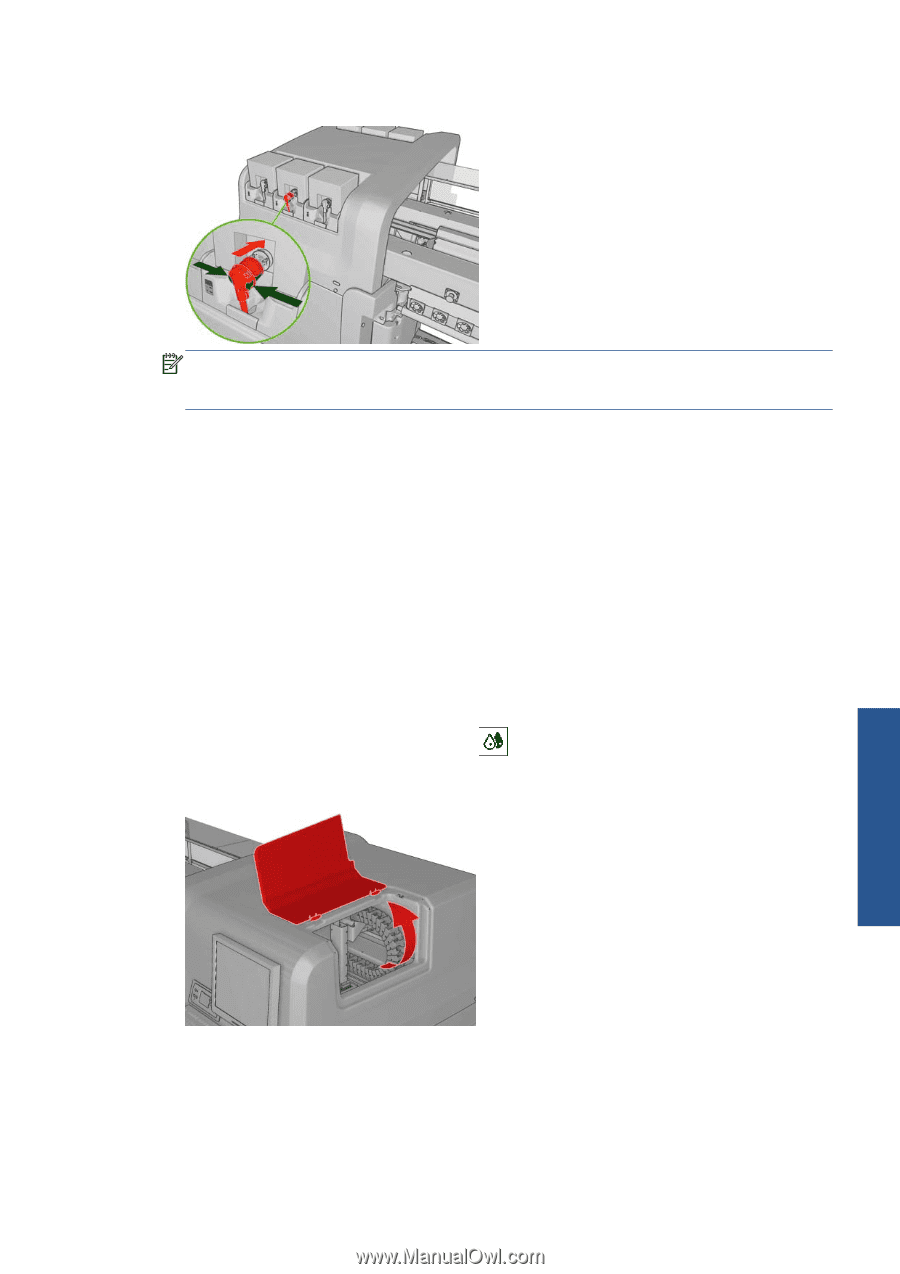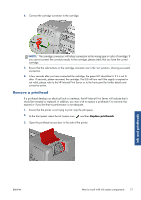HP Scitex LX850 HP Scitex LX850 & LX820 Printers: User's Guide - English - Page 81
Remove a printhead
 |
View all HP Scitex LX850 manuals
Add to My Manuals
Save this manual to your list of manuals |
Page 81 highlights
6. Connect the cartridge connector to the cartridge. NOTE: The cartridge connectors will refuse connection to the wrong type or color of cartridge. If you cannot connect the connector easily to the cartridge, please check that you have the correct cartridge. 7. Ensure that the side buttons on the cartridge connector are in the 'out' position, showing successful connection. 8. A few seconds after you have connected the cartridge, the green LED should be lit. If it is not lit after 10 seconds, please reconnect the cartridge. The LED will turn red if the supply is expired or not valid; please refer to the HP Internal Print Server or to the front panel for further details and corrective action. Remove a printhead If a printhead develops an electrical fault or overheats, the HP Internal Print Server will indicate that it should be reseated or replaced. In addition, you may wish to replace a printhead if its warranty has expired or if you feel that its performance is not adequate. 1. Ensure that the printer is not trying to print: stop the job queue. 2. At the front panel, select the Ink System icon and then Replace printheads. 3. Open the printhead access door in the side of the printer. Ink and printheads ENWW How to work with ink system components 77