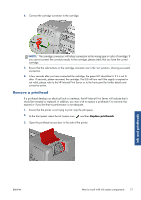HP Scitex LX850 HP Scitex LX850 & LX820 Printers: User's Guide - English - Page 77
Adjust the printing workflow for optimum color performance, Export your new preset and profiles
 |
View all HP Scitex LX850 manuals
Add to My Manuals
Save this manual to your list of manuals |
Page 77 highlights
Handle the substrate Adjust the printing workflow for optimum color performance 1. Check your substrate's color calibration status and calibrate it if recommended, by selecting Substrate > Color calibration in the HP Internal Print Server. See the 'Printer calibration' chapter in the Maintenance and troubleshooting guide for more information. 2. Create ICC profiles for your substrate; see your RIP documentation for instructions. Normally, the procedure includes setting the total ink limit as well as creating the profiles. When setting the total ink limit in the RIP, bear in mind the basic problems to be avoided: ink bleeding and coalescence, and damp prints caused by incomplete curing. Export your new preset and profiles Your substrate has been fully characterized from both the printer and the RIP points of view: a substrate preset is present in the printer, and one or more ICC profiles are present in the computer hosting your RIP. To export the ICC profiles, see your RIP documentation. To export your substrate preset, go to the HP Internal Print Server and follow these steps: 1. Select Substrate preset management. 2. Select the Export tab. A file with the extension oms will be saved, which can be imported by another printer. To import your substrate preset into another printer: 1. Select Substrate preset management. 2. Select the Import tab, then select the correct file with the extension oms. Edit a substrate preset To edit the technical characteristics of a custom substrate type, go to the HP Internal Print Server and select Substrate > Edit. This allows you to change the settings in the substrate preset, exactly as when creating a new preset. See Fine-tune the settings in your new preset on page 67. NOTE: Only custom substrates can be edited. Remove a substrate preset To remove a substrate preset from your printer, go to the HP Internal Print Server and select Substrate > Remove. Then select the category and type of the substrate you wish to remove from a list of removable substrates. ENWW Edit a substrate preset 73