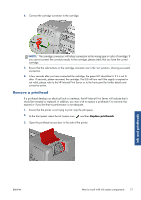HP Scitex LX850 HP Scitex LX850 & LX820 Printers: User's Guide - English - Page 76
Vacuum, Print adjustment, Substrate, However
 |
View all HP Scitex LX850 manuals
Add to My Manuals
Save this manual to your list of manuals |
Page 76 highlights
5. If you see vertical banding, try these adjustments in this order: a. Decrease the Vacuum setting in steps of 5 mmH20, unless you have already increased it in a previous step. b. Decrease the drying temperature, unless you have already increased it in a previous step. c. Decrease airflow in steps of 20%, unless you have already decreased it in a previous step. 6. If you see horizontal banding, check the substrate advance pattern in the test sample (the fine horizontal lines). Handle the substrate ● If you see magenta above the black lines, press the Print adjustment button in the Create Substrate window and increase the substrate-advance setting. ● If you see magenta below the black lines, press the Print adjustment button in the Create Substrate window and decrease the substrate-advance setting. ● If the lines are simply black, proceed to the next step. 7. If you see irregular horizontal banding, try these adjustments in this order: a. Decrease the Vacuum setting in steps of 5 mmH20, unless you have already increased it in a previous step. b. Adjust substrate tension according to the following recommendations: ● The input tension should be the output tension + 15 N/m. ● First increase tensions by 20 N/m. If results are unsatisfactory, decrease tensions in steps of 10 N/m. c. Increase the number of passes. 8. If colors are misaligned, try realigning the printheads manually. See the Maintenance and troubleshooting guide. When you have adjusted the settings for one print mode, you can proceed to other print modes. However, it's not necessary to deal with them all at once: you can edit the substrate preset at any time by selecting Substrate > Edit in the HP Internal Print Server. TIP: Note the settings that you used with the first print mode. You can probably use the same settings for other modes. There is also a possibility to change the different settings while printing (in case the substrate preset selected is a custom one). This can be done while printing, click on the Print Adjustment button, and then the different settings can be fine-tuned. Note that some changes might take some time to have an impact (for example: increases or decreases in temperature). 72 Chapter 3 Handle the substrate ENWW