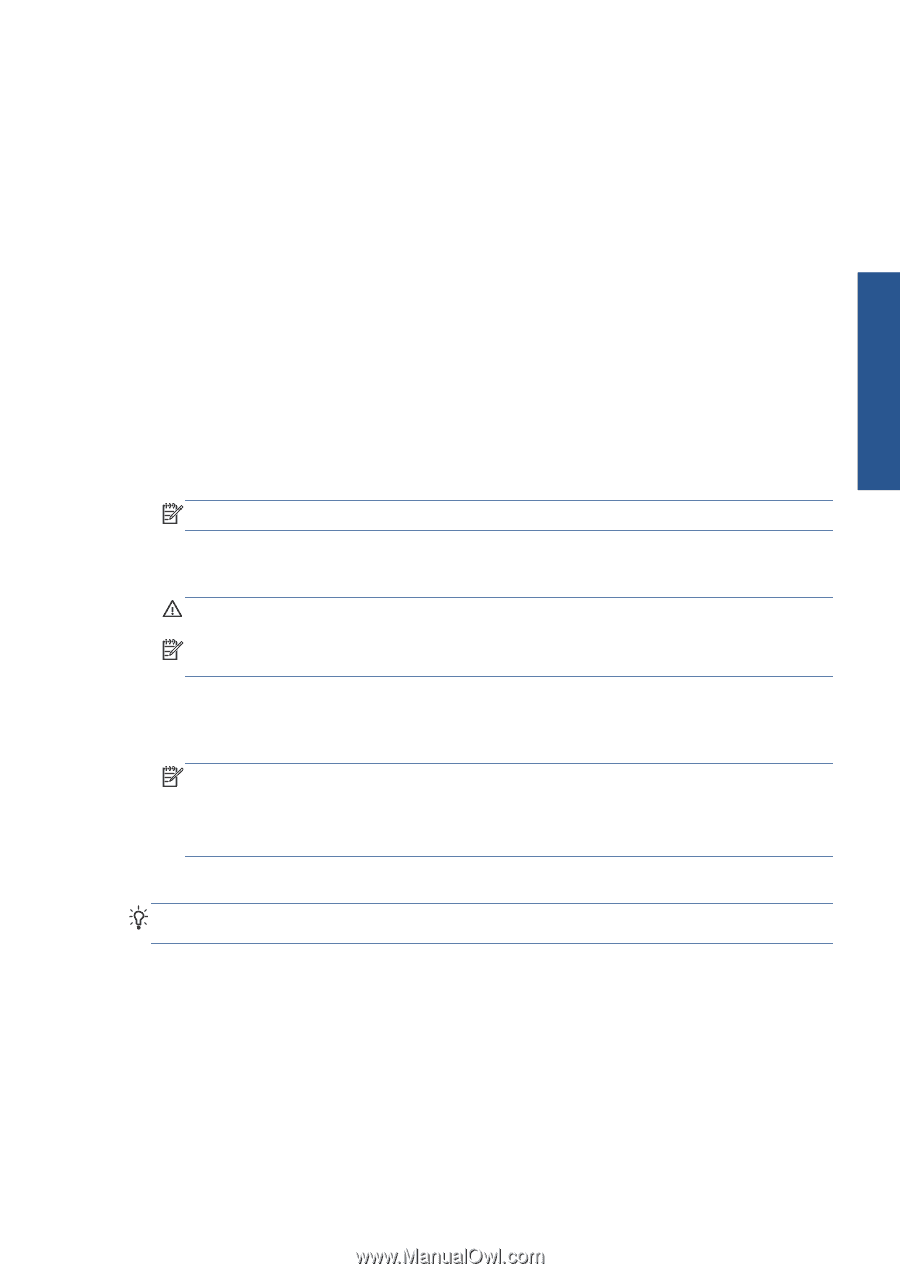HP Scitex LX850 HP Scitex LX850 & LX820 Printers: User's Guide - English - Page 17
Personal settings, Turn off the HP Internal Print Server computer from the Windows
 |
View all HP Scitex LX850 manuals
Add to My Manuals
Save this manual to your list of manuals |
Page 17 highlights
Personal settings 4. Go to the front panel. In some circumstances, the front-panel display comes on automatically; if not, press the Power key on the front panel and hold it down for a few seconds to turn on the printer's electronics. 5. Wait for the front panel to display the message, "Printer waiting for rearm. Press the power button." 6. Press the Power Enable button at the rear left of the printer. This enables all of the printer's highpower subsystems. 7. Check that the orange light in the button comes on. In normal operation this light should always be on. If at any time you notice that this light is off, check the front panel in case there is a system error, and consult the Maintenance and troubleshooting guide. 8. Wait for the front panel to indicate that the printer is ready. This can take several minutes. The printer beeps if some problem is encountered. When initialization is complete, the front panel displays a Ready message. If a system error message is displayed, consult the Maintenance and troubleshooting guide. To turn off the printer and the HP Internal Print Server computer: 1. Wait for the front panel to indicate that the printer is ready. NOTE: If the printer fails to reach the Ready state because of a fault, continue to the next step. 2. Turn off the HP Internal Print Server computer from the Windows start button, and wait until you see a black screen with the message No input signal. CAUTION: The computer may be damaged if it is turned off incorrectly. NOTE: If the HP Internal Print Server fails to display No input signal because of a fault, continue to the next step. 3. Press the Power key on the front panel and wait for the front-panel display to turn black; this usually takes about a minute. However, after some error conditions (such as after a substrate jam), you may need to wait up to four minutes. NOTE: After the printer electronics have been turned off at the front panel, the fans turn at maximum speed, for safety reasons. This is normal behavior and not a cause for concern. NOTE: If you have waited more than five minutes and the front-panel display has not turned black because of a fault, continue to the next step. 4. Turn the big switch at the rear left of the printer to the off position. The fans should stop. TIP: If you are not planning to use the printer for some days, you are recommended to disconnect all ink cartridge connectors. ENWW Turn the printer on and off 13