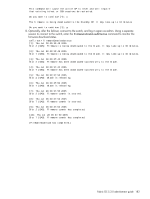HP StorageWorks 2/16V HP StorageWorks Fabric OS 5.3.x administrator guide (569 - Page 180
Server Name, or IP Address, User name, File name, Password, If there is an AP blade present
 |
View all HP StorageWorks 2/16V manuals
Add to My Manuals
Save this manual to your list of manuals |
Page 180 highlights
10. Respond to the prompts as follows: Server Name or IP Address User name File name Enter the name or IP address of the server where the firmware file is stored: for example, 192.1.2.3. IPv6 and DNS are supported by firmwareDownload in Fabric OS 5.3.0. If DNS is enabled and a server name instead of a server IP address is specified in the command line, firmwareDownload determines whether IPv4 or IPv6 should be used. Enter the user name of your account on the server: for example, JohnDoe. Fabric OS 5.3.0 or higher: Specify the fully qualified path name of the firmware directory, for example, /pub/v5.3.0. Absolure path names may be specified using forward slashes (/). Fabric OS 5.2.x or earlier: Specify the full path name of the firmware directory, appended by release.plist; for example, /pub/v5.2.x/release.plist. Password Note: For v4.x and v5.x switches only, do not attempt to locate the release.plist file in the top level directory; there is a release.plist file for each platform, and the correct one is automatically selected. Enter a password. This operand can be omitted if firmware is accessible through a local Directory, or if no password is required by the FTP server. This operand is required when accessing an SSH server. 11. At the "Do you want to continue [y/n]" prompt, enter y. The firmware is downloaded to one CP blade at a time, beginning with the standby CP blade. During the process, the active CP blade is failed over. After the firmware is downloaded, a firmware commit starts on both CP blades. The entire firmware download and commit process takes approximately 15 minutes. If there is an AP blade present: At the point of the failover an auto-leveling process is activated. Auto-leveling is triggered when the active CP detects a blade that contains a different version of the firmware, regardless of which version is older. Auto-leveling downloads firmware to the AP blade, swaps partitions, reboots the blade, and copies the new firmware from the primary partition to the secondary partition. If you have multiple AP blades, they are updated simultaneously; however, the downloads can occur at different rates. Autoleveling takes place in parallel with the firmware download being performed on the CPs, but does not impact performance. Fibre Channel traffic is not disrupted during autoleveling, but GbE traffic on AP blades may be affected. sw77:root> firmwaredownload Type of Firmware (FOS, SAS, or any application) [FOS]: Server Name or IP Address: 192.168.32.10 Network Protocol (1-auto-select, 2-FTP, 3-SCP) [1]: User Name: userfoo File Name: /home/userfoo/v5.3.0 Password: Verifying the input parameters ... Verifying the system parameters for firmwaredownload.... The following AP blades are installed in the system. Slot Name Versions Traffic Disrupted 3 FC4-16IP v5.3.0 GigE 2 FA4-18 v5.3.0 Virtualization 4 FR4-18i v5.3.0 None 10 FR4-18i v5.3.0 None This command will upgrade both CPs and all AP blade(s) above. It will temporarily disrupt the specified traffic on the AP blade(s) when it activates the new firmware. If you want to upgrade a single CP only, please use -s option. You can run firmwareDownloadStatus to get the status of this command. 182 Installing and maintaining firmware