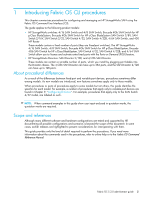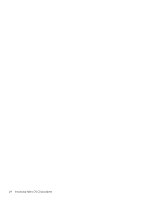HP StorageWorks 2/16V HP StorageWorks Fabric OS 5.3.x administrator guide (569 - Page 25
Performing basic configuration tasks, Connecting to the CLI, Using telnet or SSH session
 |
View all HP StorageWorks 2/16V manuals
Add to My Manuals
Save this manual to your list of manuals |
Page 25 highlights
2 Performing basic configuration tasks Connecting to the CLI Connect to the CLI either through a telnet or SSH connection or through a console session on the serial port. Using telnet or SSH session Connect to the Fabric OS CLI of a switch that has a configured network interface using a telnet or SSH session. The switch must also be physically connected to the network. If the switch network interface is not configured or the switch has been disconnected from the network, use a console session on the serial port as described in the next section. NOTE: To automatically configure the network interface on a DHCP-enabled switch, plug the switch into the network and power it on. The DHCP client automatically gets the IP and gateway addresses from the DHCP server. The DHCP must be on the same subnet as the switch. See "Configuring DHCP" on page 30 for more details. Observe these rules for telnet connections: • Never change the IP address of the switch while two telnet sessions are active; if you do, your next attempt to log in fails. To recover, gain access to the switch by one of these methods: • You can use Web Tools and perform a fast boot. When the switch comes up, the telnet quota is cleared. (For instructions on performing a fast boot with Web Tools, see the Web Tools Administrator's Guide.) • If you have the required privileges, you can connect through the serial port, log in as root, and use operating system commands to identify and kill the telnet processes without disrupting the fabric. • For admin level accounts, Fabric OS limits the number of simultaneous telnet sessions per switch to two. For more details on session limits, see "Managing user accounts" on page 61and "Configuring the telnet interface" on page 115. How to connect via telnet Use these steps to connect via telnet. 1. Verify that the switch's network interface is configured and that it is connected to the IP network through the RJ-45 Ethernet port. Switches in the fabric that are not connected via Ethernet can be managed through switches that are using IP over Fibre Channel. The embedded port must have an assigned IP address. 2. Open a telnet connection using the IP address of the logical switch to which you want to connect. If you telnet to the active CP or log in to the active CP console, you are prompted for the switch number when the platform is set up in dual (or multiple) switch mode. For example, SAN Director 2/128 will not prompt you if you are using configuration option 1, but will prompt you if you have used configuration options 2 through 4. Refer to "Configuring Directors" on page 203 for details about Director configuration options. SAN Director 2/128 (configured with two domains) have two logical switches (sw0 and sw1). The login prompt is displayed when the telnet connection finds the switch in the network. 3. Enter the account ID at the login prompt. See "Setting the default account passwords" on page 26 for instructions on how to log in for the first time. 4. Enter the password. The default password is: password Fabric OS 5.3.0 administrator guide 25