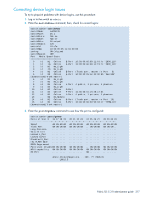HP StorageWorks 2/16V HP StorageWorks Fabric OS 5.3.x administrator guide (569 - Page 301
To download a correct configuration, To reconcile a domain ID conflict, Correcting zoning setup issues
 |
View all HP StorageWorks 2/16V manuals
Add to My Manuals
Save this manual to your list of manuals |
Page 301 highlights
8. Enter the configure command to edit the fabric parameters for the segmented switch. Refer to the Fabric OS Command Reference Manual for more detailed information. 9. Enable the switch by entering the switchEnable command. Alternatively, you can reconcile fabric parameters by entering the configUpload command for each switch. To download a correct configuration You can restore a segmented fabric by downloading a previously saved correct backup configuration to the switch. Downloading in this manner reconciles any discrepancy in the fabric parameters and allows the segmented switch to rejoin the main fabric. For details on uploading and downloading configurations, refer to "Maintaining configurations" on page 147. To reconcile a domain ID conflict If a domain ID conflict appears, the conflict is only reported at the point where the two fabrics are physically connected. However, there might be several conflicting domain IDs, which will appear as soon as the initial conflict is resolved. Typically, the fabric automatically resolves domain conflicts during fabric merges or builds unless Insistent Domain ID (IDID) is configured. If IDID is enabled, switches that cannot be programmed with a unique domain ID are segmented out. Check each switch that has IDID configured and make sure their domain IDs are unique within the configuration. Repeat this procedure until all domain ID conflicts are resolved: 1. Enter the fabricShow command on a switch from one of the fabrics. 2. In a separate telnet window, enter the fabricShow command on a switch from the second fabric. 3. Compare the fabricShow output from the two fabrics. Note the number of domain ID conflicts; there might be several duplicate domain IDs that will need to be changed. Determine which switches have domain overlap and change the domain IDs for each of those switches. 4. Chose the fabric on which to change the duplicate domain ID; connect to the conflicting switch in that fabric. 5. Enter the switchDisable command. 6. Enter the switchEnable command. This will enable the joining switch to obtain a new domain ID as part of the process of coming online. The fabric principal switch will allocate the next available domain ID to the new switch during this process. 7. Repeat step 4 through step 6 if additional switches have conflicting domain IDs. Correcting zoning setup issues The types of zone configuration discrepancies that can cause segmentation are listed in Table 66. Table 66 Types of zone discrepancies Conflict Cause Description Configuration mismatch Occurs when zoning is enabled in both fabrics and the zone configurations that are enabled are different in each fabric. Type mismatch Occurs when the name of a zone object in one fabric is also used for a different type of zone object in the other fabric. A zone object is any device in a zone. Content mismatch Occurs when the definition in one fabric is different from the definition of a zone object with the same name in the other fabric. Fabric OS 5.3.0 administrator guide 313