| Section |
Page |
| Contents |
3 |
| Supported HP StorageWorks hardware |
17 |
| Table 1 Switch model naming matrix |
17 |
| Intended audience |
17 |
| Related documentation |
17 |
| Glossary of terms |
18 |
| Document conventions and symbols |
18 |
| Table 2 Document conventions |
18 |
| HP technical support |
19 |
| HP-authorized reseller |
19 |
| Helpful web sites |
19 |
| Introducing Fabric OS CLI procedures |
21 |
| About procedural differences |
21 |
| Scope and references |
21 |
| About the CLI |
22 |
| Help information |
23 |
| Displaying command Help |
23 |
| Displaying additional Help topics |
23 |
| Table 3 Help file commands |
23 |
| Performing basic configuration tasks |
25 |
| Connecting to the CLI |
25 |
| Using telnet or SSH session |
25 |
| How to connect via telnet |
25 |
| Using a console session on the serial port |
26 |
| How to connect via the serial port |
26 |
| Setting the default account passwords |
26 |
| Table 4 Default administrative account names and passwords |
27 |
| Changing default passwords summary |
27 |
| How to change default passwords at login |
28 |
| Configuring the Ethernet interface |
28 |
| How to display network interface settings |
29 |
| Static Ethernet addressing summary |
29 |
| How to set static addresses for the Ethernet network interface |
30 |
| Configuring DHCP |
30 |
| DHCP summary |
31 |
| How to enable DHCP |
31 |
| How to disable DHCP |
31 |
| Setting the date and time |
32 |
| Setting time zones |
32 |
| How to set the time zone |
33 |
| How to set the time zone interactively |
34 |
| Synchronizing local time using Network Time Protocol (NTP) |
35 |
| How to synchronize local time with an external source |
36 |
| Maintaining licensed software features |
36 |
| How to generate or activate a license key |
37 |
| Figure 1 HP StorageWorks license key screen |
37 |
| How to remove a licensed feature |
38 |
| Customizing a switch name |
39 |
| How to customize the switch name |
39 |
| Customizing the chassis name |
40 |
| How to change the chassis name |
40 |
| Working with domain IDs |
40 |
| How to display domain IDs |
41 |
| How to set the domain ID |
41 |
| Activating ports on demand |
42 |
| Table 5 Ports enabled with Ports on Demand licenses |
42 |
| How to activate Ports on Demand |
43 |
| Configuring Dynamic Ports on Demand (DPOD) |
43 |
| Port assignments and licenses |
43 |
| Displaying the port license assignment |
43 |
| Activating Dynamic Ports on Demand |
44 |
| Disabling Dynamic Ports on Demand |
44 |
| Managing POD licenses |
45 |
| Reserving a license |
45 |
| Releasing a port |
46 |
| Disabling and enabling a switch |
47 |
| How to disable a switch |
47 |
| How to enable a switch |
47 |
| Disabling and enabling a port |
47 |
| How to disable a port |
47 |
| How to enable a port |
48 |
| Making basic connections |
48 |
| Connecting to devices |
48 |
| Connecting to other switches |
48 |
| Linking through a gateway |
49 |
| How to configure a link through a gateway |
49 |
| Checking status |
50 |
| How to verify switch operation |
50 |
| How to verify high-availability features |
50 |
| How to verify fabric connectivity |
50 |
| How to verify device connectivity |
50 |
| How to show switches in Access Gateway mode |
51 |
| Tracking and controlling switch changes |
51 |
| How to enable the track changes feature |
51 |
| How to display the status of the track changes feature |
52 |
| How to view the switch status policy threshold values |
52 |
| How to set the switch status policy threshold values |
53 |
| Configuring the audit log |
54 |
| Auditable event classes |
55 |
| Table 6 AuditCfg Event Class Operands |
55 |
| How to verify host syslog prior to configuring the audit log |
56 |
| How to configure an audit log for specific event classes |
56 |
| Shutting down switches and Directors |
57 |
| To power off a Director gracefully (Prior to 5.1.0) |
57 |
| To power off a switch gracefully (5.1.0 and later) |
57 |
| High availability of daemon processes |
58 |
| Table 7 List of daemons that are automatically restarted |
58 |
| Managing user accounts |
59 |
| Overview |
59 |
| Accessing the management channel |
59 |
| Table 8 Maximum number of simultaneous sessions |
59 |
| Using role-based access control (RBAC) |
59 |
| Table 9 Fabric OS 5.3.0 roles |
59 |
| Role Permissions |
60 |
| Table 10 Permission types |
60 |
| Table 11 RBAC permissions matrix (continued) |
60 |
| Configuring the authentication model |
63 |
| Table 12 Authentication configuration options |
63 |
| How to set the switch authentication model |
63 |
| Managing the local database user accounts |
63 |
| About the default accounts |
64 |
| Table 13 Default local user accounts |
64 |
| Defining local user accounts |
64 |
| How to display account information |
64 |
| How to create an account |
65 |
| How to delete an account |
65 |
| How to change account parameters |
66 |
| How to add an administrative domain to the account |
66 |
| How to remove an administrative domain from the account |
66 |
| Recovering accounts |
67 |
| How to recover an account |
67 |
| Changing local account passwords |
67 |
| How to change the password for the current login account |
67 |
| How to change the password for a different account |
68 |
| Configuring the local user database |
68 |
| Distributing the local user database |
68 |
| How to distribute the local user database |
68 |
| Protecting the local user database from distributions |
68 |
| How to accept the user database |
69 |
| How to reject distributed user databases |
69 |
| Configuring password policies |
69 |
| How to set the password strength policy |
69 |
| How to set the password history policy |
70 |
| How to set the password expiration policy |
70 |
| Upgrade and downgrade considerations |
71 |
| How to set the account lockout policy |
71 |
| Managing Fabric OS users on the RADIUS server |
72 |
| Switch to RADIUS server interaction |
72 |
| Creating Fabric OS user accounts |
72 |
| Table 14 Syntax for VSA-based account roles (continued) |
72 |
| Windows 2000 IAS |
73 |
| Linux FreeRadius server |
73 |
| Table 15 Dictionary.brocade file entries |
73 |
| RADIUS configuration and admin domains |
74 |
| Setting up RADIUS AAA service |
74 |
| Configuring the RADIUS server |
75 |
| Linux |
75 |
| How to add the Brocade attribute to the server |
76 |
| How to create the user |
76 |
| How to enable clients |
76 |
| Windows 2000 |
77 |
| How to enable CHAP |
77 |
| How to configure RADIUS users |
77 |
| How to configure the RADIUS server |
78 |
| Configuring RADIUS servers on the switch |
79 |
| How to display the current RADIUS configuration |
79 |
| How to add a RADIUS server to the switch configuration |
80 |
| How to enable and disable a RADIUS server |
80 |
| How to delete a RADIUS server from the configuration |
80 |
| How to change a RADIUS server configuration |
81 |
| How to change the order in which RADIUS servers are contacted for service |
81 |
| Enabling and disabling local authentication as backup |
81 |
| Setting the boot PROM password |
82 |
| SSSetting the boot PROM password with a recovery String |
82 |
| 4/8 and 4/16 SAN Switch, SAN Switch 2/8V, SAN Switch 2/16V, SAN Switch 2/32, SAN Switch 4/32, SAN Switch 4/32B, 4/64 SAN Switch, 4/32B SAN Switch and 400 MP Router |
82 |
| How to set the boot PROM password for a switch with a recovery string |
82 |
| SAN Director 2/128 and 4/256 SAN Director |
83 |
| How to set the boot PROM password for a Director with a recovery string |
83 |
| How to set the boot PROM password for a Director without a recovery string |
84 |
| 4/8 and 4/16 SAN Switch, SAN Switch 2/8V, SAN Switch 2/16V, SAN Switch 2/32, SAN Switch 4/32, SAN Switch 4/32B, 4/64 SAN Switch, 4/32B SAN Switch and 400 MP Router |
84 |
| How to set the boot PROM password for a switch without a recovery string |
84 |
| How to set the boot PROM password for a Director without a recovery string |
84 |
| Recovering user, admin, and factory passwords |
85 |
| How to recover passwords |
85 |
| Configuring standard security features |
87 |
| Secure protocols |
87 |
| Table 16 Secure protocol support |
87 |
| Table 17 Items needed to deploy secure protocols |
87 |
| Table 18 Main security scenarios |
88 |
| Ensuring network security |
88 |
| Configuring the telnet interface |
89 |
| How to disable telnet |
89 |
| How to enable telnet |
89 |
| Blocking listeners |
90 |
| Table 19 Blocked listener applications |
90 |
| Accessing switches and fabrics |
91 |
| Table 20 Access defaults |
91 |
| Port configuration |
91 |
| Table 21 Port information |
91 |
| Configuring for the SSL protocol |
92 |
| Browser and Java support |
92 |
| Summary of SSL procedures |
92 |
| Table 22 SSL Certificate Files |
93 |
| Choosing a certificate authority |
93 |
| Generating a public/private key |
93 |
| Generating and storing a CSR |
94 |
| Obtaining certificates |
94 |
| Installing a switch certificate |
95 |
| Activating a switch certificate |
95 |
| Configuring the browser |
96 |
| To check and install root certificates on Internet Explorer |
96 |
| To check and install root certificates on Mozilla |
96 |
| Installing a root certificate to the Java Plug-in |
96 |
| Displaying and deleting certificates |
97 |
| Table 23 Commands for displaying and deleting SSL certificates |
97 |
| Troubleshooting certificates |
97 |
| Table 24 SSL messages and actions |
97 |
| Configuring SNMP |
98 |
| Setting the security level |
99 |
| Using the snmpConfig command |
99 |
| Using legacy commands for SNMPv1 |
102 |
| Configuring secure file copy |
106 |
| Maintaining configurations |
107 |
| Displaying configuration settings |
107 |
| Backing up a configuration |
107 |
| Troubleshooting configuration upload |
109 |
| Restoring switch information |
109 |
| Table 25 CLI Commands to display switch configuration information |
109 |
| Restoring a configuration |
109 |
| Configuration download without disabling a switch |
110 |
| Security considerations |
111 |
| Troubleshooting configuration download |
111 |
| Messages captured in the logs |
111 |
| Restoring configurations in a FICON environment |
112 |
| Table 26 Backup and restore in a FICON CUP environment |
112 |
| Downloading configurations across a fabric |
112 |
| 4/256 SAN Director configuration form |
113 |
| Table 27 Configuration and connection |
113 |
| Table 28 FC port configuration setting |
114 |
| Table 29 FC port configuration setting |
115 |
| Configuring advanced security |
117 |
| About access control list (ACL) policies |
117 |
| How the ACL policies are stored |
117 |
| Identifying policy members |
118 |
| Table 30 Valid methods for specifying policy members |
118 |
| Configuring ACL policies |
118 |
| Displaying ACL policies |
119 |
| Configuring an FCS policy |
119 |
| Table 31 FCS policy states |
119 |
| FCS policy restrictions |
120 |
| Table 32 Switch operations |
120 |
| Overview of steps to create and manage the FCS policies |
121 |
| Modifying the primary FCS |
121 |
| Distributing an FCS policy |
122 |
| Table 33 Distribution policy states |
122 |
| Configuring a DCC policy |
123 |
| Table 34 DCC policy states |
123 |
| DCC policy restrictions |
123 |
| Creating a DCC policy |
124 |
| Examples of creating DCC policies |
124 |
| Creating an SCC policy |
125 |
| Table 35 SCC policy states |
125 |
| Saving changes to ACL policies |
126 |
| Activating changes to ACL policies |
126 |
| Adding a member to an existing policy |
126 |
| Removing a member from an ACL policy |
127 |
| Deleting an ACL policy |
127 |
| Aborting all uncommitted changes |
127 |
| Configuring the authentication policy for fabric elements |
127 |
| Figure 2 DH-CHAP authentication |
128 |
| E_Port authentication |
129 |
| Device authentication policy |
130 |
| Auth policy restrictions |
130 |
| Supported configurations |
130 |
| Selecting authentication protocols |
131 |
| Re-authenticating ports |
131 |
| Managing secret key pairs |
132 |
| Fabric wide distribution of the Auth policy |
133 |
| Accept distributions configuration parameter |
133 |
| IP filter policy |
134 |
| Creating an IP Filter policy |
134 |
| Cloning an IP Filter policy |
134 |
| Displaying an IP Filter policy |
135 |
| Saving an IP Filter policy |
135 |
| Activating an IP Filter policy |
135 |
| Deleting an IP Filter policy |
136 |
| IP Filter policy rules |
136 |
| Table 36 Supported services |
137 |
| Table 37 Implicit IP Filter rules |
137 |
| Table 38 Default IP policy rules (continued) |
137 |
| IP Filter policy enforcement |
138 |
| Creating IP Filter policy rules |
138 |
| Deleting IP Filter policy rules |
139 |
| Aborting a switch session transaction |
139 |
| IP Filter policy distributions |
139 |
| IP Filter policy restrictions |
139 |
| Distributing the policy database |
140 |
| Table 39 Interaction between fabric-wide consistency policy and distribution settings |
140 |
| Configuring the database distribution settings |
141 |
| Table 40 Supported policy databases |
141 |
| Distributing ACL policies to other switches |
142 |
| Table 41 ACL policy database distribution behavior |
142 |
| Setting the consistency policy fabric-wide |
142 |
| Table 42 Fabric-wide consistency policy settings |
143 |
| Notes on joining a switch to the fabric |
144 |
| Matching fabric-wide consistency policies |
144 |
| Table 43 Merging fabrics with matching fabric-wide consistency policies |
145 |
| Non-matching fabric-wide consistency policies |
145 |
| Table 44 Examples of strict fabric merges |
145 |
| Table 45 Fabric merges with tolerant/absent combinations |
146 |
| Managing administrative domains |
147 |
| About administrative domains |
147 |
| Figure 3 Fabric with two admin domains |
148 |
| Figure 4 Filtered fabric views |
148 |
| Admin domain features |
148 |
| Requirements for admin domains |
149 |
| User-defined Administrative domains |
149 |
| System-defined administrative domains |
149 |
| AD0 |
150 |
| AD255 |
150 |
| Figure 5 Fabric with AD0 and AD255 |
151 |
| Admin domain access levels |
151 |
| Table 46 AD user types |
151 |
| Admin domains and login |
152 |
| Admin domain member types |
152 |
| Device members |
152 |
| Switch port members |
153 |
| Switch members |
153 |
| Admin Domains and switch WWN |
154 |
| Figure 6 Fabric showing switch and device WWNs |
154 |
| Figure 7 Filtered fabric views showing converted switch WWNs |
155 |
| Admin domain compatibility and availability |
155 |
| Admin domains and merging |
155 |
| Compatibility |
155 |
| Figure 8 Isolated subfabrics |
156 |
| Firmware upgrade and downgrade scenarios |
156 |
| Managing admin domains |
156 |
| Understanding the AD transaction model |
157 |
| Implementing admin domains |
157 |
| How to set the default zone mode |
157 |
| Creating an admin domain |
158 |
| How to create an Admin Domain |
158 |
| Assigning a user to an admin domain |
159 |
| How to create a new user account for managing Admin Domains |
159 |
| How to assign Admin Domains to an existing user account |
159 |
| How to create a new physical fabric administrator user account |
160 |
| Activating and deactivating admin domains |
160 |
| How to activate an Admin Domain |
160 |
| How to deactivate an Admin Domain |
160 |
| Adding and removing admin domain members |
161 |
| How to add members to an existing Admin Domain |
161 |
| How to remove members from an Admin Domain |
161 |
| Renaming an Admin Domain |
161 |
| How to rename an admin domain |
161 |
| Deleting an Admin Domain |
162 |
| How to delete an Admin Domain |
162 |
| Deleting all user-defined Admin Domains |
162 |
| How to clear all Admin Domain definitions |
162 |
| Validating an Admin Domain member list |
163 |
| How to list the switches and devices in an AD member list |
163 |
| Using Admin Domains |
163 |
| Using CLI commands in an AD context |
163 |
| Table 47 Ports and devices in CLI output |
164 |
| Executing a command in a different AD context |
164 |
| How to execute a command in a different Admin Domain context |
164 |
| Displaying an Admin Domain configuration |
164 |
| How to show an Admin Domain |
165 |
| Switching to a different Admin Domain context |
165 |
| How to switch to a new Admin Domain context |
165 |
| Performing zone validation |
165 |
| Admin Domain interactions |
166 |
| Table 48 Admin Domain interaction with Fabric OS features (continued) |
166 |
| Admin Domains, zones, and zone databases |
167 |
| Admin Domains and LSAN zones |
168 |
| Configuration upload and download in an AD context |
168 |
| Table 49 Configuration upload and download scenarios in an AD context |
169 |
| Installing and maintaining firmware |
171 |
| About the firmware download process |
171 |
| Upgrading and downgrading firmware |
172 |
| Effects of firmware changes on accounts and passwords |
172 |
| Table 50 Effects of firmware changes on accounts and passwords |
172 |
| Considerations for FICON CUP environments |
173 |
| Preparing for a firmware download |
173 |
| How to prepare for a firmware download |
173 |
| Checking connected switches |
174 |
| Obtaining and decompressing firmware |
175 |
| Performing firmware download on switches |
175 |
| Summary of the firmware download process |
175 |
| 4/16 SAN Switch and 4/8 SAN Switch, Brocade 4Gb SAN Switch for HP p-Class BladeSystem, Brocade 4Gb SAN Switch for HP c-Class BladeSystem, SAN Switch 2/8V, SAN Switch 2/16V, SAN Switch 2/32, SAN Switch 4/32, SAN Switch 4/32B, 4/64 SAN Switch and 400 M... |
176 |
| Summary of firmware downloads on Director models |
178 |
| Summary of the firmware download process for Directors |
178 |
| SAN Director 2/128 and 4/256 SAN Director firmware download procedure |
178 |
| Testing and restoring firmware on switches |
182 |
| Testing and restoring firmware-on Directors |
184 |
| Validating the firmware download |
186 |
| Troubleshooting firmware download |
187 |
| Downgrading firmware from Fabric OS 5.2.x |
187 |
| Pre-installation messages |
188 |
| Blade troubleshooting tips |
199 |
| Synchronizing firmware versions on partitions |
199 |
| FTP server recommendations |
199 |
| Configuring Directors |
201 |
| Identifying ports |
201 |
| Table 51 Port numbering schemes for the 4/256 SAN Director (continued) |
201 |
| By slot and port number |
202 |
| By port area ID |
202 |
| By index |
203 |
| Table 52 Default index/area_ID Core PID assignment with no port swap (continued) |
203 |
| Table 53 Default index/area extended-edge PID assignment with no port swap (continued) |
205 |
| Basic blade management |
206 |
| Powering port blades off and on |
206 |
| Disabling and enabling port blades |
207 |
| B-Series MP Router blade (FR4-18i) exceptions |
207 |
| FC4-48 blade exceptions |
207 |
| Conserving power |
208 |
| Blade terminology and compatibility |
208 |
| Table 54 Director terminology and abbreviations |
208 |
| CP blades |
209 |
| Port blade compatibility |
209 |
| Table 55 Blades Supported by Each Director |
209 |
| Setting chassis configuration options |
209 |
| Table 56 Supported configuration options |
210 |
| Table 57 Chassis configuration options |
210 |
| Obtaining slot information |
210 |
| Configuring a new SAN Director 2/128 with two domains |
211 |
| Converting an installed SAN Director 2/128 to support two domains |
212 |
| Setting the blade beacon mode |
214 |
| Routing traffic |
215 |
| About data routing and routing policies |
215 |
| Specifying the routing policy |
215 |
| Assigning a static route |
216 |
| Specifying frame order delivery |
216 |
| Using Dynamic Load Sharing |
217 |
| Viewing routing path information |
218 |
| Viewing routing information along a path |
220 |
| Using the FC-FC routing service |
223 |
| Supported platforms |
223 |
| Supported configurations |
223 |
| Fibre Channel routing concepts |
224 |
| Figure 9 A metaSAN with edge-to-edge and backbonef fabrics |
224 |
| Figure 10 A metaSAN with interfabric links |
225 |
| Figure 11 Edge SANs connected through a backbone fabric |
227 |
| Proxy devices |
227 |
| Figure 12 metaSAN with imported devices |
227 |
| Routing types |
228 |
| Fibre Channel NAT and phantom domains |
228 |
| Setting up the FC-FC routing service |
229 |
| Performing verification checks |
229 |
| Assigning backbone fabric IDs |
230 |
| Configuring FCIP tunnels (Optional) |
231 |
| Configuring FC-FC routing to work with Secure Fabric OS (optional) |
231 |
| Configuring Secure Fabric OS DH-CHAP secret |
232 |
| Configuring an interfabric link |
233 |
| portCfgExport options |
234 |
| Configuring the FC Router port cost (optional) |
237 |
| Using router port cost |
237 |
| Upgrade, downgrade, and HA considerations |
238 |
| Port cost considerations |
238 |
| Setting a proxy PID |
239 |
| Matching fabric parameters |
239 |
| Configuring EX_Port frame trunking (optional) |
240 |
| Supported configurations and platforms |
240 |
| High availability support |
240 |
| Backward compatibility support |
240 |
| Upgrade and downgrade considerations |
241 |
| Table 58 Trunking upgrade and downgrade considerations |
241 |
| Using EX_Port Frame trunking |
241 |
| Security considerations |
241 |
| Trunking commands |
241 |
| Configuring LSANs and zoning |
242 |
| Use of administrative domains with LSAN zones and FCR |
242 |
| Defining and naming zones |
242 |
| LSAN zones and fabric-to-fabric communications |
243 |
| LSAN zone binding (optional) |
245 |
| To set up LSAN zone binding |
246 |
| Dual backbone configuration |
247 |
| Maximum LSAN count |
247 |
| Configuring backbone fabrics for interconnectivity |
248 |
| HA and downgrade considerations: |
248 |
| IPFC over FCR |
248 |
| Broadcast configuration |
248 |
| Upgrade and downgrade considerations |
249 |
| Monitoring resources |
249 |
| Routing ECHO |
251 |
| Upgrade and downgrade considerations |
251 |
| Interoperability with legacy FCR switches |
252 |
| Backward compatibility |
252 |
| Table 59 Hardware and firmware compatibility for nonsecure fabrics |
252 |
| Administering FICON fabrics |
253 |
| Overview of Fabric OS support for FICON |
253 |
| Supported switches |
254 |
| Types of FICON configurations |
254 |
| Control Unit Port (CUP) |
255 |
| FICON commands |
256 |
| Table 61 Fabric OS commands related to FICON and FICON CUP |
256 |
| Security considerations |
257 |
| Configuring switches |
257 |
| Preparing a switch |
258 |
| Configuring a single switch |
258 |
| Configuring a high-integrity fabric |
258 |
| Figure 17 Cascaded configuration, two switches |
259 |
| Figure 18 Cascaded configuration, three switches |
259 |
| Setting a unique domain ID |
259 |
| Displaying information |
260 |
| Link incidents |
260 |
| Registered listeners |
260 |
| Node identification data |
260 |
| FRU failures |
261 |
| Swapping ports |
261 |
| Clearing the FICON management database |
261 |
| Using FICON CUP |
262 |
| Setup summary |
262 |
| Enabling and disabling FICON management server mode |
263 |
| Setting up CUP when FICON management server mode is enabled |
264 |
| Displaying the fmsmode setting |
264 |
| Displaying mode register bit settings |
265 |
| Table 62 FICON CUP mode register bits |
265 |
| Setting mode register bits |
266 |
| Persistently enabling/disabling ports |
266 |
| Port and switch naming standards |
267 |
| Adding and removing FICON CUP licenses |
267 |
| Zoning and PDCM considerations |
267 |
| Zoning and link incident reporting |
267 |
| Backing up and restoring configurations |
267 |
| Troubleshooting |
268 |
| Identifying ports |
268 |
| Backing up FICON files |
269 |
| Recording configuration information |
269 |
| Table 63 FICON® switch configuration worksheet |
270 |
| Sample IOCP configuration file for SAN Switch 2/32, SAN Switch 4/32, SAN Director 2/128, and 4/256 SAN Director switches |
271 |
| Sample RMF configuration file for mainframe |
272 |
| Configuring the distributed manager server |
275 |
| Enabling and disabling the platform services |
275 |
| Controlling access |
276 |
| Configuring the server database |
278 |
| Controlling topology discovery |
279 |
| Working with diagnostic features |
281 |
| About Fabric OS diagnostics |
281 |
| Viewing power-on self test |
281 |
| Viewing switch status |
282 |
| Viewing port information |
284 |
| Viewing equipment status |
287 |
| Viewing the system message log |
288 |
| Viewing the port log |
289 |
| Configuring for syslogd |
290 |
| Configuring the host |
290 |
| Table 64 Fabric OS to UNIX message severities |
290 |
| Configuring the switch |
291 |
| Viewing and saving diagnostic information |
292 |
| Setting up automatic trace dump transfers |
292 |
| Troubleshooting |
295 |
| About troubleshooting |
295 |
| Most common problem areas |
295 |
| Table 65 Common troubleshooting problems and tools |
295 |
| Gathering information for technical support |
296 |
| Troubleshooting questions |
296 |
| Analyzing connection problems |
297 |
| To check for zoning problems |
300 |
| Restoring a segmented fabric |
300 |
| To reconcile fabric parameters individually |
300 |
| To download a correct configuration |
301 |
| To reconcile a domain ID conflict |
301 |
| Correcting zoning setup issues |
301 |
| Table 66 Types of zone discrepancies |
301 |
| Table 67 Commands for debugging zoning |
302 |
| To correct a fabric merge problem quickly |
302 |
| To verify a fabric merge problem |
302 |
| To edit zone configuration members |
303 |
| To reorder the zone member list |
303 |
| Recognizing MQ-WRITE errors |
303 |
| Correcting I2C bus errors |
304 |
| To check fan components |
304 |
| To check the switch temperature |
304 |
| To check the power supply |
304 |
| To check the temperature, fan, and power supply |
304 |
| Correcting device login issues |
305 |
| Identifying media-related issues |
309 |
| Table 68 Component test descriptions |
309 |
| To test a port’s external transmit and receive path |
309 |
| To test a switch’s internal components |
310 |
| To test components to and from the HBA |
310 |
| Table 69 Switch component tests |
310 |
| Correcting link failures |
311 |
| To determine if the negotiation was successfully completed |
311 |
| To check for a loop initialization failure |
311 |
| To check for a point-to-point initialization failure |
312 |
| To correct a port that has come up in the wrong mode |
312 |
| Table 70 SwitchShow output and suggested action |
312 |
| Correcting marginal links |
313 |
| Inaccurate information in the system message log |
314 |
| Recognizing the port initialization and FCP auto discovery process |
314 |
| Port mirroring |
315 |
| Supported hardware |
316 |
| Table 71 Port combinations for port mirroring |
316 |
| How port mirroring works |
317 |
| Port mirroring considerations |
318 |
| Creating, deleting, and displaying port mirroring |
319 |
| Administering NPIV |
321 |
| Enabling and disabling NPIV |
321 |
| Configuring NPIV |
321 |
| Configuration scenarios |
322 |
| Viewing NPIV port configuration information |
322 |
| Displaying login information |
324 |
| Administering Advanced Performance Monitoring (APM) |
325 |
| Table 72 APM commands |
326 |
| Displaying and clearing the CRC error count |
327 |
| Monitoring end-to-end performance |
327 |
| Adding end-to-end monitors |
328 |
| Figure 19 Setting end-to-end monitors on a port |
328 |
| Figure 20 Proper placement of end-to-end performance monitors |
329 |
| Setting a mask for end-to-end monitors |
329 |
| Figure 21 Mask positions for end-to-end monitors |
330 |
| Deleting end-to-end monitors |
330 |
| Monitoring filter-based performance |
331 |
| Adding standard filter-based monitors |
331 |
| Table 73 Commands to add filter-based monitors |
331 |
| Adding custom filter-based monitors |
332 |
| Table 74 Predefined values at offset 0 |
333 |
| Deleting filter-based monitors |
333 |
| Monitoring ISL performance |
334 |
| Monitoring trunks |
334 |
| Displaying monitor counters |
335 |
| Clearing monitor counters |
337 |
| Saving and restoring monitor configurations |
338 |
| Collecting performance data |
338 |
| Administering Extended Fabrics |
339 |
| About extended link buffer allocation |
339 |
| Fabric considerations |
340 |
| Choosing an extended ISL mode |
340 |
| Extended ISL modes for switches that integrate the Bloom ASIC |
341 |
| Table 75 Extended ISL modes: 3xxx switches (Bloom and Bloom II ASICs) |
341 |
| Extended isl modes for 4/8 or 4/16 SAN Switches (Goldeneye ASIC) |
342 |
| Table 76 4/8 SAN Switch or 4/16 SAN Switch extended ISL modes (Goldeneye ASIC) |
342 |
| Extended ISL modes for 4/32B SAN Switch, 400 MP Router, 4/256 SAN Director switches, and FR4-18i blade (Condor ASIC) |
343 |
| Table 77 Extended ISL modes: 4/32B SAN Switch, 400 MP Router, 4/256 SAN Director switches, FR4-18i blades (Condor ASIC) |
343 |
| Configuring external ports |
343 |
| 4/8 SAN Switch or 4/16 SAN Switch |
343 |
| Table 78 4/8 SAN Switch or 4/16 SAN Switch |
343 |
| SAN Switch 2/8V, SAN Switch 2/16V, SAN Switch 2/32, SAN director 2/128, and 4/256 SAN Director (FC2-16 port blades) |
344 |
| Table 79 SAN Switch 2/8V, SAN Switch 2/16V, SAN Switch 2/32, SAN director 2/128, and 4/256 SAN Director (FC2-16 port blades) |
344 |
| SAN Switch 4/32 |
344 |
| Table 80 SAN Switch 4/32 |
344 |
| Brocade 4Gb SAN Switch for p-Class BladeSystem |
344 |
| Table 81 Brocade 4Gb SAN Switch for p-Class BladeSystem |
344 |
| Brocade 4Gb SAN Switch for c-Class BladeSystem |
345 |
| Table 82 Brocade 4Gb SAN Switch for c-Class BladeSystem |
345 |
| 4/64 SAN Switch |
345 |
| Table 83 4/64 SAN Switch |
345 |
| 4/32B SAN Switch |
345 |
| Table 84 4/32B SAN Switch |
345 |
| 400 Multi-protocol Router |
345 |
| Table 85 400 Multi-protocol Router |
345 |
| 4/256 SAN Director (FC4-16 port blades) |
346 |
| Table 86 4/256 SAN Director (FC4-16 blades) |
346 |
| 4/256 SAN Director (FC4-16IP blades) |
346 |
| Table 87 4/256 SAN Director (FC4-16IP blades) |
346 |
| 4/256 SAN Director (FC4-32 port blades) |
346 |
| Table 88 4/256 SAN Director (FC4-32 blades) |
346 |
| 4/256 SAN Director (FC4-48 port blades) |
346 |
| Table 89 4/256 SAN Director (FC4-48 blades) |
346 |
| 4/256 SAN Director (FR4-18i blades) |
347 |
| Table 90 4/256 SAN Director (FR4-18i blades) |
347 |
| Configuring an extended ISL |
347 |
| Administering ISL Trunking |
351 |
| Overview |
351 |
| Figure 22 Distribution of traffic over ISL Trunking groups |
351 |
| Standard trunking criteria |
352 |
| Fabric considerations |
352 |
| Initializing trunking on ports |
353 |
| Monitoring traffic |
354 |
| Enabling and disabling ISL trunking |
355 |
| Setting port speeds |
356 |
| Displaying trunking information |
357 |
| Trunking over Extended Fabrics |
358 |
| Trunking distances |
358 |
| Table 86 Trunking support for Bloom ASICs |
358 |
| Table 87 Trunking support for SAN Switch 4/32, SAN Switch 4/32B and 4/64 SAN Switch (Condor ASIC) |
358 |
| Troubleshooting trunking problems |
359 |
| Listing link characteristics |
359 |
| Recognizing buffer underallocation |
359 |
| Administering Advanced Zoning |
361 |
| About Zoning |
361 |
| Figure 23 Zoning example |
361 |
| Zone types |
362 |
| Table 88 Types of Zoning |
362 |
| Table 89 Approaches to fabric-based Zoning |
362 |
| Zone objects |
363 |
| Zone aliases |
363 |
| Zone configurations |
364 |
| Zoning enforcement |
364 |
| Hardware-enforced Zoning |
364 |
| Software-enforced Zoning |
365 |
| Table 90 Enforcing hardware Zoning |
366 |
| Figure 24 Hardware-enforced non-overlapping Zones |
367 |
| Figure 25 Hardware-enforced overlapping zones |
368 |
| Figure 26 Zoning with hardware assist (mixed-port and WWN zones) |
368 |
| Figure 27 Session-based hard Zoning |
368 |
| Rules for configuring zones |
369 |
| Broadcast zones |
369 |
| Supported switches for broadcast zones |
370 |
| Broadcast zones and Admin Domains |
370 |
| Figure 28 Broadcast zones and Admin Domains |
370 |
| Upgrade and downgrade considerations |
371 |
| High availability considerations with broadcast zones |
371 |
| Loop devices and broadcast zones |
371 |
| Backward compatibility with pre-v5.3.0 switches |
371 |
| Broadcast zones and default zoning |
371 |
| Creating and managing zone aliases |
372 |
| To create an alias |
372 |
| To add members to an alias |
372 |
| To remove members from an alias |
372 |
| To delete an alias |
373 |
| To view an alias in the defined configuration |
373 |
| Creating and maintaining zones |
373 |
| To create a zone |
373 |
| To add devices (members) to a zone |
374 |
| To remove devices (members) from a zone |
374 |
| To delete a zone |
374 |
| To view a zone in the defined configuration |
374 |
| Activating default zones |
375 |
| To activate a default zone: |
375 |
| To view the current default zone access mode: |
375 |
| Merging zones |
376 |
| Table 91 Zoning database limitations |
376 |
| Table 92 Resulting database size: 0 to 96K (continued) |
376 |
| Table 93 Resulting database size: 96K to 128K |
377 |
| Table 94 Resulting database size: 128K to 256K |
377 |
| Table 95 Resulting database size: 256K to 1M |
378 |
| Creating and modifying Zoning configurations |
378 |
| To create a Zoning configuration |
378 |
| To add zones (members) to a Zoning configuration |
379 |
| To remove zones (members) from a zone configuration |
379 |
| To delete a zone configuration |
379 |
| To clear changes to a configuration |
379 |
| To view all zone configuration information |
379 |
| To view selected zone configuration information |
380 |
| To view a configuration in the effective zone database |
380 |
| Maintaining zone objects |
381 |
| To copy a zone object |
381 |
| To delete a zone object |
382 |
| To rename a zone object |
382 |
| Managing Zoning configurations in a fabric |
383 |
| Adding a new switch or fabric |
383 |
| Splitting a fabric |
385 |
| Using Zoning to administer security |
385 |
| Resolving zone conflicts |
385 |
| Table 96 Considerations for Zoning architecture |
386 |
| Configuring and monitoring FCIP tunneling |
387 |
| Supported platforms for FCIP |
387 |
| About FCIP tunneling |
387 |
| Table 97 Tunnels and virtual port numbering once configured |
387 |
| FCIP licensing |
388 |
| FCIP Tunneling concepts |
388 |
| Figure 28 Network using FCIP |
389 |
| Port numbering |
389 |
| Port numbering on the B-Series MP Router blade |
390 |
| Figure 29 B-Series MP Router Blade port numbering |
390 |
| Port Numbering on the 400 MP Router |
391 |
| Figure 30 400 MP Router port numbering |
391 |
| Tunneling and Qos policies |
391 |
| Layer three DiffServ Code Points (DSCP) |
391 |
| Table 98 Mapping CoS priorities to DSCP priorities |
391 |
| FCIP fastwrite and tape pipelining |
392 |
| Enabling fastwrite and tape pipelining |
392 |
| Constraints for Fastwrite and Tape Pipelining |
392 |
| Table 99 Using fastwrite and tape pipelining (continued) |
392 |
| Supported configurations |
393 |
| Figure 31 Single tunnel, fastwrite and tape pipelining enabled |
393 |
| Figure 32 Multiple tunnels to multiple ports, fastwrite and tape pipelining enabled on a per-tunnel/per-port basis |
394 |
| Unsupported configurations |
395 |
| Figure 33 Unsupported configurations with fastwrite and tape pipelining |
395 |
| FC fastwrite over Fibre Channel ISLs |
396 |
| Figure 34 Typical network topology for FC Fastwrite |
396 |
| Platforms and OS requirements for FC Fastwrite |
396 |
| How FC Fastwrite works |
396 |
| Figure 35 How FC Fastwrite works |
396 |
| Flow configuration requirements |
397 |
| Constraints for FC fastwrite |
397 |
| Hardware considerations |
397 |
| Configuring and enabling FC Fastwrite |
397 |
| Disabling FC Fastwrite for a blade or switch |
399 |
| Disabling FC Fastwrite on a port |
400 |
| Tunneling and IPSec |
400 |
| Table 100 IPSec terminology |
400 |
| Configuring IPSec |
401 |
| IPSec parameters |
402 |
| Table 101 Fixed policy parameters |
402 |
| Table 102 Policy parameters |
402 |
| Managing policies |
402 |
| Configuring FCIP Tunnels |
404 |
| Enabling persistently disabled ports |
404 |
| Defining the IP interface of each virtual port |
405 |
| Configuring the GbE ports |
406 |
| Adding or deleting IP routes on a GbE port |
406 |
| Verifying IP connectivity |
408 |
| Testing end-to-end IP path performance |
408 |
| Configuring FCIP tunnels |
409 |
| FCIP Tunnel create option |
409 |
| FCIP Tunnel modify and delete options |
410 |
| Verifying the FCIP tunnel configuration |
411 |
| Checklist for configuring FCIP links |
413 |
| Table 103 Steps for configuring FCIP links |
413 |
| Troubleshooting FCIP links |
413 |
| WAN performance analysis tools |
413 |
| About the Ipperf option |
414 |
| Running WAN Tool Sessions with an FCIP tunnel online |
414 |
| FCIP port bandwidth |
414 |
| WAN Tool performance characteristics |
415 |
| Figure 36 WAN Tool performance characteristics |
415 |
| Starting WAN Tool analysis |
415 |
| WAN Tool IpPerf syntax |
416 |
| FCIP Tunnel performance characteristics |
417 |
| Configuring the PID format |
421 |
| About PIDs and PID binding |
421 |
| Summary of PID formats |
421 |
| Impact of changing the fabric PID format |
422 |
| Host reboots |
422 |
| Static PID mapping errors |
422 |
| Changes to configuration data |
422 |
| Table 101 Effects of PID format changes on configurations |
423 |
| Selecting a PID format |
423 |
| Table 102 PID format recommendations for adding new switches |
424 |
| Evaluating the fabric |
425 |
| Planning the update procedure |
426 |
| Online update |
426 |
| Offline update |
427 |
| Hybrid update |
427 |
| Changing to core PID format |
427 |
| Changing to extended edge PID format |
428 |
| Table 103 Earliest Fabric OS versions for extended edge PID format |
429 |
| Converting port number to area ID |
431 |
| Figure 37 4/256 SAN Director with Extended Edge PID |
432 |
| Performing PID format changes |
433 |
| Basic procedure |
433 |
| HP/UX procedure |
434 |
| AIX procedure |
435 |
| Swapping port area IDs |
436 |
| Configuring McData Open Fabric mode |
439 |
| Vendor switch requirements |
439 |
| HP StorageWorks switch requirements |
439 |
| Supported features |
440 |
| Unsupported HP StorageWorks Features |
440 |
| Configuration recommendations |
440 |
| Configuration restrictions |
440 |
| Zoning restrictions |
441 |
| Zone name restrictions |
442 |
| Enabling and disabling interoperability mode |
442 |
| To enable interoperability mode |
442 |
| To disable interoperability mode |
442 |
| Understanding legacy password behaviour |
445 |
| Password management information |
445 |
| Table 104 Account/password characteristics matrix (continued) |
445 |
| Password prompting behaviors |
447 |
| Table 105 Password Prompting Matrix |
447 |
| Password migration during firmware changes |
448 |
| Table 106 Password migration behavior during firmware upgrade/downgrade |
448 |
| Password recovery options |
448 |
| Table 107 Password recovery options (continued) |
448 |
| Using Remote Switch |
451 |
| About Remote Switch |
451 |
| Remote switch capabilities |
451 |
| Using Remote Switch with a gateway |
451 |
| Zone merging scenarios |
453 |
| Table 108 Zone merging scenarios (continued) |
453 |
| Index |
455 |
| A |
455 |
| B |
456 |
| C |
456 |
| D |
458 |
| E |
458 |
| F |
459 |
| G |
459 |
| H |
459 |
| I |
460 |
| J |
460 |
| K |
460 |
| L |
460 |
| M |
460 |
| N |
461 |
| O |
461 |
| P |
461 |
| R |
462 |
| S |
462 |
| T |
464 |
| U |
464 |
| V |
464 |
| W |
465 |
| X |
465 |

 1
1 2
2 3
3 4
4 5
5 6
6 7
7 8
8 9
9 10
10 11
11 12
12 13
13 14
14 15
15 16
16 17
17 18
18 19
19 20
20 21
21 22
22 23
23 24
24 25
25 26
26 27
27 28
28 29
29 30
30 31
31 32
32 33
33 34
34 35
35 36
36 37
37 38
38 39
39 40
40 41
41 42
42 43
43 44
44 45
45 46
46 47
47 48
48 49
49 50
50 51
51 52
52 53
53 54
54 55
55 56
56 57
57 58
58 59
59 60
60 61
61 62
62 63
63 64
64 65
65 66
66 67
67 68
68 69
69 70
70 71
71 72
72 73
73 74
74 75
75 76
76 77
77 78
78 79
79 80
80 81
81 82
82 83
83 84
84 85
85 86
86 87
87 88
88 89
89 90
90 91
91 92
92 93
93 94
94 95
95 96
96 97
97 98
98 99
99 100
100 101
101 102
102 103
103 104
104 105
105 106
106 107
107 108
108 109
109 110
110 111
111 112
112 113
113 114
114 115
115 116
116 117
117 118
118 119
119 120
120 121
121 122
122 123
123 124
124 125
125 126
126 127
127 128
128 129
129 130
130 131
131 132
132 133
133 134
134 135
135 136
136 137
137 138
138 139
139 140
140 141
141 142
142 143
143 144
144 145
145 146
146 147
147 148
148 149
149 150
150 151
151 152
152 153
153 154
154 155
155 156
156 157
157 158
158 159
159 160
160 161
161 162
162 163
163 164
164 165
165 166
166 167
167 168
168 169
169 170
170 171
171 172
172 173
173 174
174 175
175 176
176 177
177 178
178 179
179 180
180 181
181 182
182 183
183 184
184 185
185 186
186 187
187 188
188 189
189 190
190 191
191 192
192 193
193 194
194 195
195 196
196 197
197 198
198 199
199 200
200 201
201 202
202 203
203 204
204 205
205 206
206 207
207 208
208 209
209 210
210 211
211 212
212 213
213 214
214 215
215 216
216 217
217 218
218 219
219 220
220 221
221 222
222 223
223 224
224 225
225 226
226 227
227 228
228 229
229 230
230 231
231 232
232 233
233 234
234 235
235 236
236 237
237 238
238 239
239 240
240 241
241 242
242 243
243 244
244 245
245 246
246 247
247 248
248 249
249 250
250 251
251 252
252 253
253 254
254 255
255 256
256 257
257 258
258 259
259 260
260 261
261 262
262 263
263 264
264 265
265 266
266 267
267 268
268 269
269 270
270 271
271 272
272 273
273 274
274 275
275 276
276 277
277 278
278 279
279 280
280 281
281 282
282 283
283 284
284 285
285 286
286 287
287 288
288 289
289 290
290 291
291 292
292 293
293 294
294 295
295 296
296 297
297 298
298 299
299 300
300 301
301 302
302 303
303 304
304 305
305 306
306 307
307 308
308 309
309 310
310 311
311 312
312 313
313 314
314 315
315 316
316 317
317 318
318 319
319 320
320 321
321 322
322 323
323 324
324 325
325 326
326 327
327 328
328 329
329 330
330 331
331 332
332 333
333 334
334 335
335 336
336 337
337 338
338 339
339 340
340 341
341 342
342 343
343 344
344 345
345 346
346 347
347 348
348 349
349 350
350 351
351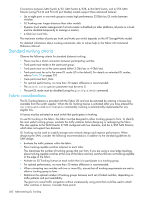 352
352 353
353 354
354 355
355 356
356 357
357 358
358 359
359 360
360 361
361 362
362 363
363 364
364 365
365 366
366 367
367 368
368 369
369 370
370 371
371 372
372 373
373 374
374 375
375 376
376 377
377 378
378 379
379 380
380 381
381 382
382 383
383 384
384 385
385 386
386 387
387 388
388 389
389 390
390 391
391 392
392 393
393 394
394 395
395 396
396 397
397 398
398 399
399 400
400 401
401 402
402 403
403 404
404 405
405 406
406 407
407 408
408 409
409 410
410 411
411 412
412 413
413 414
414 415
415 416
416 417
417 418
418 419
419 420
420 421
421 422
422 423
423 424
424 425
425 426
426 427
427 428
428 429
429 430
430 431
431 432
432 433
433 434
434 435
435 436
436 437
437 438
438 439
439 440
440 441
441 442
442 443
443 444
444 445
445 446
446 447
447 448
448 449
449 450
450 451
451 452
452 453
453 454
454 455
455 456
456 457
457 458
458 459
459 460
460 461
461 462
462 463
463 464
464 465
465


