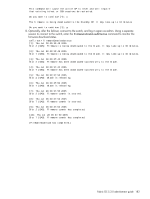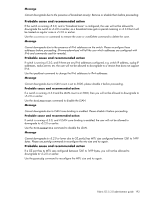HP StorageWorks 2/16V HP StorageWorks Fabric OS 5.3.x administrator guide (569 - Page 186
Validating the firmware download, firmwareRestore, firmwareShow, firmwareDownloadStatus
 |
View all HP StorageWorks 2/16V manuals
Add to My Manuals
Save this manual to your list of manuals |
Page 186 highlights
b. Enter the firmwareRestore command. The standby CP will reboot and the current switch session will end. Both partitions will have the same Fabric OS after several minutes. c. Wait five minutes and log in to the switch. Enter the firmwareShow command and verify that all partitions have the original firmware. If an AP blade is present: Blade partitions always contain the same version of the firmware on both partitions (it does not keep two copies). The firmware is stored on the blade's compact flash card and is always synchronized with the active CP's firmware. Thus, if you restore the active CP firmware, the blade firmware is automatically downloaded (auto-leveled) to become consistent with the new CP firmware (the blade firmware is basically restored). Your system is now restored to the original partitions on both CPs. Make sure that servers using the fabric can access their storage devices. If you want to upgrade a director with only one CP in it, follow the procedures in Testing and restoring firmware on switches, page 184. Note, however, that upgrading a director with only one CP will be disruptive to switch traffic. here Validating the firmware download Validate the firmware download by running the following commands: firmwareShow, nsShow, nsAllShow, and fabricShow. NOTE: When you prepared for the firmware download, you should have issued either the supportShow (4.2.x or earlier) or supportSave (4.4.x or later) command. While you can issue the command again and compare the outputs from before and after, be aware that it may take as long as 30 minutes for the command to execute. To save time, it is recommended that you use the commands listed below, which are all are subsets of the supportSave output. All of the connected servers, storage, and switches should be present in the output of these commands. If there is a discrepancy, it is possible that a device or switch cannot connect to the fabric and further troubleshooting is necessary. firmwareShow Displays the current firmware level on the switch. For Directors this command displays the firmware loaded on both partitions (primary and secondary) for both CPs. HP recommends maintaining the same firmware level on both partitions of each CP within the Director. firmwareDownloadStatus Displays an event log that records the progress and status of events during Fabric OS, SAS, and SA firmwareDownload. The event log is created by the current firmwareDownload command and is kept until another firmwareDownload command is issued. There is a timestamp associated with each event. When downloading SAS or SA in systems with two control processor (CP) cards, you can only run this command on the active CP. When downloading Fabric OS, the event logs in the two CPs are synchronized. This command can be run from either CP. nsShow (Optional) Displays all devices directly connected to the switch that have logged into the Name Server. Make sure the number of attached devices after the firmware download is exactly the same as the number of attached devices prior to the firmware download. nsAllShow (Optional) Displays all connected devices to a fabric. Make sure the number of attached devices after the firmware download is exactly the same as the number of attached devices prior to the firmware download. fabricShow (Optional) Displays all switches in a fabric. Make sure the number of switches in the fabric after the firmware download is exactly the same as the number of attached devices prior to the firmware download. 188 Installing and maintaining firmware