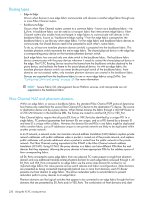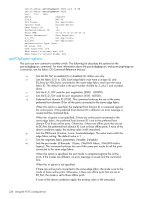HP StorageWorks 2/16V HP StorageWorks Fabric OS 5.3.x administrator guide (569 - Page 231
Configuring FCIP tunnels (Optional)
 |
View all HP StorageWorks 2/16V manuals
Add to My Manuals
Save this manual to your list of manuals |
Page 231 highlights
In addition to ensuring that the backbone fabric IDs are the same within the same backbone, you need to make sure that when two different backbones are connected to the same edge fabric, the backbone fabric IDs are different (but the edge fabric FID should be the same). Configuration of two backbones with the same backbone fabric ID that are connected to the same edge is invalid. In this configuration, a RAS log message is displayed warning about fabric ID overlap. However, when two backbone fabrics are not connected to the same edge, they can have the same backbone fabric ID. To assign backbone fabric IDs 1. Log in to the switch or Director. 2. Enter the fosConfig --disable fcr command to disable the FC-FC Routing Service. See the Fabric OS Command Reference Manual or the CLI man pages for more information about the fosConfig command. NOTE: The default state for the FCR is disabled. The fcrEnable and fcrDisable commands continue to operate as before, however fosConfig is the preferred method for enabling and disabling the FC-FC Routing (FCR) Service. 3. Enter the fcrConfigure command. At the prompt, enter the fabric ID, or press Enter to specify the default fabric ID (1). 4. Verify that the fabric ID is different from that set for edge fabrics. Multiple FC routers attached to the same backbone fabric must have the same backbone fabric ID. 5. Then enter the fosConfig --enable fcr command. switch:admin> fosconfig --disable fcr FC Router service is disabled switch:admin> fcrconfigure FC Router parameter set. to skip a parameter Backbone fabric ID: (1-128)[1] switch:admin> fosconfig --enable fcr FC Router service is enabled Configuring FCIP tunnels (Optional) The optional Fibre Channel over IP (FCIP) Tunneling Service enables you to use "tunnels" to connect instances of Fibre Channel SANs over IP-based networks to transport all Fibre Channel ISL and IFL traffic. FCIP is a prerequisite for configuring VEX_Ports; if you are only using FC_Ports, then there is no need to perform this step. If using FCIP in your FC-FC Routing configuration, you must first configure FCIP tunnels. Once a tunnel is created, it defaults to a disabled state. Then configure the VE_Port or VEX_Port. After the appropriate ports are configured, enable the tunnel. This section is applicable only to Fabric OS fabrics and does not apply to M-EOS fabrics. See Configuring and monitoring FCIP tunneling, page 393 for instructions on how to configure FCIP tunnels. Configuring FC-FC routing to work with Secure Fabric OS (optional) If you do not have Secure Fabric OS enabled in the edge fabric, then you are not required to complete the tasks in this section. NOTE: Secure Fabric OS is not supported in backbone fabrics. You can connect a Fibre Channel router to an edge fabric that has security enabled, although this is not a prerequisite for FCR to work. The 400 MP Router and 4/256 SAN Director with an B-Series MP Router blade support Fibre Channel routing between Brocade's secure fabric employing Secure Fabric OS with DH-CHAP (Diffie-Hellman with Challenge-Handshake Authentication Protocol) authentication. It also supports secure fabric to nonsecure Fabric OS 5.3.0 administrator guide 233