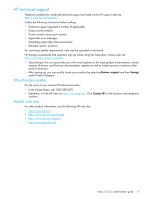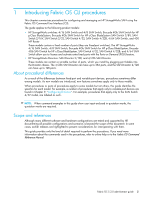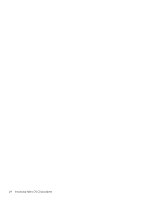HP StorageWorks 2/16V HP StorageWorks Fabric OS 5.3.x administrator guide (569 - Page 22
About the CLI, Fabric OS Command Reference Manual, Web Tools Administrator's Guide
 |
View all HP StorageWorks 2/16V manuals
Add to My Manuals
Save this manual to your list of manuals |
Page 22 highlights
There are several methods that you can use to configure a switch. These are listed with their respective documents: • Command Line Interface (CLI) • A telnet session into logical switches • A telnet session into active and standby CPs for Director class switches • A serial console, including active and standby CPs for Director class switches • An optional modem, which behaves like a serial console port For CLI details, refer to the Fabric OS Command Reference Manual. • Web Tools For Web Tools procedures, refer to the Web Tools Administrator's Guide. • Fabric Manager (optional management application, purchase separately) For Fabric Manager procedures, refer to the Fabric Manager Administrator's Guide. • A third-party application using the API For third-party application procedures, refer to the third-party API documentation. About the CLI Fabric OS CLI is the complete fabric management tool for HP StorageWorks SANs that enables you to: • Access the full range of Fabric OS features, based on license keys. • Configure, monitor, dynamically provision, and manage every aspect of the SAN. • Configure and manage the fabric on multiple efficient levels. • Identify, isolate, and manage SAN events across every switch in the fabric. • Manage switch licenses. • Perform fabric stamping. To manage a switch using telnet, SSH2 session into SNMP, or Web Tools, the switch must be connected to a network through the switch Ethernet port (out of band) or from the Fibre Channel (in band). The switch must be configured with an IP address to allow for the network connection. Refer to the installation guide for your specific switch for information on physically connecting to the switch. You can access switches from different connections, such as Web Tools, CLI, and API. When these connections are simultaneous, changes from one connection might not be updated to the other, and some modifications might be lost. When simultaneous connections are used, make sure that you do not overwrite the work of another connection. A number of management tasks are designed to make fabric-level changes; for example, zoning commands make changes that affect the entire fabric. When executing fabric-wide configuration tasks, allow time for the changes to propagate across the fabric before executing any subsequent tasks. For a large fabric, it might take a few minutes. In a mixed fabric containing switches running various Fabric OS versions, you should use the latest-model switches running the most recent release as the primary Fabric Configuration Server switch (FCS) in your SAN. The primary FCS is the switch that actively manages security and configurations for all switches. In addition, the FCS performs zoning and time server tasks. The principal management access should be set to the core switches in the fabric. For example, to run versions of Fabric OS prior to 5.3.0, that are in secure mode (requires separately purchased Secure Fabric OS option), use the latest-model switch as the primary FCS. 22 Introducing Fabric OS CLI procedures