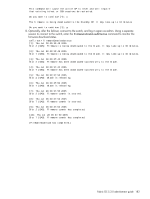HP StorageWorks 2/16V HP StorageWorks Fabric OS 5.3.x administrator guide (569 - Page 184
Testing and restoring firmware-on Directors, firmwareRestore, firmwareDownload, ipAddrShow, haShow
 |
View all HP StorageWorks 2/16V manuals
Add to My Manuals
Save this manual to your list of manuals |
Page 184 highlights
Testing and restoring firmware-on Directors This procedure enables you to perform a firmware download on each CP and verify that the procedure was successful before committing to the new firmware. The old firmware is saved in the secondary partition of each CP until you enter the firmwareCommit command. If you decide to back out of the installation prior to the firmwareCommit you can enter the firmwareRestore command to restore the former, active Fabric OS firmware image. The firmwareRestore command can only run if autocommit was disabled during the firmwareDownload. This command cannot be used to restore SAS and SA images. NOTE: HP recommends that under normal operating conditions you maintain the same firmware version on both CPs, and on both partitions of each CP. This procedure enables you to test firmware before you commit. As a standard practice, you should not run mixed firmware levels on CPs. To test a different firmware version in a director: 1. Connect to the logical switch IP address. 2. Enter the ipAddrShow command and note the address of CP0 and CP1. 3. Enter the haShow command and note which CP is active and which CP is standby. Verify that both CPs are in sync. CP blades must be synchronized and running Fabric OS v4.4.0 or later to provide a nondisruptive download. If the two CP blades are not synchronized, enter the haSyncStart command to synchronize them. If the CPs still are not synchronized, contact your switch service provider. 4. Enter the firmwareShow command and confirm that the current firmware on both partitions on both CPs is listed as expected. 5. Exit the session. 6. Update the firmware on the standby CP: a. Connect to the switch and log in as admin to the standby CP. b. Enter the firmwareDownload -s command and respond to the prompts. At this point, the firmware should download to the standby CP only. When it has completed the download to that CP, reboot it. The current switch session will be disconnected. 7. Fail over to the standby CP. a. Connect to the switch on the active CP. b. Enter the haShow command to verify that HA synchronization is complete. It will take a minute or two for the standby CP to reboot and synchronize with the active CP. NOTE: If the CPs do not achieve synchronization, stop here; log in to the standby CP, and enter the firmwareRestore command to restore the original firmware. c. Enter the firmwareShow command to confirm that the primary partition of the standby CP contains the new firmware. d. Enter the haFailover command. The active CP will reboot and the current switch session will be disconnected. If an AP blade is present,: At the point of the failover an autoleveling process is activated. See, SAN Director 2/128 and 4/256 SAN Director firmware download procedure, page 180 for details about autoleveling. 8. Verify the fail over. a. Connect to the switch on the active CP, which is the former standby CP. b. Enter the haShow command to verify that the HA synchronization is complete. It will take a minute or two for the standby CP, which is the old active CP, to reboot and synchronize with the active CP. 186 Installing and maintaining firmware