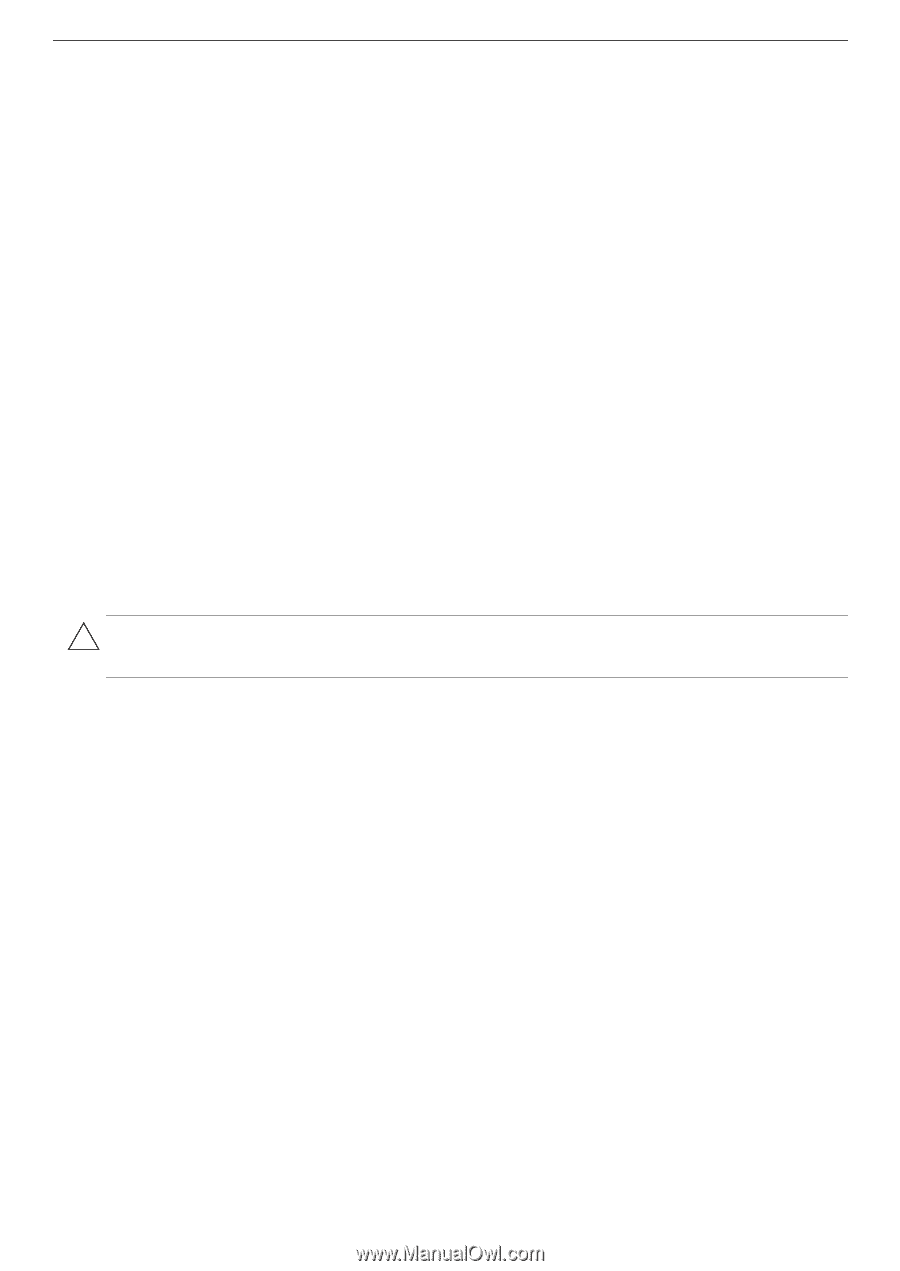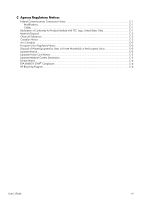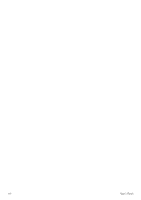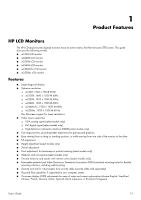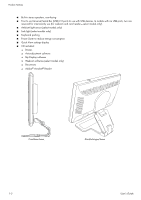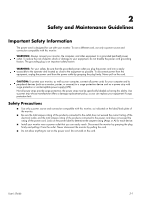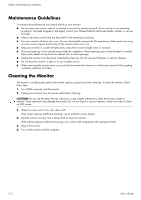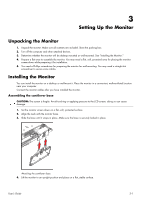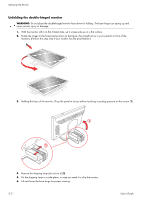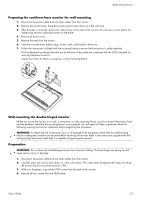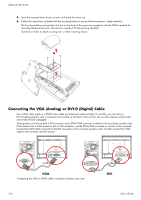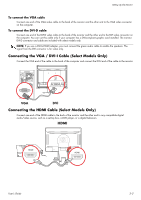HP W2338h HP w185,w1858, w2338h LCD Monitor - User Guide - Page 12
Maintenance Guidelines, Cleaning the Monitor
 |
UPC - 884420172529
View all HP W2338h manuals
Add to My Manuals
Save this manual to your list of manuals |
Page 12 highlights
Safety and Maintenance Guidelines Maintenance Guidelines To enhance the performance and extend the life of your monitor: ■ Do not open your monitor cabinet or attempt to service this product yourself. If your monitor is not operating properly or has been dropped or damaged, contact your Hewlett-Packard authorized dealer, reseller, or service provider. ■ Adjust only those controls that are described in the operating instructions. ■ Turn your monitor off when not in use. You can substantially increase the life expectancy of the monitor by using a screen saver program and turning off the monitor when not in use. ■ Keep your monitor in a well-ventilated area, away from excessive light, heat, or moisture. ■ Slots and openings in the cabinet are provided for ventilation. These openings must not be blocked or covered. Never push objects of any kind into cabinet slots or other openings. ■ Unplug the monitor from the power outlet before cleaning. Do not use liquid cleaners or aerosol cleaners. ■ Do not drop the monitor or place it on an unstable surface. ■ When removing the monitor base, you must lay the monitor face down on a soft area to prevent it from getting scratched, defaced, or broken. Cleaning the Monitor The monitor is a high-quality optical device that requires special care when cleaning. To clean the monitor, follow these steps: 1. Turn off the computer and the monitor. 2. Unplug your monitor from the power outlet before cleaning. CAUTION: Do not use benzene, thinner, ammonia, or any volatile substance to clean the monitor screen or cabinet. These chemicals may damage the monitor. Do not use liquid or aerosol cleaners. Never use water to clean an LCD screen. 3. Wipe the screen with a dry, soft, clean cloth. If the screen requires additional cleaning, use an antistatic screen cleaner. 4. Dust the monitor housing. Use a damp cloth to clean the cabinet. If the cabinet requires additional cleaning, use a clean cloth dampened with isopropyl alcohol. 5. Plug in the monitor. 6. Turn on the monitor and the computer. 2-2 User's Guide