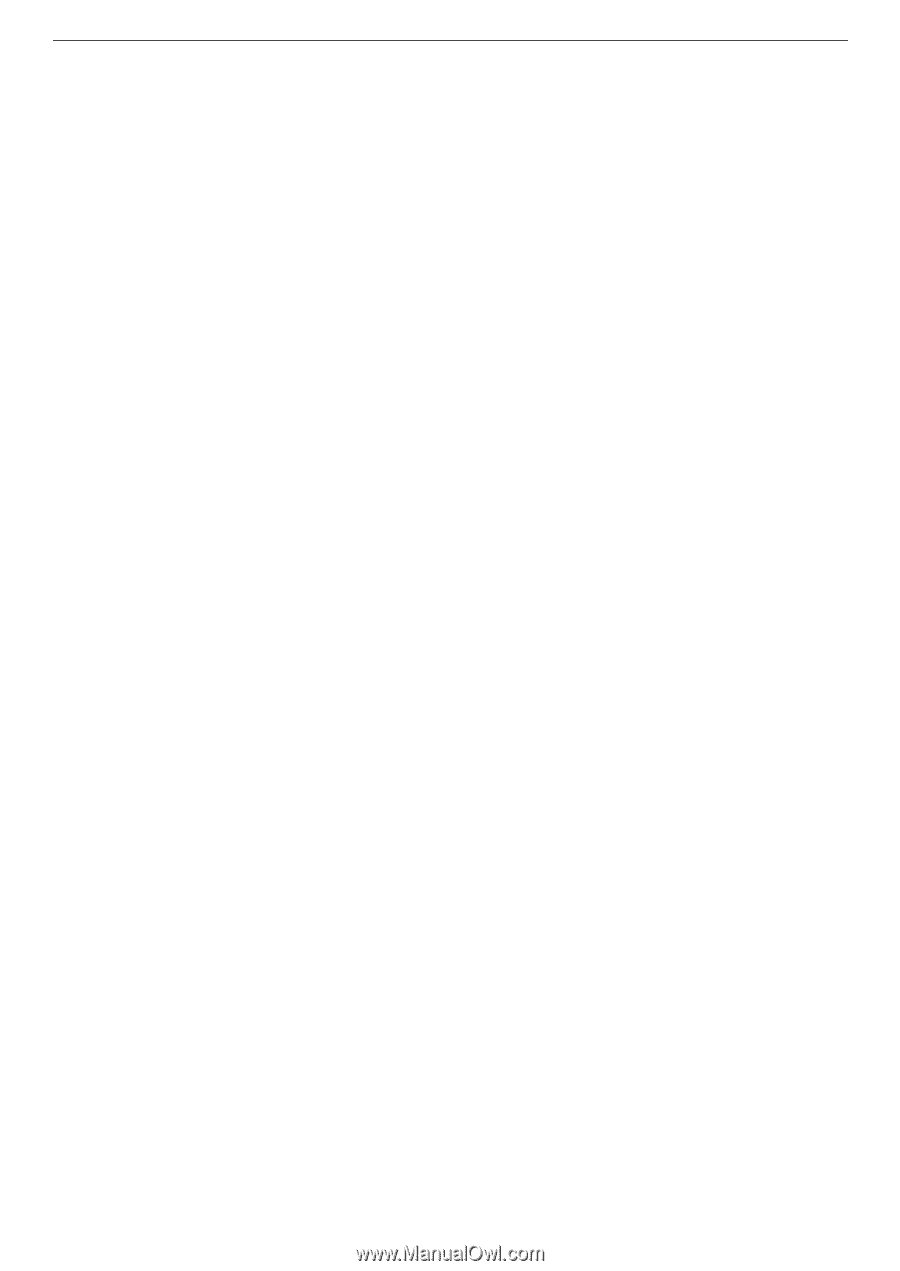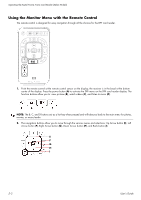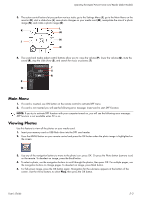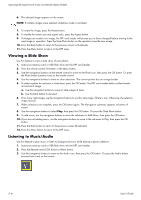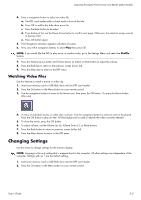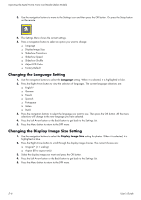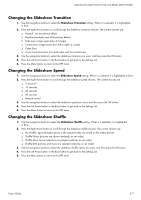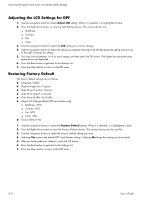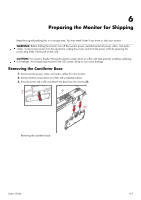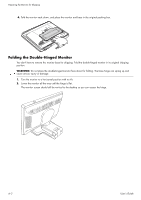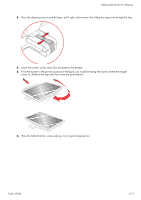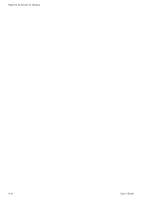HP W2338h HP w185,w1858, w2338h LCD Monitor - User Guide - Page 45
Changing the Slideshow Transition, Slideshow Transition, Slideshow Speed, Slideshow Shuffle
 |
UPC - 884420172529
View all HP W2338h manuals
Add to My Manuals
Save this manual to your list of manuals |
Page 45 highlights
Operating the Digital Picture Frame Card Reader (Select Models) Changing the Slideshow Transition 1. Use the navigation buttons to select the Slideshow Transition setting. When it is selected, it is highlighted in blue. 2. Press the Right Arrow button to scroll through the slideshow transition choices. The current choices are: ❏ Normal* (no transitional effect) ❏ Random (randomly uses all transitions below) ❏ Fade (new image supersedes old image) ❏ Curtain (new image moves from left to right on screen) ❏ Open Door ❏ Cross Comb (transition from both sides with horizontal lines) 3. Use the navigation buttons to select the slideshow transition you want, and then press the OK button. 4. Press the Left Arrow button or the Back button to get back to the Settings List. 5. Press the Menu button to return to the DPF menu. Changing the Slideshow Speed 1. Use the navigation buttons to select the Slideshow Speed setting. When it is selected, it is highlighted in blue. 2. Press the Right Arrow button to scroll through the slideshow speed choices. The current choices are: ❏ 5 seconds* ❏ 10 seconds ❏ 30 seconds ❏ 60 seconds ❏ Manual control 3. Use the navigation buttons to select the slideshow speed you want, and then press the OK button. 4. Press the Left Arrow button or the Back button to get back to the Settings List. 5. Press the Menu button to return to the DPF menu. Changing the Slideshow Shuffle 1. Use the navigation buttons to select the Slideshow Shuffle setting. When it is selected, it is highlighted in blue. 2. Press the Right Arrow button to scroll through the slideshow shuffle choices. The current choices are: ❏ No Shuffle* (goes through pictures in the sequence they are stored on the media device) ❏ Shuffle Photos (pictures are shown randomly, no set order) ❏ Shuffle Music (music selections are played randomly, no set order) ❏ Shuffle Both (pictures and music are selected randomly, no set order) 3. Use the navigation buttons to select the slideshow shuffle option you want, and then press the OK button. 4. Press the Left Arrow button or the Back button to get back to the Settings List. 5. Press the Menu button to return to the DPF menu. User's Guide 5-7