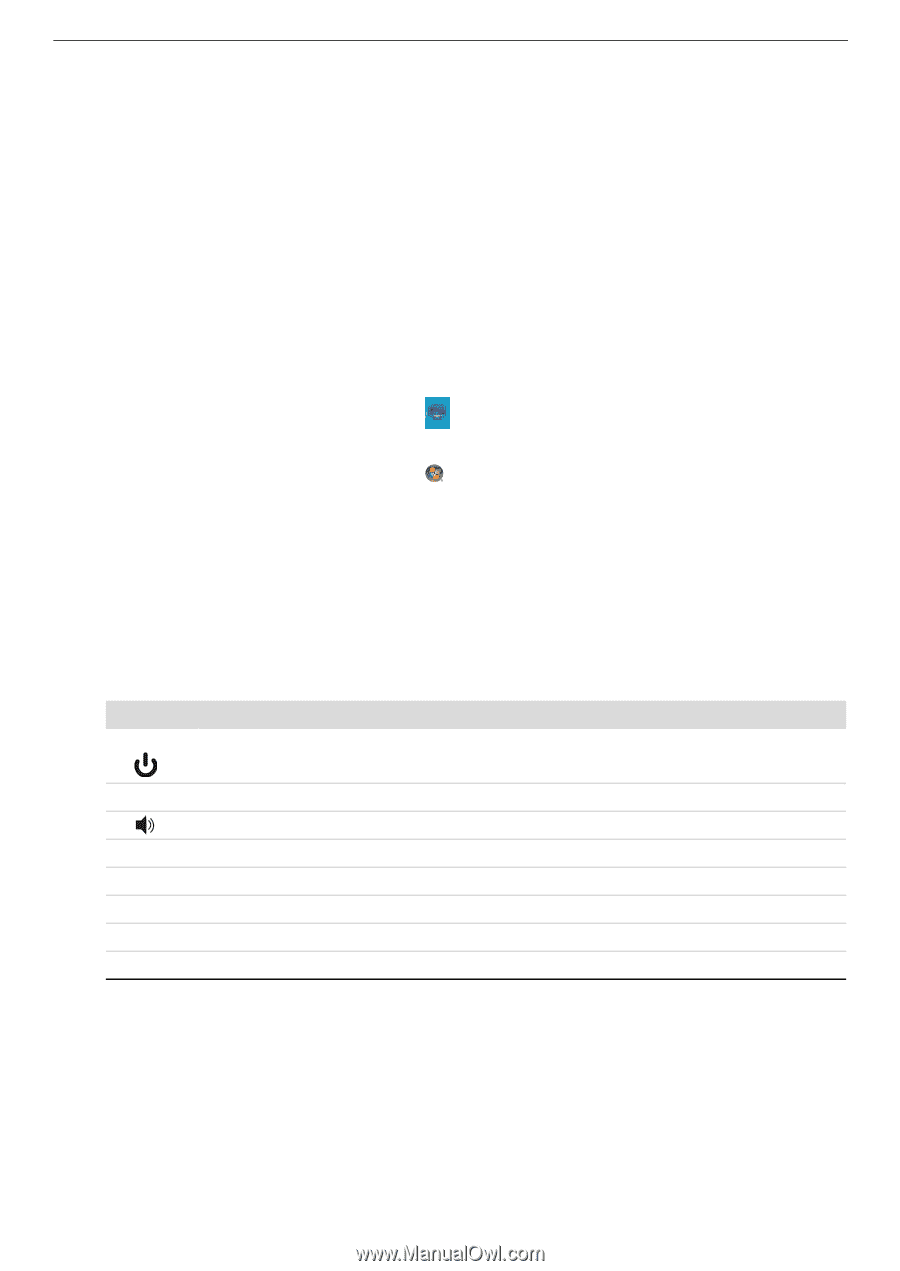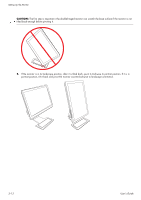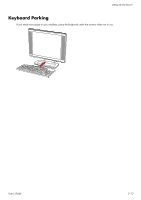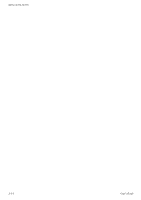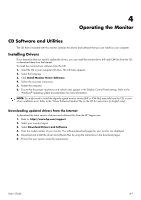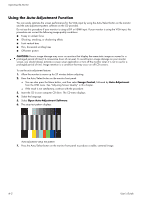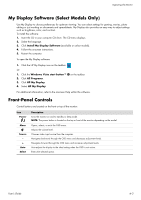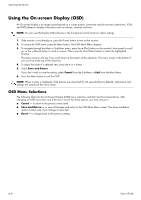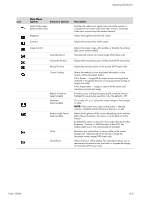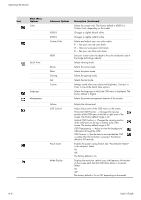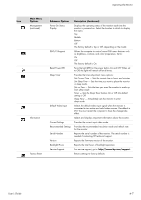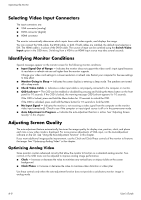HP W2338h HP w185,w1858, w2338h LCD Monitor - User Guide - Page 29
My Display Software (Select Models Only), Front-Panel Controls, Install My Display Software - volume
 |
UPC - 884420172529
View all HP W2338h manuals
Add to My Manuals
Save this manual to your list of manuals |
Page 29 highlights
Operating the Monitor My Display Software (Select Models Only) Use My Display to choose preferences for optimum viewing. You can select settings for gaming, movies, photo editing or just working on documents and spreadsheets. My Display also provides an easy way to adjust settings such as brightness, color, and contrast. To install the software: 1. Insert the CD in your computer CD drive. The CD menu displays. 2. Select the language. 3. Click Install My Display Software (available on select models). 4. Follow the onscreen instructions. 5. Restart the computer. To open the My Display software: 1. Click the HP My Display icon on the taskbar. Or 1. Click the Windows Vista start button™ 2. Click All Programs. 3. Click HP My Display. 4. Select HP My Display. on the taskbar. For additional information, refer to the onscreen Help within the software. Front-Panel Controls Control buttons are located on the front or top of the monitor: Icon Power Menu Source - + Auto Select Description Turns the monitor on and to standby or sleep mode. NOTE: The power button is located on the top or front of the monitor depending on the model. Opens, selects, or exits the OSD menu. Adjusts the volume level. Chooses video input source from the computer. Navigates backward through the OSD menu and decreases adjustment levels. Navigates forward through the OSD menu and increases adjustment levels. Auto-adjusts the display to the ideal setting when the OSD is not active. Enters the selected option. User's Guide 4-3