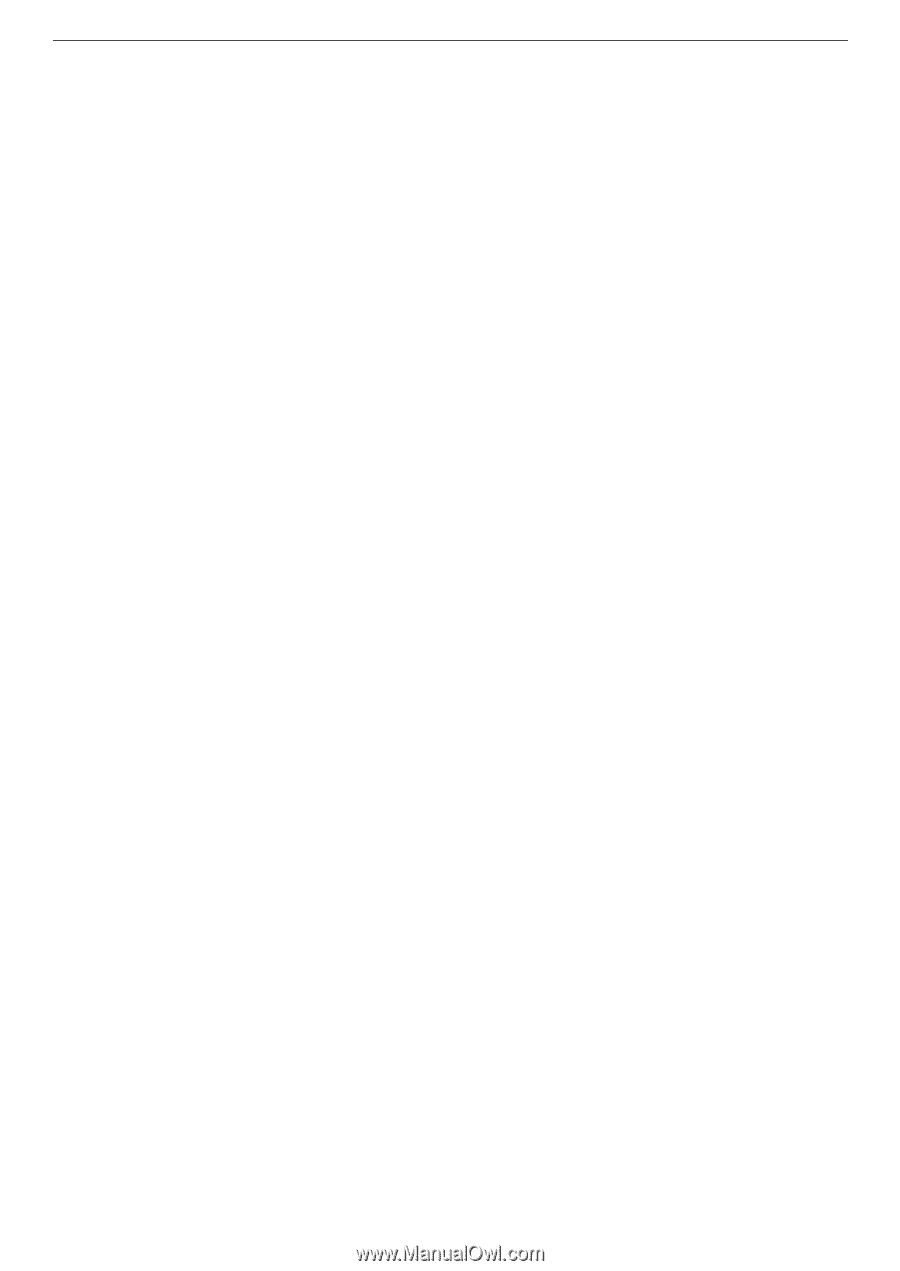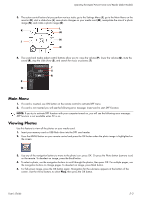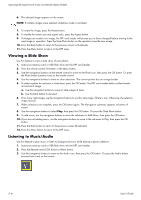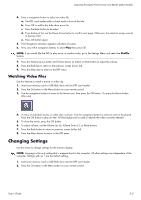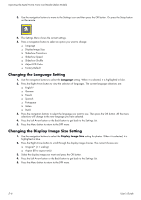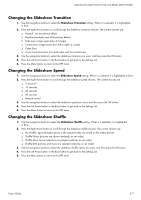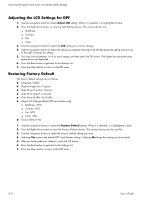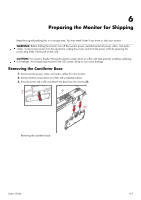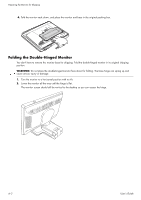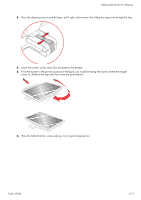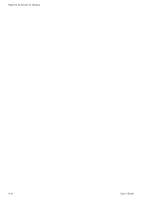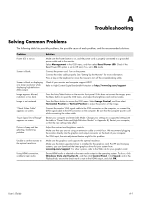HP W2338h HP w185,w1858, w2338h LCD Monitor - User Guide - Page 46
Adjusting the LCD Settings for DPF, Restoring Factory Default, Adjust LCD, Factory Default
 |
UPC - 884420172529
View all HP W2338h manuals
Add to My Manuals
Save this manual to your list of manuals |
Page 46 highlights
Operating the Digital Picture Frame Card Reader (Select Models) Adjusting the LCD Settings for DPF 1. Use the navigation buttons to select Adjust LCD setting. When it is selected, it is highlighted in blue. 2. Press the Right Arrow button to view the LCD Setting choices. The current choices are: ❏ Brightness ❏ Contrast ❏ Tint ❏ Color 3. Use the navigation buttons to select the LCD setting you want to change. 4. Use the navigation buttons to adjust the setting you selected. Moving to the left decreases the setting and moving to the right increases the setting. 5. You may choose between 1-16 for each setting, and then press the OK button. The higher the setting the more green boxes are displayed. 6. Press the Back button to get back to the Settings List. 7. Press the Menu button to return to the DPF menu. Restoring Factory Default The factory default settings are as follows: ■ Language: English ■ Display Image Size: Original ■ Slide Show Transition: Normal ■ Slide Show Speed: 5 seconds ■ Slide Show Shuffle: No Shuffle ■ Adjust LCD Settings (affects DPF card reader only): ❏ Brightness: 50% ❏ Contrast: 50% ❏ Tint: 50% ❏ Color: 50% ■ Factory Default: No 1. Use the navigation buttons to select the Factory Default setting. When it is selected, it is highlighted in blue. 2. Press the Right Arrow button to view the Factory Default choices. The current choices are Yes and No. 3. Use the navigation buttons to select the Factory Default setting you want. 4. Selecting Yes restores the default DPF Card Reader settings. Selecting No keeps the settings you have made. 5. After you have made your selection, press the OK button. 6. Press the Back button to get back to the Settings List. 7. Press the Menu button to return to the DPF menu. 5-8 User's Guide