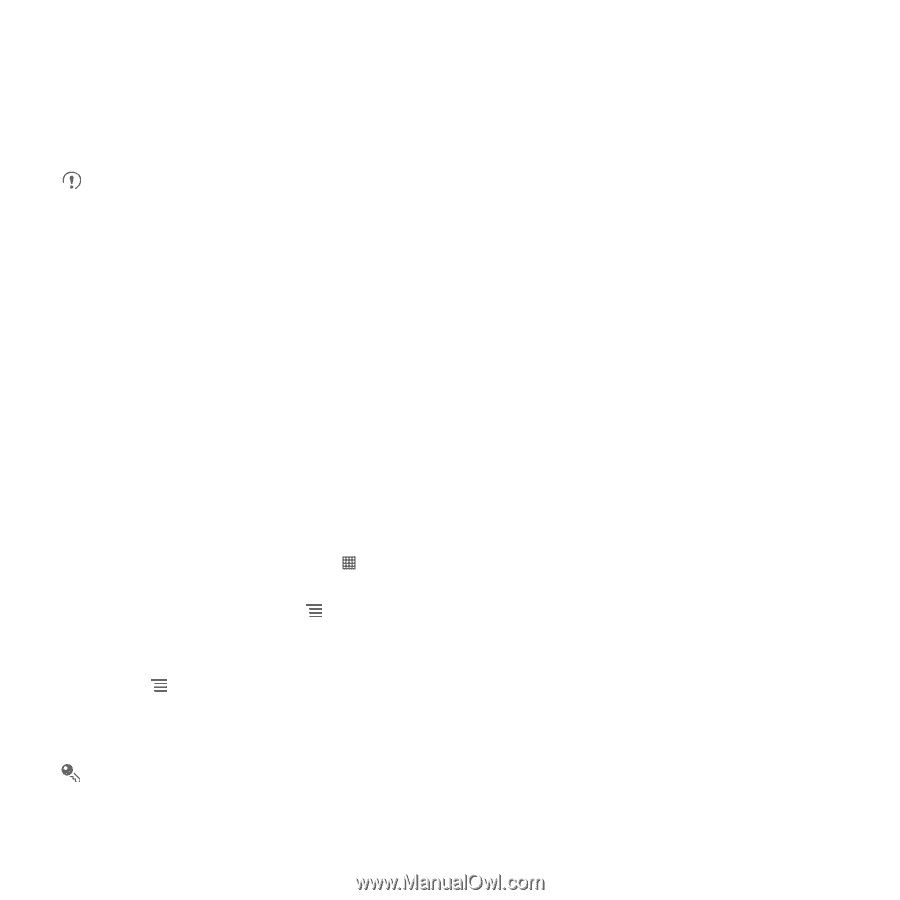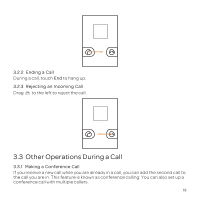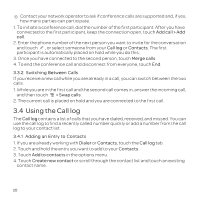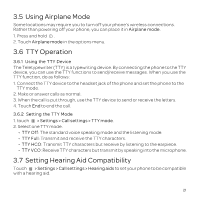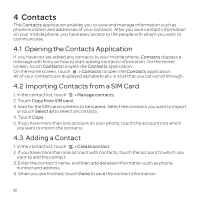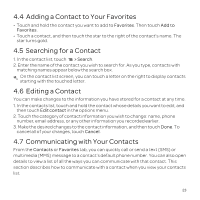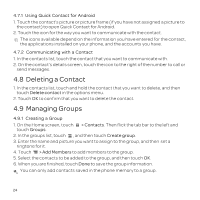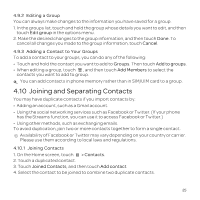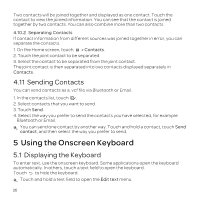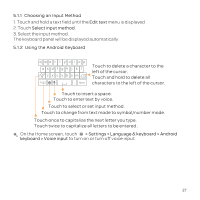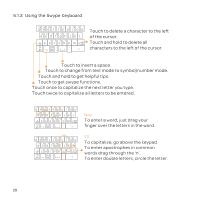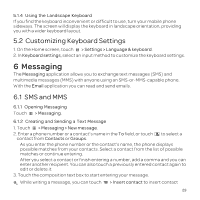Huawei U8652 User Guide - Page 28
Deleting a Contact, Managing Groups - icons
 |
View all Huawei U8652 manuals
Add to My Manuals
Save this manual to your list of manuals |
Page 28 highlights
4.7.1 Using Quick Contact for Android 1. Touch the contact's picture or picture frame (if you have not assigned a picture to the contact) to open Quick Contact for Android. 2. Touch the icon for the way you want to communicate with the contact. The icons available depend on the information you have entered for the contact, the applications installed on your phone, and the accounts you have. 4.7.2 Communicating with a Contact 1. In the contacts list, touch the contact that you want to communicate with. 2. On the contact's details screen, touch the icon to the right of the number to call or send messages. 4.8 Deleting a Contact 1. In the contacts list, touch and hold the contact that you want to delete, and then touch Delete contact in the options menu. 2. Touch OK to confirm that you want to delete the contact. 4.9 Managing Groups 4.9.1 Creating a Group 1. On the Home screen, touch > Contacts. Then flick the tab bar to the left and touch Groups. 2. In the groups list, touch , and then touch Create group. 3. Enter the name and picture you want to assign to the group, and then set a ringtone for it. 4. Touch > Add Members to add members to the group. 5. Select the contacts to be added to the group, and then touch OK. 6. When you are finished, touch Done to save the group information. You can only add contacts saved in the phone memory to a group. 24