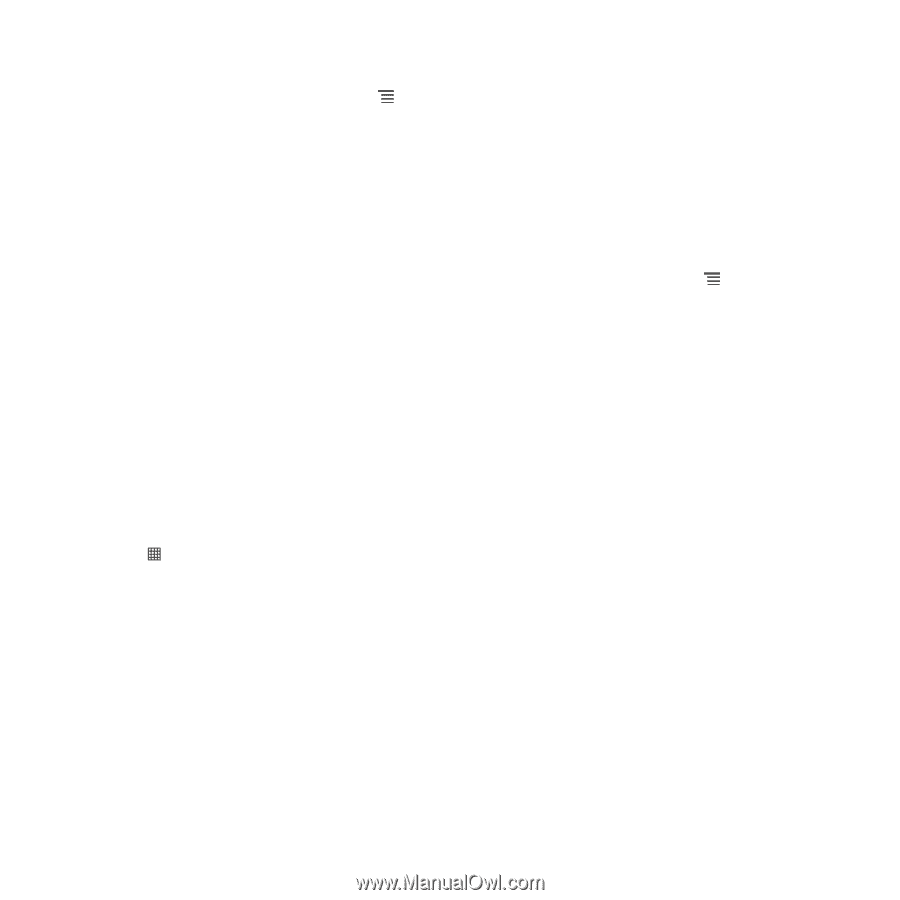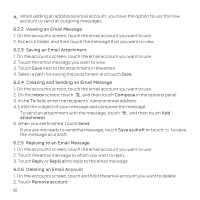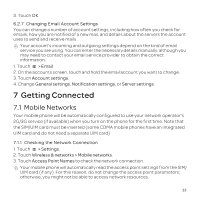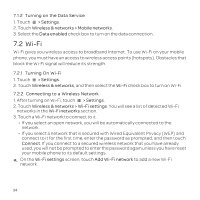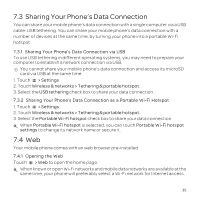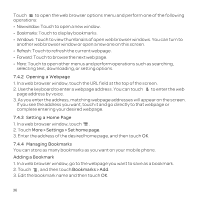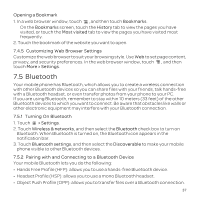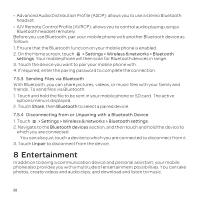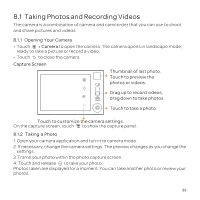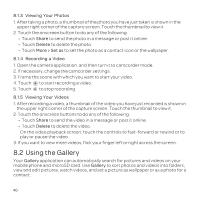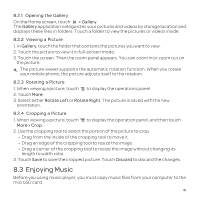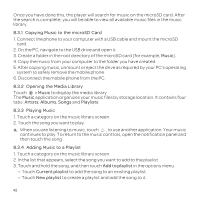Huawei U8652 User Guide - Page 41
Bluetooth
 |
View all Huawei U8652 manuals
Add to My Manuals
Save this manual to your list of manuals |
Page 41 highlights
Opening a Bookmark 1. In a web browser window, touch , and then touch Bookmarks. On the Bookmarks screen, touch the History tab to view the pages you have visited, or touch the Most visited tab to view the pages you have visited most frequently. 2. Touch the bookmark of the website you want to open. 7.4.5 Customizing Web Browser Settings Customize the web browser to suit your browsing style. Use Web to set page content, privacy, and security preferences. In the web browser window, touch , and then touch More > Settings. 7.5 Bluetooth Your mobile phone has Bluetooth, which allows you to create a wireless connection with other Bluetooth devices so you can share files with your friends, talk hands-free with a Bluetooth headset, or even transfer photos from your phone to your PC. If you are using Bluetooth, remember to stay within 10 meters (33 feet) of the other Bluetooth devices to which you want to connect. Be aware that obstacles like walls or other electronic equipment may interfere with your Bluetooth connection. 7.5.1 Turning On Bluetooth 1. Touch > Settings. 2. Touch Wireless & networks, and then select the Bluetooth check box to turn on Bluetooth. When Bluetooth is turned on, the Bluetooth icon appears in the notification bar. 3. Touch Bluetooth settings, and then select the Discoverable to make your mobile phone visible to other Bluetooth devices. 7.5.2 Pairing with and Connecting to a Bluetooth Device Your mobile Bluetooth lets you do the following: • Hands Free Profile (HFP): allows you to use a hands-free Bluetooth device. • Headset Profile (HSP): allows you to use a mono Bluetooth headset. • Object Push Profile (OPP): allows you to transfer files over a Bluetooth connection. 37