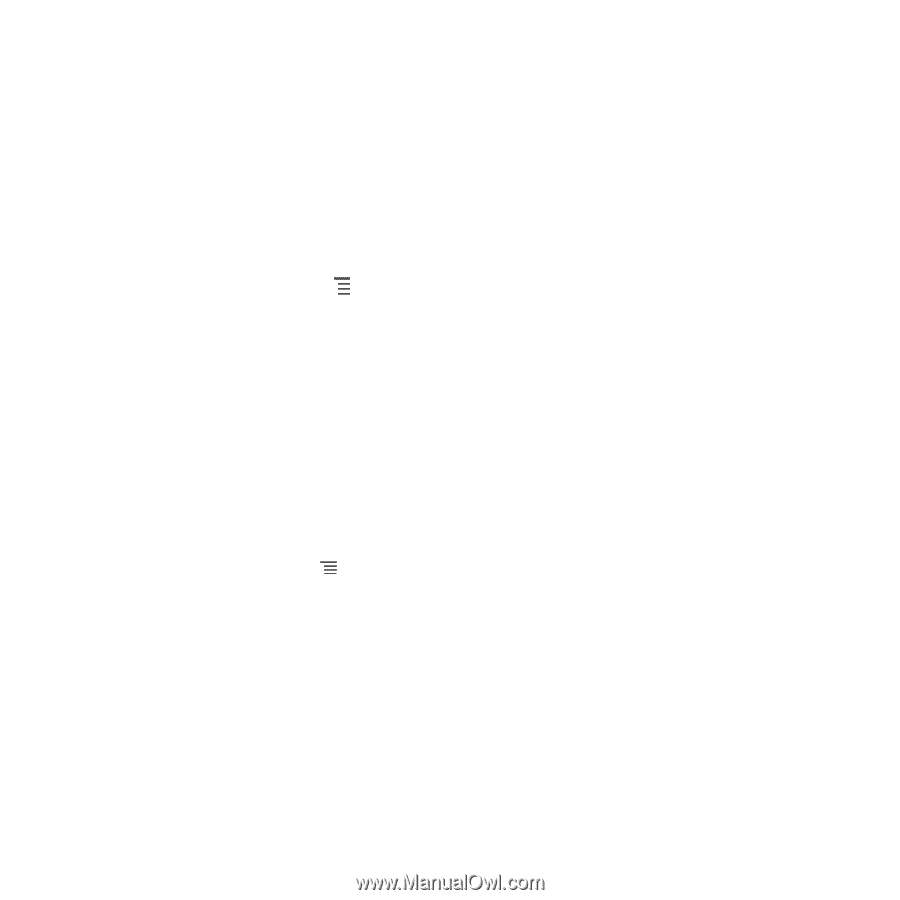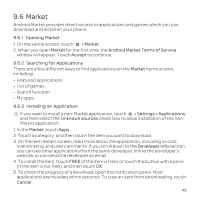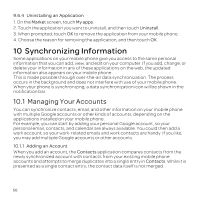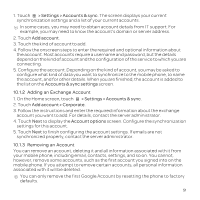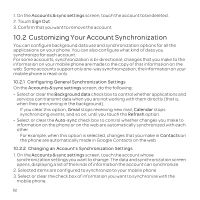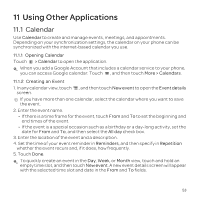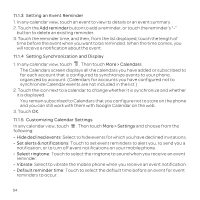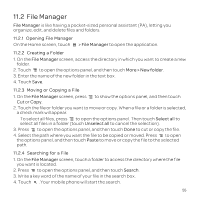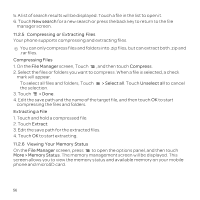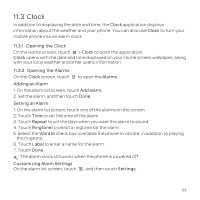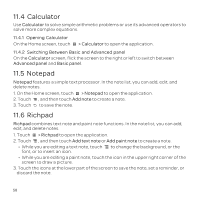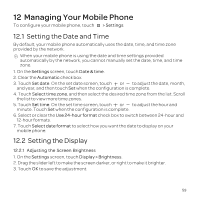Huawei U8652 User Guide - Page 58
Setting Synchronization and Display
 |
View all Huawei U8652 manuals
Add to My Manuals
Save this manual to your list of manuals |
Page 58 highlights
11.1.3 Setting an Event Reminder 1. In any calendar view, touch an event to view its details or an event summary. 2. Touch the Add reminder button to add a reminder, or touch the reminder's "-" button to delete an existing reminder. 3. Touch the reminder time, and then, from the list displayed, touch the length of time before the event when you want to be reminded. When the time comes, you will receive a notification about the event. 11.1.4 Setting Synchronization and Display 1. In any calendar view, touch . Then touch More > Calendars. The Calendars screen displays all the calendars you have added or subscribed to for each account that is configured to synchronize events to your phone, organized by account. (Calendars for accounts you have configured not to synchronize Calendar events are not included in the list.) 2. Touch the icon next to a calendar to change whether it is synchronize and whether it is displayed. You remain subscribed to Calendars that you configure not to store on the phone and you can still work with them with Google Calendar on the web. 3. Touch OK. 11.1.5 Customizing Calendar Settings In any calendar view, touch . Then touch More > Settings and choose from the following: • Hide declined events: Select to hide events for which you have declined invitations. • Set alerts & notifications: Touch to set event reminders to alert you, to send you a notification, or to turn off event notifications on your mobile phone. • Select ringtone: Touch to select the ringtone to sound when you receive an event reminder. • Vibrate: Select to vibrate the mobile phone when you receive an event notification. • Default reminder time: Touch to select the default time before an event for event reminders to occur. 54