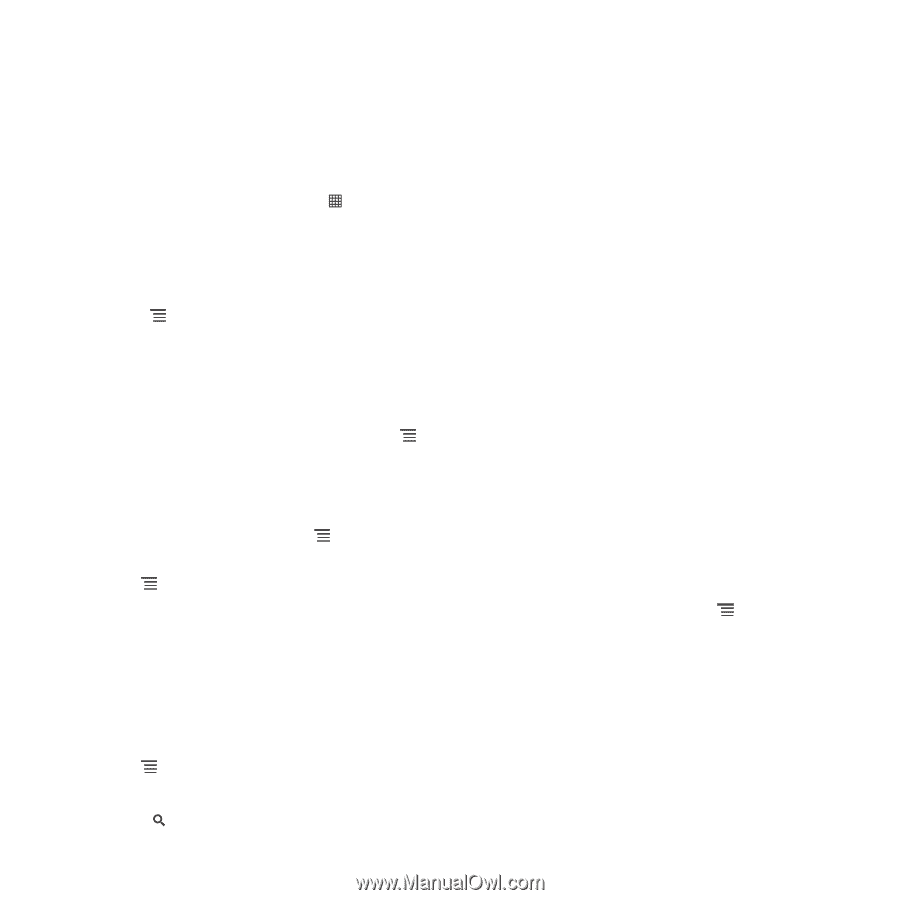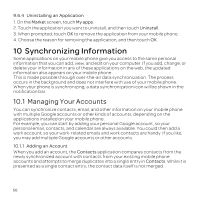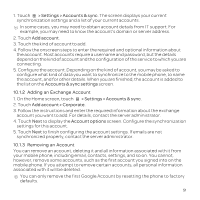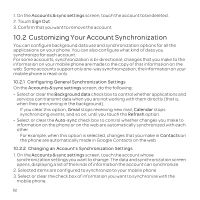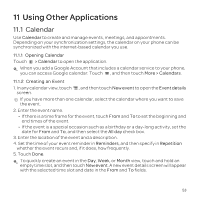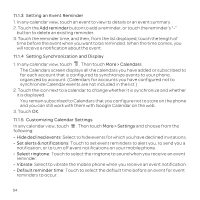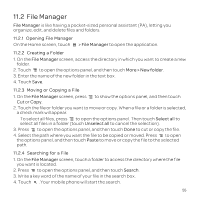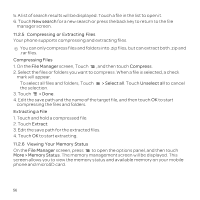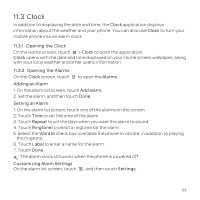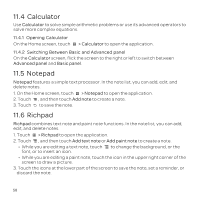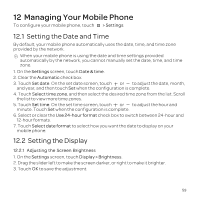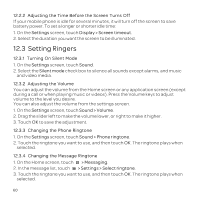Huawei U8652 User Guide - Page 59
Moving or Copying a File
 |
View all Huawei U8652 manuals
Add to My Manuals
Save this manual to your list of manuals |
Page 59 highlights
11.2 File Manager File Manager is like having a pocket-sized personal assistant (PA), letting you organize, edit, and delete files and folders. 11.2.1 Opening File Manager On the Home screen, touch > File Manager to open the application. 11.2.2 Creating a Folder 1. On the File Manager screen, access the directory in which you want to create a new folder. 2. Touch to open the options panel, and then touch More > New folder. 3. Enter the name of the new folder in the text box. 4. Touch Save. 11.2.3 Moving or Copying a File 1. On the File Manager screen, press to show the options panel, and then touch Cut or Copy. 2. Touch the file or folder you want to move or copy. When a file or a folder is selected, a check mark will appear. To select all files, press to open the options panel. Then touch Select all to select all files in a folder (touch Unselect all to cancel the selection). 3. Press to open the options panel, and then touch Done to cut or copy the file. 4. Select the path where you want the file to be copied or moved. Press to open the options panel, and then touch Paste to move or copy the file to the selected path. 11.2.4 Searching for a File 1. On the File Manager screen, touch a folder to access the directory where the file you want is located. 2. Press to open the options panel, and then touch Search. 3. Write a key word of the name of your file in the search box. 4. Touch . Your mobile phone will start the search. 55