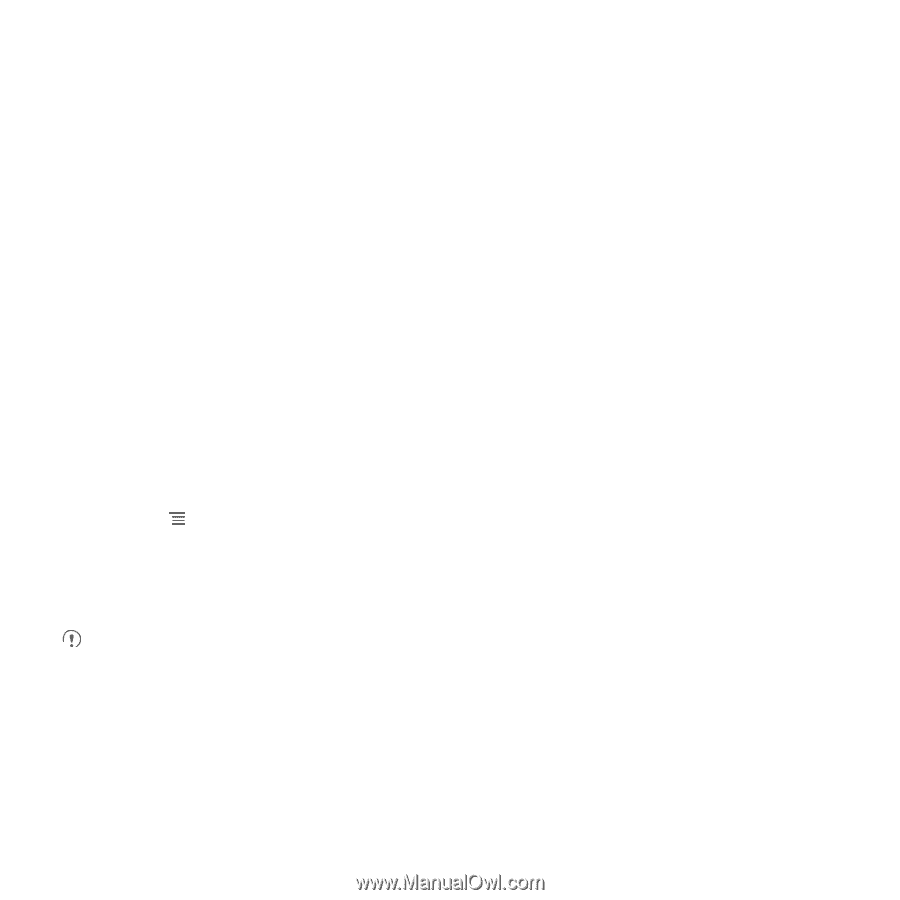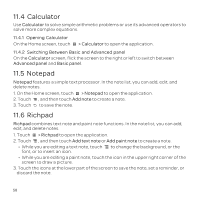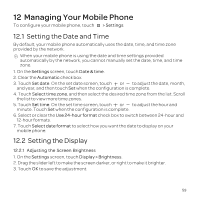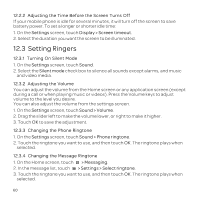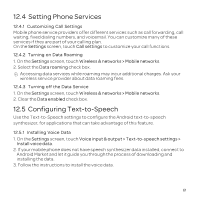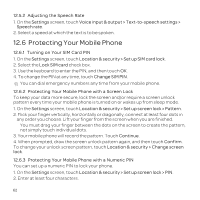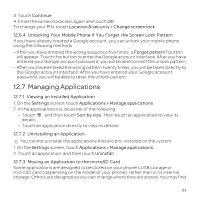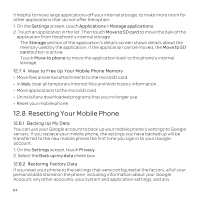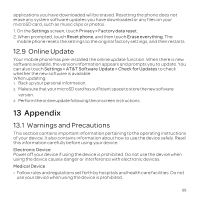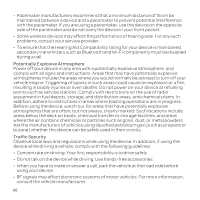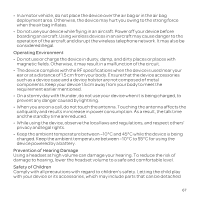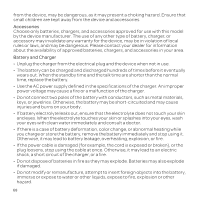Huawei U8652 User Guide - Page 67
Managing Applications
 |
View all Huawei U8652 manuals
Add to My Manuals
Save this manual to your list of manuals |
Page 67 highlights
3. Touch Continue. 4. Enter the same characters again and touch OK. To change your PIN, touch Location & security > Change screen lock. 12.6.4 Unlocking Your Mobile Phone If You Forget the Screen Lock Pattern If you have already created a Google account, you can unlock your mobile phone using the following methods. • After you have entered the wrong sequence five times, a Forgot pattern? button will appear. Touch this button to enter the Google account interface. After you have entered your Google account password, you will be able to reset the unlock pattern. • After you have entered the wrong pattern twenty times, you will be taken directly to the Google account interface. After you have entered your Google account password, you will be able to reset the unlock pattern. 12.7 Managing Applications 12.7.1 Viewing an Installed Application 1. On the Settings screen, touch Applications > Manage applications. 2. In the applications list, do either of the following: • Touch , and then touch Sort by size. Then touch an application to view its details. • Touch an application directly to view its details. 12.7.2 Uninstalling an Application You cannot uninstall the applications that are pre-installed on the system. 1. On the Settings screen, touch Applications > Manage applications. 2. Touch an application, and then touch Uninstall. 12.7.3 Moving an Application to the microSD Card Some applications are designed to be stored on your phone's USB storage or microSD card (depending on the model of your phone), rather than in its internal storage. Others are designed so you can change where they are stored. You may find 63