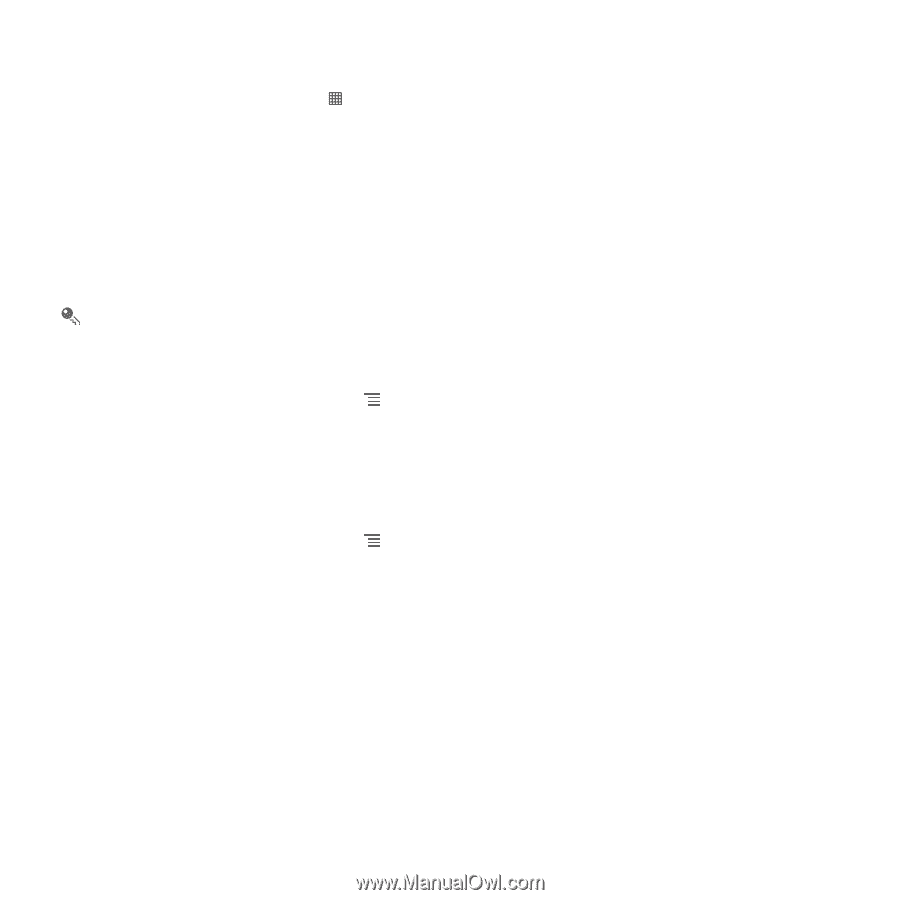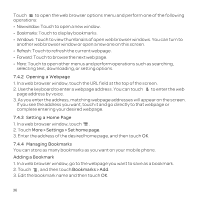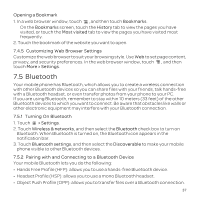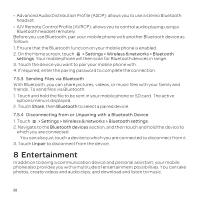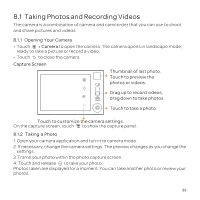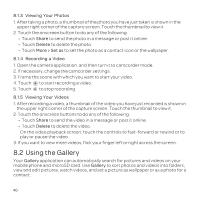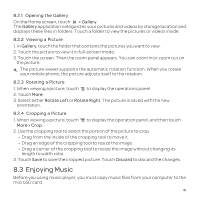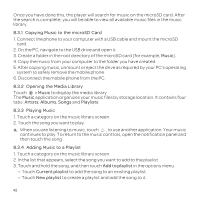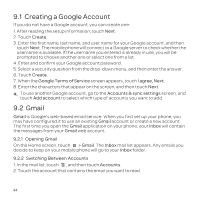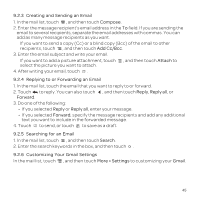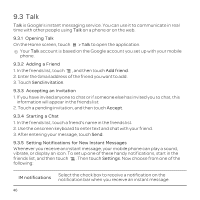Huawei U8652 User Guide - Page 45
Enjoying Music
 |
View all Huawei U8652 manuals
Add to My Manuals
Save this manual to your list of manuals |
Page 45 highlights
8.2.1 Opening the Gallery On the Home screen, touch > Gallery. The Gallery application categorizes your pictures and videos by storage location and displays these files in folders. Touch a folder to view the pictures or videos inside. 8.2.2 Viewing a Picture 1. In Gallery, touch the folder that contains the pictures you want to view. 2. Touch the picture to view it in full-screen mode. 3. Touch the screen. Then the zoom panel appears. You can zoom in or zoom out on the picture. The picture viewer supports the automatic rotation function. When you rotate your mobile phone, the picture adjusts itself to the rotation. 8.2.3 Rotating a Picture 1. When viewing a picture, touch to display the operations panel. 2. Touch More. 3. Select either Rotate Left or Rotate Right. The picture is saved with the new orientation. 8.2.4 Cropping a Picture 1. When viewing a picture, touch to display the operation panel, and then touch More > Crop. 2. Use the cropping tool to select the portion of the picture to crop. • Drag from the inside of the cropping tool to move it. • Drag an edge of the cropping tool to resize the image. • Drag a corner of the cropping tool to resize the image without changing its length to width ratio. 3. Touch Save to save the cropped picture. Touch Discard to discard the changes. 8.3 Enjoying Music Before you using music player, you must copy music files from your computer to the microSD card. 41