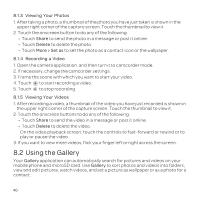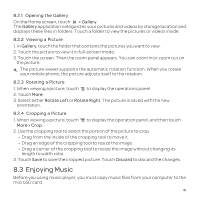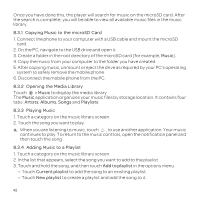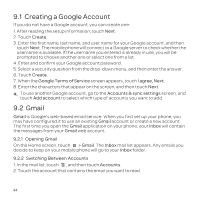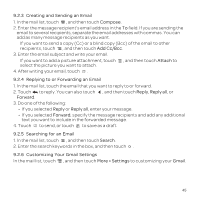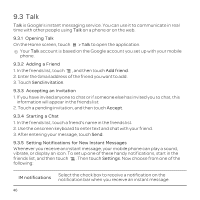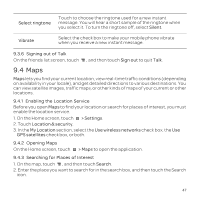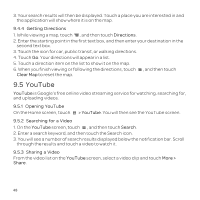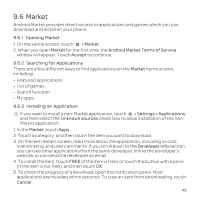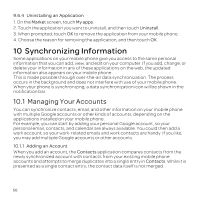Huawei U8652 User Guide - Page 49
Creating and Sending an Email
 |
View all Huawei U8652 manuals
Add to My Manuals
Save this manual to your list of manuals |
Page 49 highlights
9.2.3 Creating and Sending an Email 1. In the mail list, touch , and then touch Compose. 2. Enter the message recipient's email address in the To field. If you are sending the email to several recipients, separate the email addresses with commas. You can add as many message recipients as you want. If you want to send a copy (Cc) or a blind copy (Bcc) of the email to other recipients, touch , and then touch Add Cc/Bcc. 3. Enter the email subject and write your email. If you want to add a picture attachment, touch , and then touch Attach to select the picture you want to attach. 4. After writing your email, touch . 9.2.4 Replying to or Forwarding an Email 1. In the mail list, touch the email that you want to reply to or forward. 2. Touch to reply. You can also touch , and then touch Reply, Reply all, or Forward. 3. Do one of the following: • If you selected Reply or Reply all, enter your message. • If you selected Forward, specify the message recipients and add any additional text you want to include in the forwarded message. 4. Touch to send, or touch to save as a draft. 9.2.5 Searching for an Email 1. In the mail list, touch , and then touch Search. 2. Enter the search keywords in the box, and then touch . 9.2.6 Customizing Your Gmail Settings In the mail list, touch , and then touch More > Settings to customizing your Gmail. 45