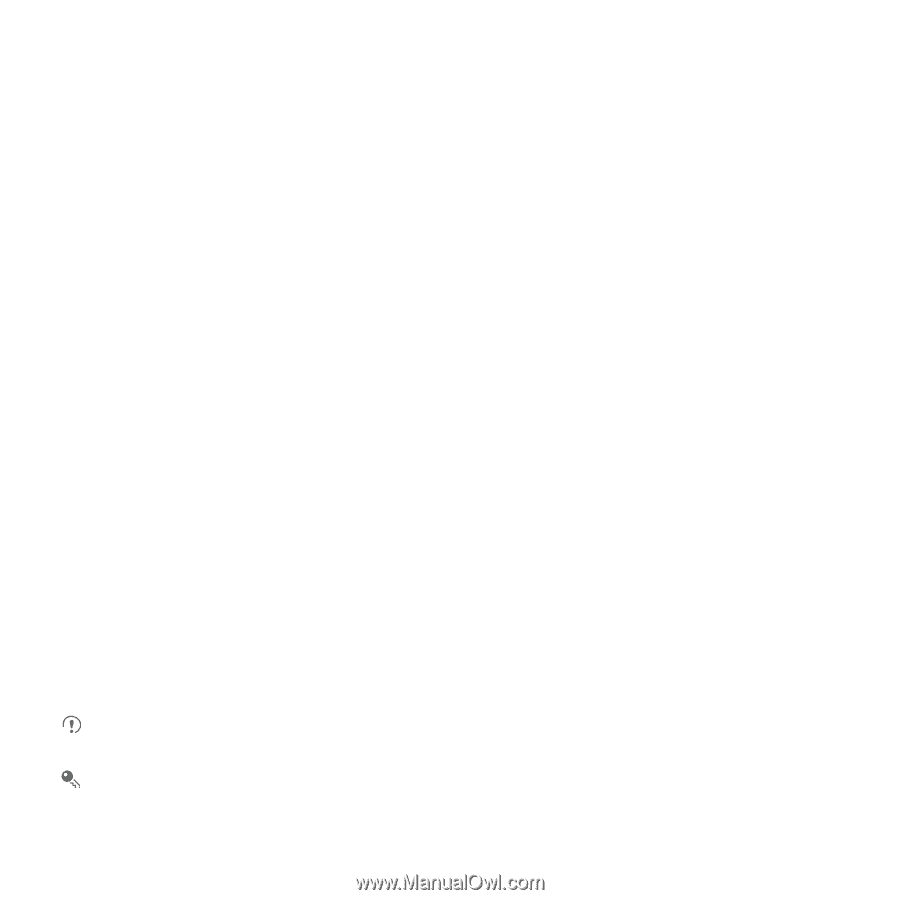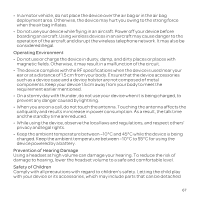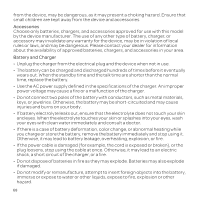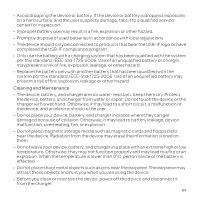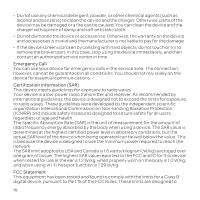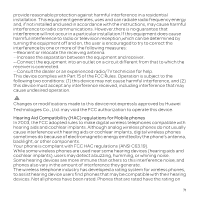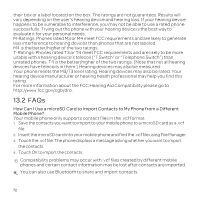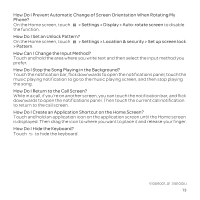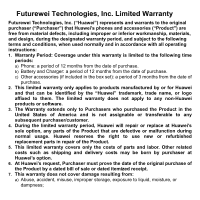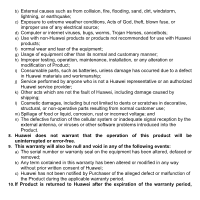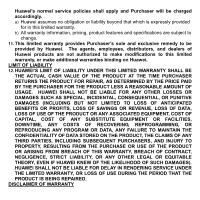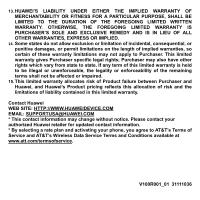Huawei U8652 User Guide - Page 76
How Can I Use a microSD Card to Import Contacts to My Phone from a Different, Mobile Phone?
 |
View all Huawei U8652 manuals
Add to My Manuals
Save this manual to your list of manuals |
Page 76 highlights
their box or a label located on the box. The ratings are not guarantees. Results will vary depending on the user's hearing device and hearing loss. If your hearing device happens to be vulnerable to interference, you may not be able to use a rated phone successfully. Trying out the phone with your hearing device is the best way to evaluate it for your personal needs. M-Ratings: Phones rated M3 or M4 meet FCC requirements and are likely to generate less interference to hearing devices than phones that are not labeled. M4 is the better/higher of the two ratings. T-Ratings: Phones rated T3 or T4 meet FCC requirements and are likely to be more usable with a hearing device's telecoil ("T Switch" or "Telephone Switch") than unrated phones. T4 is the better/higher of the two ratings. (Note that not all hearing devices have telecoils in them.) Hearing devices may also be measured. Your phone meets the M3/T3 level rating. Hearing devices may also be rated. Your hearing device manufacturer or hearing health professional may help you find this rating. For more information about the FCC Hearing Aid Compatibility please go to http://www.fcc.gov/cgb/dro. 13.2 FAQs How Can I Use a microSD Card to Import Contacts to My Phone from a Different Mobile Phone? Your mobile phone only supports contact files in the .vcf format. 1. Save the contacts you want to import to your mobile phone to a microSD card as a .vcf file. 2. Insert the microSD card into your mobile phone and find the .vcf file using File Manager. 3. Touch the .vcf file. The phone displays a message asking whether you want to import the contacts. 4. Touch OK to import the contacts. Compatibility problems may occur with .vcf files created by different mobile phones and certain contact information may be lost after contacts are imported. You can also use Bluetooth to share and import contacts. 72