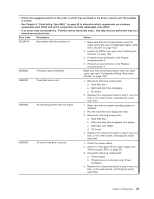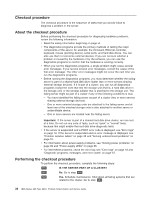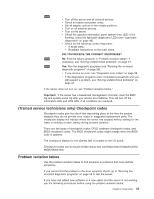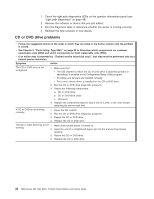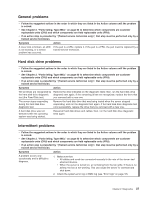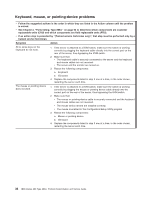IBM 8863 Service Guide - Page 54
Keyboard, mouse, pointing-device, problems
 |
UPC - 000435474667
View all IBM 8863 manuals
Add to My Manuals
Save this manual to your list of manuals |
Page 54 highlights
Keyboard, mouse, or pointing-device problems v Follow the suggested actions in the order in which they are listed in the Action column until the problem is solved. v See Chapter 3, "Parts listing, Type 8863," on page 93 to determine which components are customer replaceable units (CRU) and which components are field replaceable units (FRU). v If an action step is preceded by "(Trained service technician only)", that step must be performed only by a trained service technician. Symptom Action All or some keys on the keyboard do not work. 1. If the server is attached to a KVM switch, make sure the switch is working correctly by plugging the keyboard cable directly into the correct port on the rear of the server, thus bypassing the KVM switch. 2. Make sure that: v The keyboard cable is securely connected to the server and the keyboard and mouse cables are not reversed. v The server and the monitor are turned on. 3. Reseat the following components: a. Keyboard b. I/O board 4. Replace the components listed in step 3 one at a time, in the order shown, restarting the server each time. The mouse or pointing device does not work. 1. If the server is attached to a KVM switch, make sure the switch is working correctly by plugging the mouse or pointing device cable directly into the correct port on the rear of the server, thus bypassing the KVM switch. 2. Make sure that: v The mouse or pointing-device cable is securely connected and the keyboard and mouse cables are not reversed. v The mouse device drivers are installed correctly. v The mouse is enabled in the Configuration/Setup Utility program 3. Reseat the following components: a. Mouse or pointing device b. I/O board 4. Replace the components listed in step 3 one at a time, in the order shown, restarting the server each time. 38 IBM xSeries 366 Type 8863: Problem Determination and Service Guide