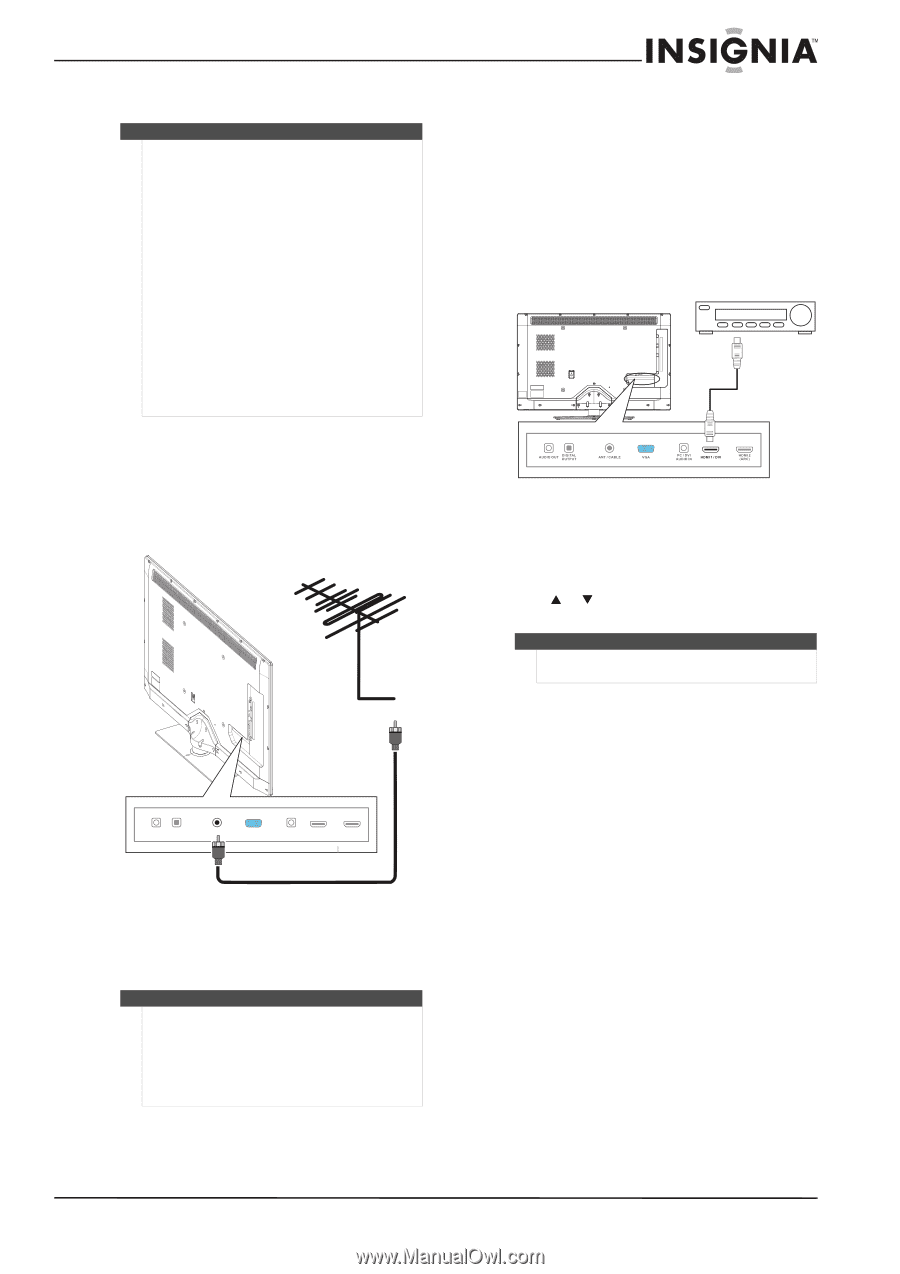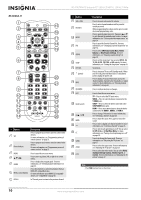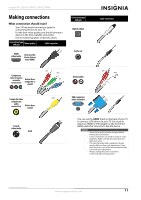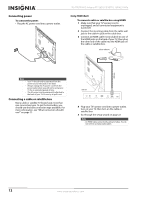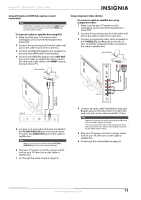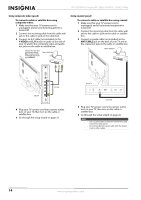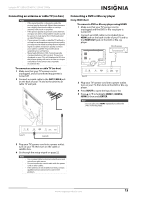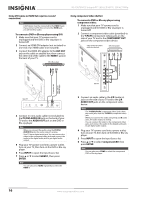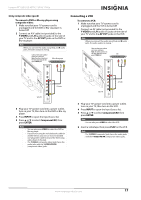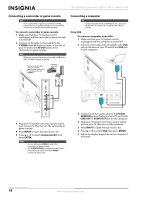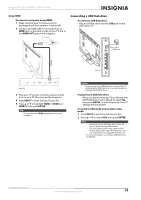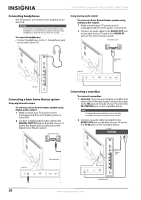Insignia NS-55E790A12 User Manual (English) - Page 19
Connecting an antenna or cable TV (no box), Connecting a DVD or Blu-ray player, ANT/CABLE
 |
View all Insignia NS-55E790A12 manuals
Add to My Manuals
Save this manual to your list of manuals |
Page 19 highlights
Insignia 55" LED-LCD HDTV, 120 HZ 1080p Connecting an antenna or cable TV (no box) Notes • • • • If the signal level for a channel is weak, the picture may be distorted. Adjust the antenna or use a highly directional outdoor or set-top antenna with a built-in amplifier. If the picture quality is good on some channels and poor on others, the problem may be caused by a poor or weak signal from the broadcaster or cable TV provider. If you connect to cable or satellite TV without a set-top box and experience poor picture quality, you may need to install a set-top box to improve signal reception and picture quality. Contact your cable or satellite TV provider about upgrading to a set-top box. Many high-definition (HD) channels upscale standard-definition (SD) content. The picture displayed on your TV is still displayed as SD, thus the picture quality will not be as clear or crisp as it would be if the content was originally recorded in HD. To connect an antenna or cable TV (no box): 1 Make sure that your TV's power cord is unplugged, and all connected equipment is turned off. 2 Connect a coaxial cable to the ANT/CABLE jack on the back of your TV and to the antenna or cable TV wall jack. Connecting a DVD or Blu-ray player Using HDMI (best) To connect a DVD or Blu-ray player using HDMI: 1 Make sure that your TV's power cord is unplugged and the DVD or Blu-ray player is turned off. 2 Connect an HDMI cable (not included) to an HDMI jack on the back or side of your TV and to the HDMI OUT jack on the DVD or Blu-ray player. DVD or Blu-ray player Back of TV 3 Plug your TV's power cord into a power outlet, turn on your TV, then turn on the DVD or Blu-ray player. 4 Press INPUT to open the Input Source list. 5 Press S or T to highlight HDMI 1, HDMI 2, HDMI 3, then press ENTER. Note You can also press HDMI repeatedly to select the DVD or Blu-ray player. AUDIO OUT DIGITAL OUTPUT Back of TV ANT /CABLE VGA PC / DVI AUDIO IN HDMI 1 / DVI HDMI 2 (ARC) Coaxial cable 3 Plug your TV's power cord into a power outlet, turn on your TV, then turn on the cable or satellite box. 4 Go through the setup wizard on page 22. Notes • • • Use a coaxial cable to eliminate interference and noise from radio waves. Do not bundle the coaxial cable with the power cord or other cables. If the antenna is not installed correctly, contact qualified service personnel to correct the problem. www.insigniaproducts.com 15