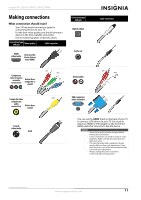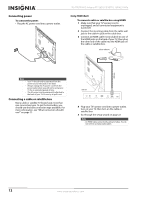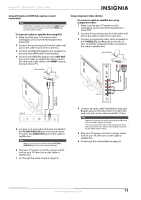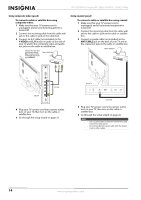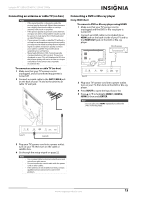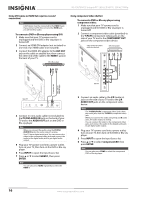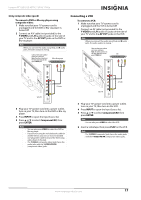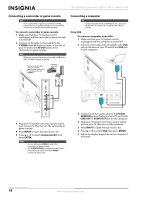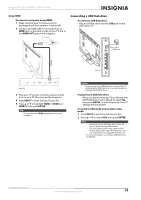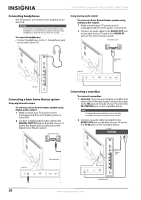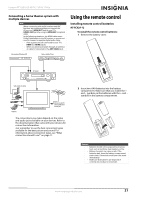Insignia NS-55E790A12 User Manual (English) - Page 20
PC/DVI AUDIO IN, Component/AV
 |
View all Insignia NS-55E790A12 manuals
Add to My Manuals
Save this manual to your list of manuals |
Page 20 highlights
NS-55E790A12 Insignia 55" LED-LCD HDTV, 120 HZ 1080p Using DVI (same as HDMI but requires a sound connection) Note A DVI device must be connected to the HDMI 1 jack. If you connect a DVI device to another HDMI jack, you will not hear audio. To connect a DVD or Blu-ray player using DVI: 1 Make sure that your TV's power cord is unplugged and the DVD or Blu-ray player is turned off. 2 Connect an HDMI-DVI adapter (not included) to one end of an HDMI cable (not included). 3 Connect the HDMI-DVI adapter to the DVI OUT jack on the cable or satellite box, then connect the other end of the cable to the HDMI 1 jack on the back of your TV. DVD or Blu-ray player Using component video (better) To connect a DVD or Blu-ray player using component video: 1 Make sure that your TV's power cord is unplugged and the DVD or Blu-ray player is turned off. 2 Connect a component video cable (provided) to the Y/PB/PR (component video) jacks on the side of your TV and to the COMPONENT OUT jacks on the component video device. Cables are often color-coded to match color-coded jacks. DVD or Blu-ray player 3.5 mm audio cable HDMI cable with HDMI-DVI adapter Audio cable Component video cable Side of TV Back of TV AUDIO OUT DIGITAL OUTPUT ANT /CABLE VGA PC / DVI AUDIO IN HDMI 1 / DVI HDMI 2 (ARC) 4 Connect 3.5 mm audio cable (not included) to the PC/DVI AUDIO IN jack on the back of your TV and to the AUDIO OUT jack on the DVD or Blu-ray player. Note When you connect the audio using the PC/DVI AUDIO IN jacks, the audio output is analog. Your TV has a digital audio jack. You can connect the video to the component video jacks and connect the audio to the digital audio jack to get digital audio output. 5 Plug your TV's power cord into a power outlet, turn on your TV, then turn on the DVD or Blu-ray player. 6 Press INPUT to open the Input Source list. 7 Press S or T to select HDMI 1, then press ENTER. Note You can also press HDMI repeatedly to select the HDMI 1. 3 Connect an audio cable to the L/R (audio in) jacks on the side of your TV and to the L/R AUDIO OUT jacks on the component video device. Notes The Y-VIDEO/PB/PR (component video) jacks share the audio jacks with the Y-VIDEO (composite video) jack. When you connect the audio using the L and R audio jacks, the audio output is analog. You can connect the video to the component video jacks and connect the audio to the digital audio jack to get digital audio output. 4 Plug your TV's power cord into a power outlet, turn on your TV, then turn on the DVD or Blu-ray player. 5 Press INPUT to open the Input Source list. 6 Press S or T to select Component/AV, then press ENTER. Note You can also press COMP to select the component DVD or Blu-ray player. 16 www.insigniaproducts.com