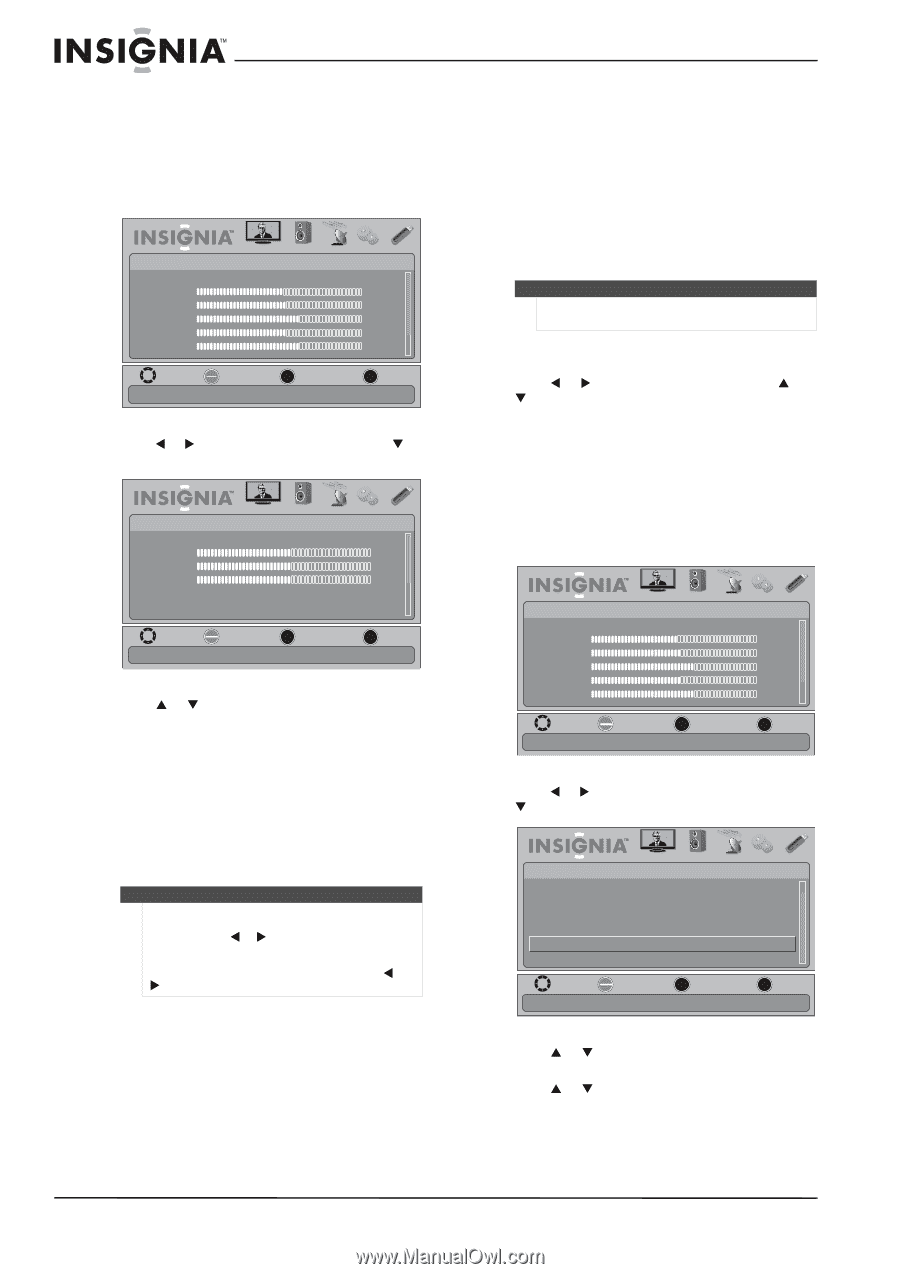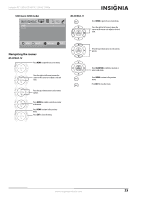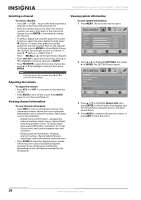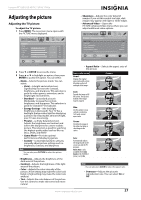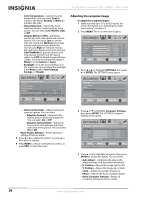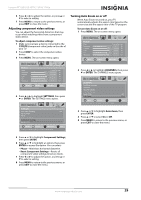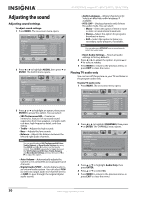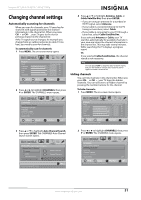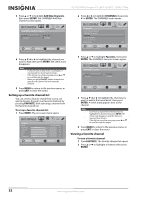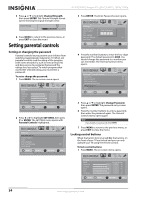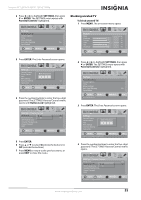Insignia NS-55E790A12 User Manual (English) - Page 34
Adjusting the sound, Adjusting sound settings, Playing TV audio only
 |
View all Insignia NS-55E790A12 manuals
Add to My Manuals
Save this manual to your list of manuals |
Page 34 highlights
NS-55E790A12 Insignia 55" LED-LCD HDTV, 120 HZ 1080p Adjusting the sound Adjusting sound settings To adjust sound settings: 1 Press MENU. The on-screen menu opens. Picture Mode Brightness Contrast Color Tint Sharpness PICTURE AUDIO CHANNELS SETTINGS USB Energy Savings 48 50 60 0 +10 MOVE OK ENTER SELECT Adjust settings to affect picture quality MENU PREVIOUS EXIT EXIT 2 Press W or X to highlight AUDIO, then press T or ENTER. The AUDIO menu opens. Audio SRS TruSurround HD Treble Bass Balance Auto Volume Digital Audio/SPDIF PICTURE AUDIO CHANNELS SETTINGS USB On 32 32 0 Off PCM MOVE OK ENTER SELECT Adjust settings to affect sound quality MENU PREVIOUS EXIT EXIT 3 Press S or T to highlight an option, then press ENTER to access the option. You can select: • SRS TruSurround HD-Creates an immersive, feature-rich surround sound experience from two speakers, complete with rich bass, high frequency detail, and clear dialog. • Treble-Adjusts the high sounds. • Bass-Adjusts the low sounds. • Balance-Adjusts the balance between the left and right audio channels. Note You can quickly adjust SRS TruSurround HD, Bass, Treble, Balance, or Reset Audio Settings by using the AUDIO and W or X buttons on the remote control. Press AUDIO repeatedly to toggle between the SRS TruSurround HD, Bass, Treble, Balance, and Reset Audio Settings screens, then press W or X to adjust the option. • Auto Volume-Automatically adjusts the volume so it is consistent across programs and channels. • Digital Audio/SPDIF-Sends digital audio to an external audio system. You can select PCM (to select to output audio in 2-channel stereo), or RAW (to pass through the original digital audio sound). • Audio Language-(Digital channels only) Selects an alternate audio language, if available. • MTS /SAP-(Analog channels only) Selects the audio mode. You can select: • Mono-Select this option if there is noise or static on weak stereo broadcasts. • Stereo-Select this option for programs broadcast in stereo. • SAP-Select this option to listen to a secondary audio program, if available. Note You can also press MTS/SAP one or more times to select the audio mode. • Reset Audio Settings- Resets all audio settings to factory defaults. 4 Press W or X to adjust the option, or press S or T to select a setting. 5 Press MENU to return to the previous menu, or press EXIT to close the menu. Playing TV audio only You can turn off the picture on your TV and listen to the program audio only. To play TV audio only: 1 Press MENU. The on-screen menu opens. Picture Mode Brightness Contrast Color Tint Sharpness PICTURE AUDIO CHANNELS SETTINGS USB Energy Savings 48 50 60 0 +10 MOVE OK ENTER SELECT Adjust settings to affect picture quality MENU PREVIOUS EXIT EXIT 2 Press W or X to highlight CHANNELS, then press T or ENTER. The CHANNELS menu opens. Channels Add/Skip channels Favorites Channel Labels Channel Strength Audio Only Auto Zoom PICTURE AUDIO CHANNELS SETTINGS USB Off On MOVE OK ENTER SELECT Play the audio with the picture turned off. MENU PREVIOUS EXIT EXIT 3 Press S or T to highlight Audio Only, then press ENTER. 4 Press S or T to select On. 5 Press MENU to return to the previous menu, or press EXIT to close the menu. 30 www.insigniaproducts.com